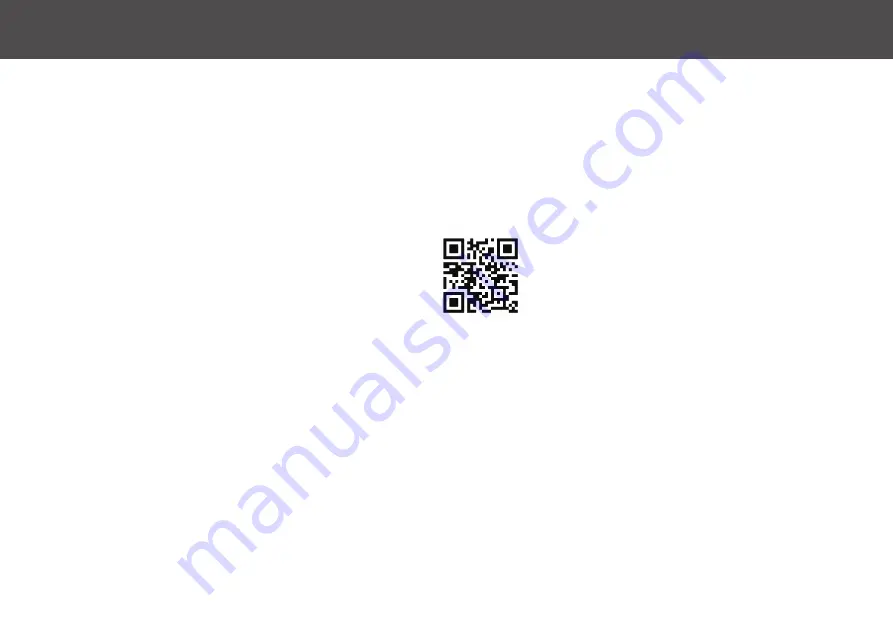
C O N T E N T S
Safety Instructions.................................................1
Product Overview.............................................2-3
Setting Up................................................................4
How to Use........................................................5-10
Maintenance......................................................11-13
Troubleshooting...................................................14
FCC Info...................................................................15
Questions? Contact Customer Service
Web/Email: iHomeclean.com
Phone: 877-370-4580
Check out our helpful setup videos
For support content and the latest digital version of this manual scan
the QR code below or visit
ihomeclean.com
Summary of Contents for iHRV4
Page 1: ...Owner s Guide Model iHRV4 ...



































