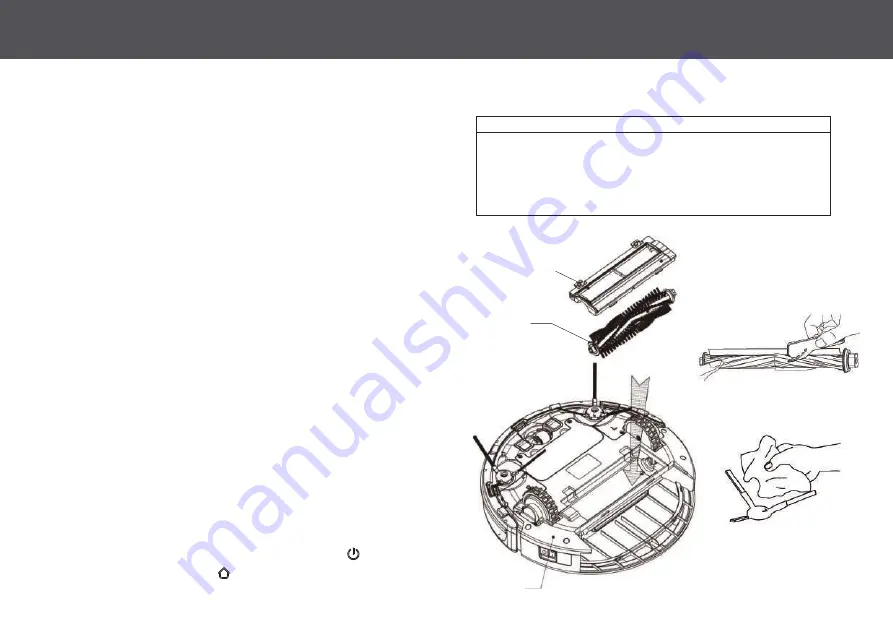
C A R E A N D M A I N T E N A N C E
1 1
Your Juno is designed to be used regularly. As with most floor
care devices, regular use may cause build-up around brushes, in
debris compartments and near filters. We recommend performing
regular maintenance, as outlined in the following pages, to keep
your iHome Autovac Juno running at optimal performance.
Main Brush Maintenance
Main roller and/or side brush errors can occur when something is
caught or tangled within the brushes. .
1.
Press the two release buttons to remove the Main Brush Cover.
2.
Remove the Main Brush (Roller) out and clean it with the
maintenance tool provided. Make sure to clear the edges near the
rotating spindles.
3.
Clean the cavity of any debris.
4.
Place Main Brush back, align the cover and snap it closed.
Side Brush Maintenance
1.
Side brushes are pressure-fit. To remove, grab at least 2 out of 3
of the brush “arms” and lift up until dislodged. (note: pull from the
plastic portion, not the bristles)
2:
Clean and replace.
After
cleaning and reinstalling the brushes, place the iHome
Autovac Juno on the floor and tap the Power icon to resume
cleaning, or the Home icon to return to base.
Main Brush Cover
Main Brush
Main Body
Main Brush
Once a month
Once a year
Once a month
Once a year
Every 2 weeks
Every 3 months
Every 2 weeks
Twice a year
Side Brushes
HEPA Filter
Main Filter
PART
CARE FREQUENCY
REPLACEMENT FREQUENCY
MAINTENANCE SCHEDULE
Summary of Contents for iHRV4
Page 1: ...Owner s Guide Model iHRV4 ...

















