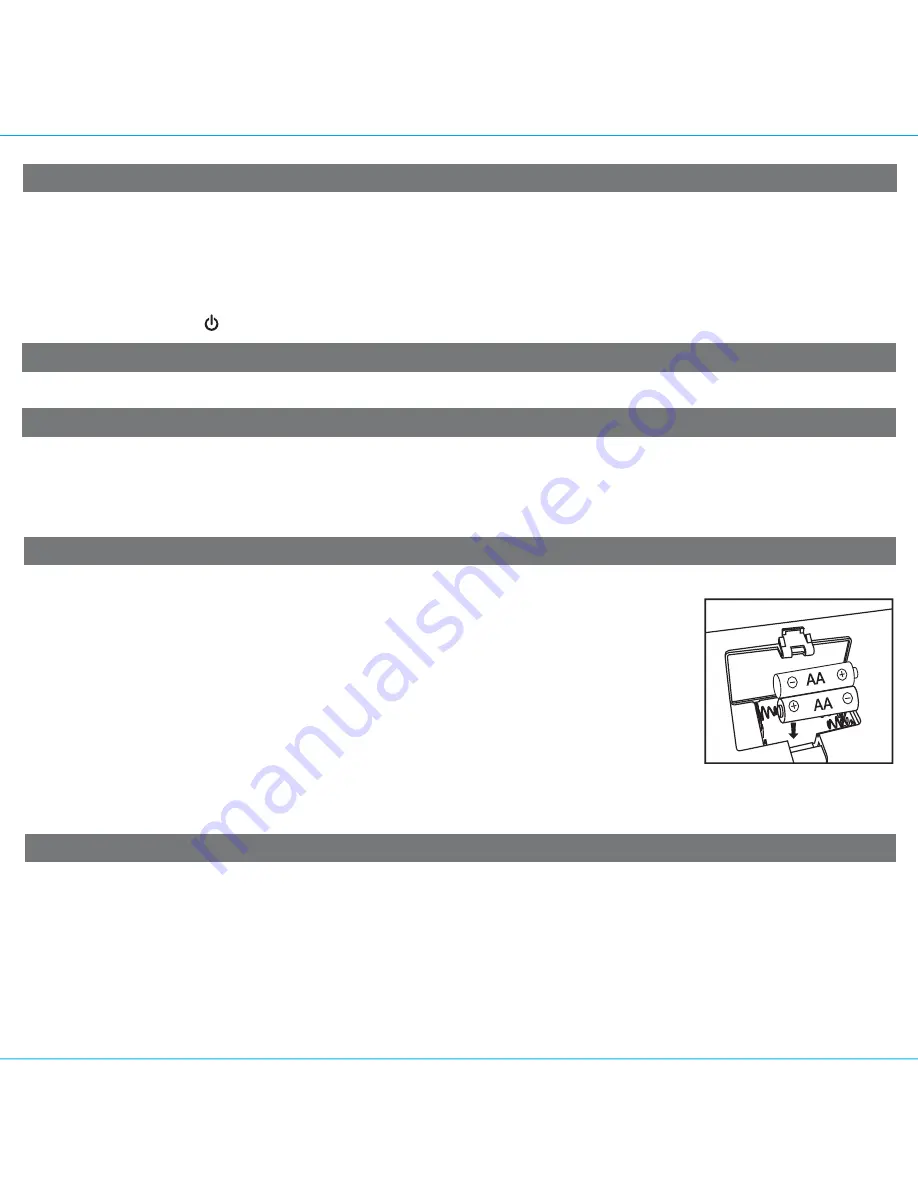
Nap mode lets you set an alarm separate from the Alarm 1 and Alarm 2 settings. The nap wake to source by default is the
buzzer alarm, but if an iPhone/iPod is docked (no other source is playing), that will act as the alarm source. If you are
listening to the radio or aux-in source, it will be muted and the buzzer will sound at the selected wake time.
1. Press and release the
Nap Button
located on top of the unit as needed to adjust the nap timer for 5, 10, 15, 20, 30, 45,
60, 90 or 120 minutes or OFF.
2. To cancel nap mode, press and release the
Nap Button
until OFF is displayed. To turn off the nap alarm once it sounds,
press and release the
Button.
7
6
Nap Operation
Dimmer Operation
During normal operation, press and release the
Snooze/Dimmer Button
to control the brightness of the LCD display.
Charging a Device with the USB Port
A USB port is located on the back of the unit for playing and charging devices while the unit is connected to AC power.
Connect one end of a compatible USB cable (not included) into the standard USB port on the unit and the other end into
the device you wish to charge. Some devices require proprietary USB charging ports or cables. Monitor the charging
status of your device. If the device does not charge, you will need to use the charger that came with your device..
We recommend the use of alkaline batteries for longer life.
The unit comes with 2 AA back-up batteries included with the instructions to provide continuous
alarm operation and clock settings in the event of a power failure. Install these batteries
before setting up the unit. When the Battery Low Icon on the display is flashing, it is time to
replace the back-up batteries.
1. If replacing batteries, please make sure the AC adaptor is connected, otherwise all settings
may be lost during battery replacement.
2. Open the battery compartment cover located on the bottom of the unit.
3. Insert 2 AA batteries, checking that the polarity (+ and – ends of the battery) matches the
drawing near the battery compartment. Close the compartment door.
Note:
Make sure you dispose of batteries properly (see your local regulations).
Installing and Replacing Backup Batteries
Battery Warning
For models that require more than one battery
• Do not mix with used or other battery types/brands
• Replace all batteries at the same time
• Do not open batteries
• Do not dispose of in fire
• Do not heat above 75ºC (167ºF)
• Do not expose contents to water
• Do not charge or recharge
• Do not install backwards































