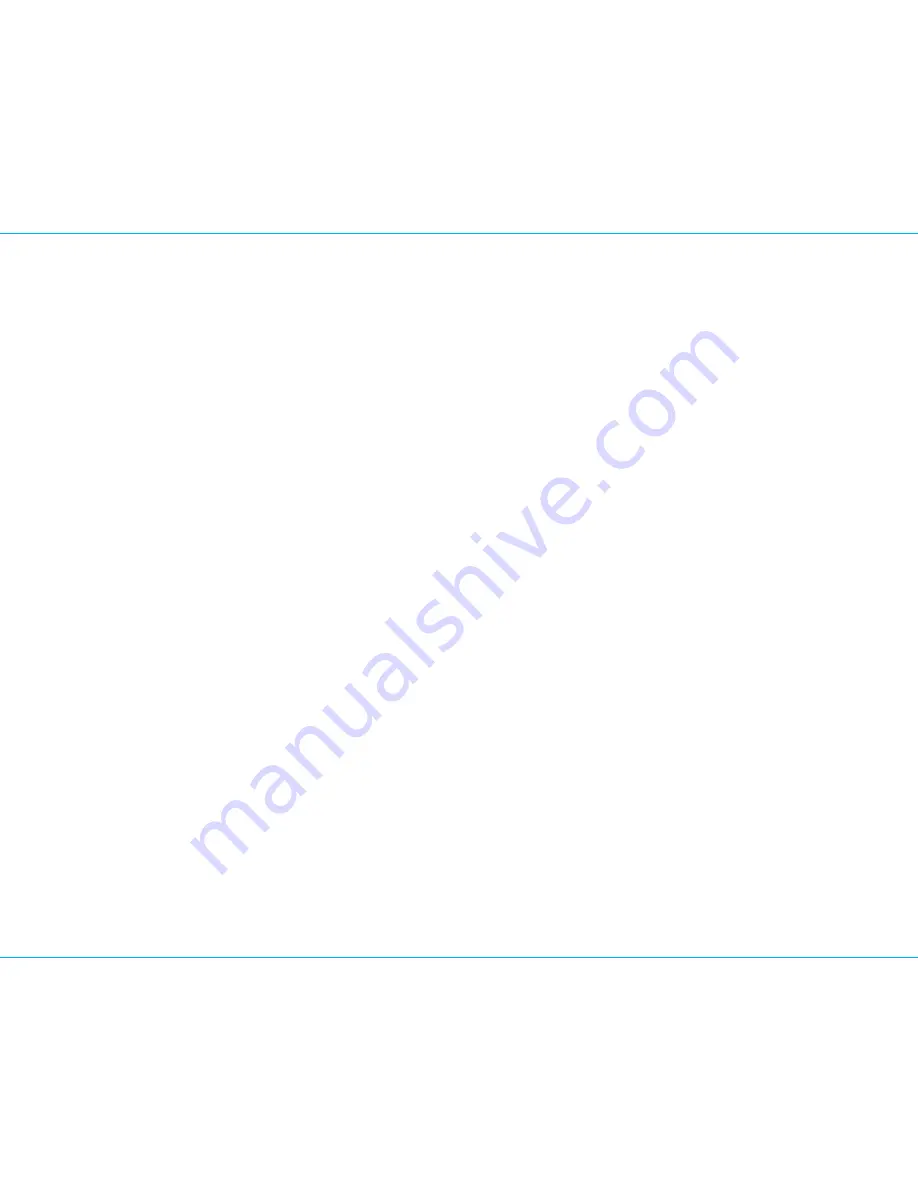
iBT232
Table of Contents
2
What’s Included ................................................................................................................................................ 3
Meet Your iBT232.............................................................................................................................................4
The Display/Setting Up the Unit............................................................................................................... 5
Installing and Replacing Clock Backup Batteries............................................................................. 6
Setting the Clock/Setting and Using the Alarms.........................................................................7-8
Previewing the Alarm and Turning the Alarm On/Off................................................................... 8
Snooze/Display Dimmer Button/Sleep Mode/FM Radio............................................................. 9
Setting and Using FM Presets ................................................................................................................. 10
Pairing Your Bluetooth Device ................................................................................................................11
Playing Audio Via Bluetooth .....................................................................................................................12
Using the Speakerphone Feature ...........................................................................................................12
Using the Voice Control Feature .............................................................................................................12
Playing Audio via Aux-In ............................................................................................................................13
Charging Devices via USB Port............................................................................................................... 14
Battery Use Cautions and Tips.................................................................................................................15
Consumer Product Safety Guide ............................................................................................................16
FCC Information ..............................................................................................................................................17
Troubleshooting...............................................................................................................................................18
Warranty..............................................................................................................................................................19
P3



































