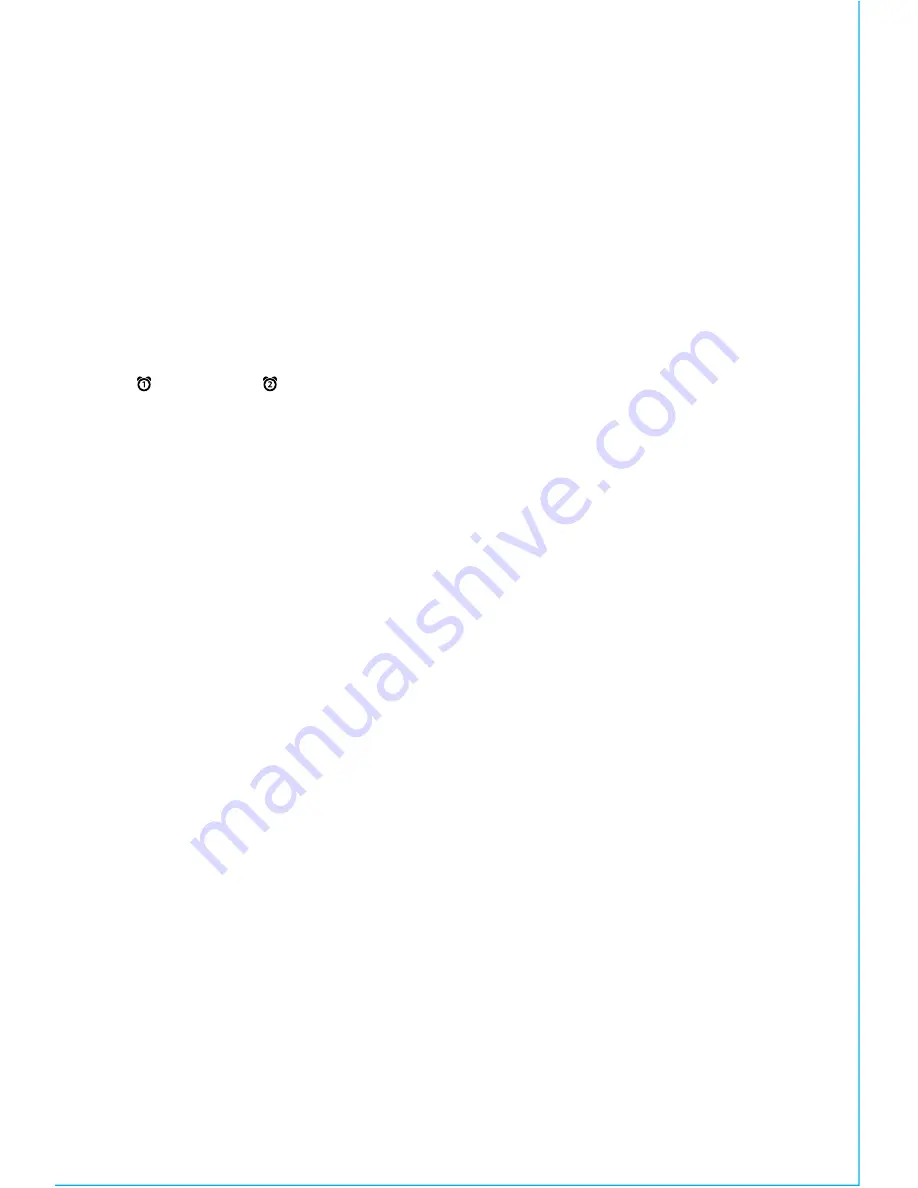
5
S E T T I N G T H E T I M E
1. Press and hold the
Clock Button
on the back of the unit. A beep will
sound and the TIME will flash on the display.
Press
the
+
or
–
Buttons
to set the correct time (hold for rapid
adjustment). Make sure to set the correct AM or PM time. (The PM/AM
indicators appear to the left of the time display.)
NOTE
: The display can be set to standard 12 hour time (AM and PM) or to
24 hour time. To toggle between 12 and 24 modes, press and release the
Alarm 1
or
Alarm 2 Button
at any time while display is flashing
during time setting mode.
2. Press and release the
Clock Button
to confirm the current time setting.
The YEAR will flash on the display. Press the
+
or
–
Buttons
to set the
correct year.
3. Press and release the
Clock Button
to confirm the current year setting.
The DATE will flash on the display. Press the
+
or
–
Buttons
to set the
correct month and day (hold for rapid adjustment).
4. Press and release the
Clock Button
to confirm the current date setting.
Two beeps will sound to indicate time setting mode is complete.
SETTING THE DAYLIGHT SAVING TIME (DST) SWITCH
This unit has a
DST switch
on the back of the unit to adjust the time for
daylight saving time and standard time. By default, it is set to Auto and will
automatically adjust the time at the start and end of daylight saving time. If
you are located in an area that does not observe daylight saving time or
otherwise wish to adjust manually, slide the switch to +1 to add one hour or
to –1 to subtract an hour.
















