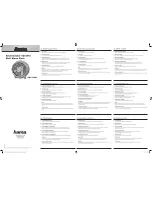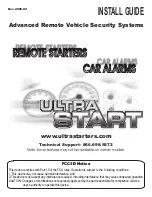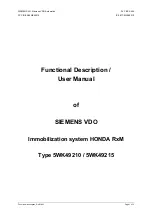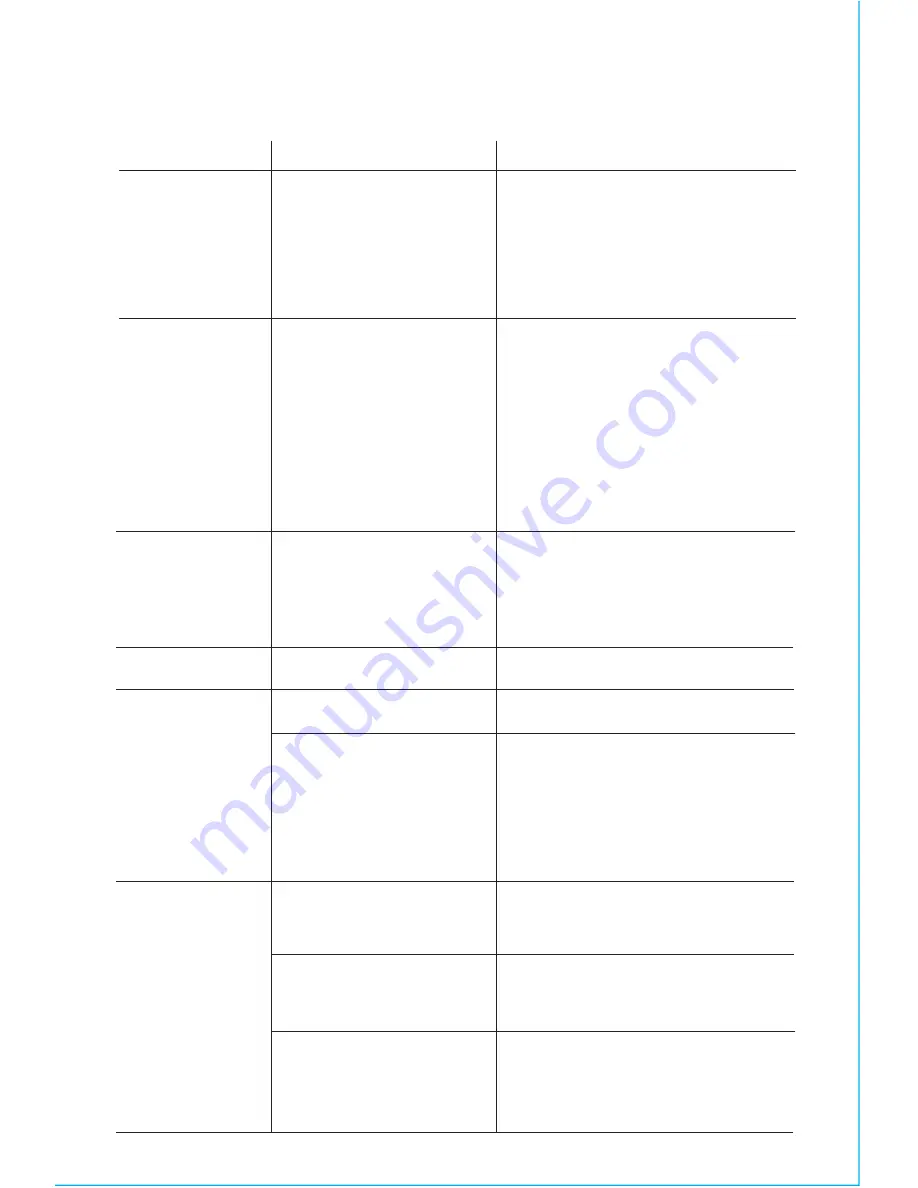
T R O U B L E S H O O T I N G
Symptom
Possible reason
Solution
Unit won’t turn
on
Device does not
respond to the
unit and/or
device is playing
but no sound
comes out
AC adaptor isn't
plugged into a working
wall socket or not
plugged into the power
jack on back of the unit
Unit is not properly
connected to power
source and/or Power
Button is not
ON/device is
paused/device is not
connected properly
Plug the AC adaptor into a
working wall socket and plug the
connector into the supply jack on
the unit. Make sure any
associated wall switch that
controls the outlet is ON.
Make sure the unit is properly
connected to AC power source.
Check that the unit is ON. Try
adjusting volume on unit and
audio device. Press the Mode
Button to select BT or AUX
mode. Also try pressing the
Play/Pause Button.
Erratic
performance
No sound
Sound
distorted
Device doesn’t
charge up
External interference
Volume is too low
Volume is too high
Sound source is
distorted
Unit is not properly
connected to AC power
Device is not connected
properly/ USB cable is
bad
Device is not capable of
Qi wireless charging
Move unit away from potential
sources of external interference such
as computers, modems, wireless
devices (routers) or fluorescent light.
Turn volume up on your device
Turn volume down on your device
If the original sound file (MP3) is old
or of poor quality, distortion and
noise are easily noticed with
high-power speakers. Try upgrading
file from a trusted source such as
iTunes.
Please make sure the unit is
connected to a working power
outlet.
Make sure USB cables are good and
properly connected.
Check that device works with Qi
wireless charging. Adjust placement
on wireless charging pad.
12