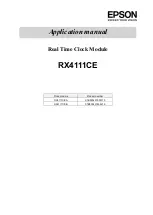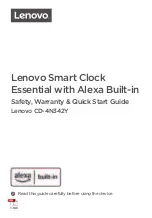U S I N G B L U E T O O T H
Pa i r i n g Yo u r D ev i ce U s i n g N F C
Pairing is the set-up process to introduce your Bluetooth-capable device to the
iBN350. Once your device is paired, the iBN350 can recognize it and you can
play your audio through it
.
This device features wireless NFC pairing, which allows playing NFC-enabled
devices to play and pair instantly. For non-NFC devices, please see the following
section “Pairing Your Device Using Standard Bluetooth.”
1. Turn on your Bluetooth-enabled/NFC-enabled device and turn on Bluetooth
and NFC capability as described in the device’s user manual.
2. Place your NFC-enabled device in play mode.
3. Touch the NFC area of your playing device against the NFC antenna area
located on the top panel towards the lower right. The unit will turn on and
enter automatic pairing mode. The Bluetooth icon and “BT” will flash on
the display, indicating pairing attempt.
4. “iHome iBN350” should on appear on your device’s Bluetooth menu.
Select “iHome iBN350” to complete pairing.
5. You are now ready to play audio from your device.
Pa i r i n g Yo u r D ev i ce U s i n g St a n d a rd B l u e to o t h
1. Press and hold the
Bluetooth Pairing Button
located on the front of the
unit for 3 seconds. The Bluetooth icon and “BT” will flash on the display
and notes will sound indicating pairing mode.
2. “iHome iBN350” will appear on your device’s Bluetooth menu. Select “iHome
iBN350” to complete pairing. If prompted for a passcode, enter “1234” on
your device’s keypad. “Connected” or similar should appear on your device.
3. Tones will sound and the Bluetooth icon will appear solid indicating the
iBN350 is paired and ready to play music. If no device is successfully paired
within 3 minutes the unit will default to previous mode.
4. Once the unit is paired to a device and in Bluetooth mode it will attempt to
autolink when the device is within range (about 33 feet)
9