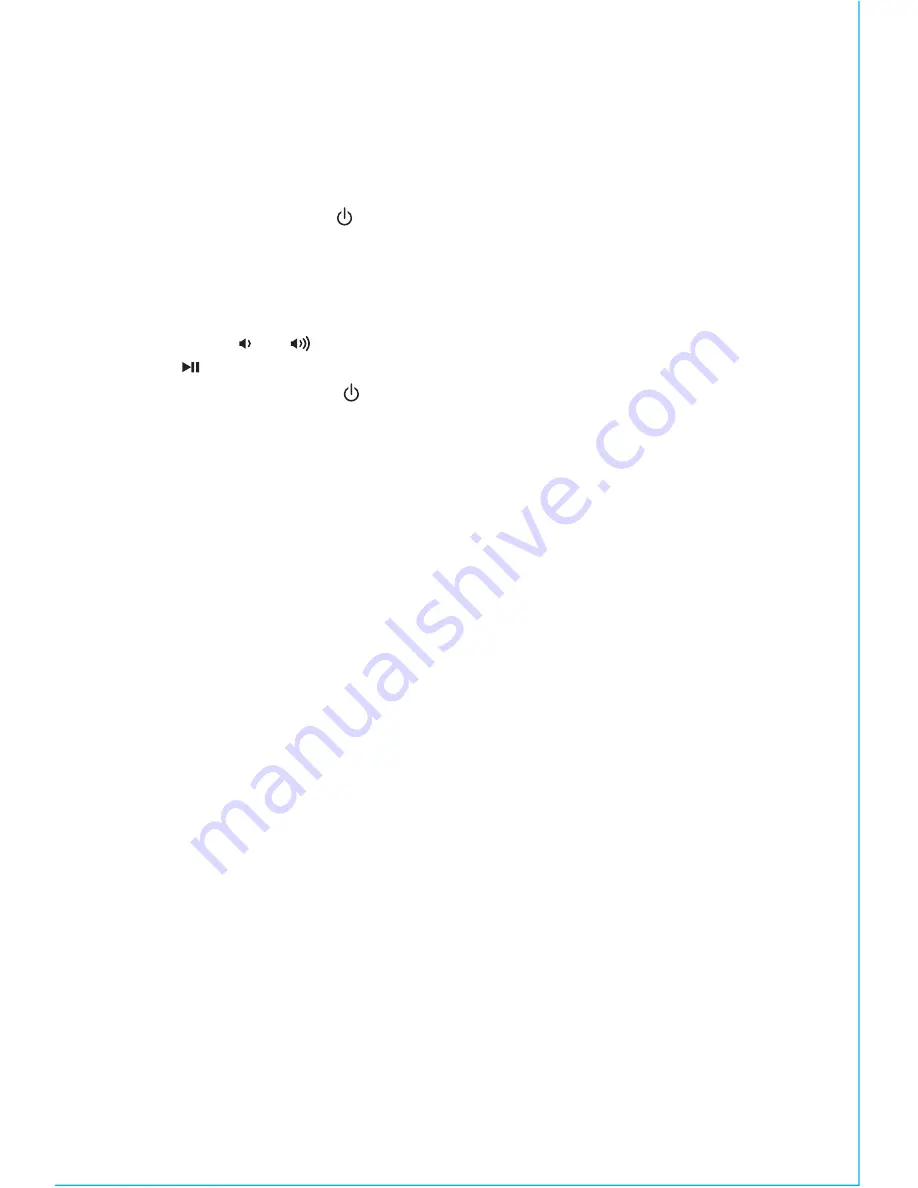
L I S T E N I N G T O A U X D E V I C E S
1. Connect a standard audio cable with 3.5mm plug to the headphone or
line-out jack on your AUX device and the other end to the AUX IN jack
located on the back of the iBN350.
2. Press and release the
Power Button
to turn on the unit, then press and
release the
Mode Button
as needed to cycle through BT and AUX modes.
3. When AUX mode is selected, turn on your AUX device and use its controls
to play, pause and navigate audio tracks. Adjust the volume on your AUX
device to maximum output.
4. Press the or
Button
on the unit to adjust the system volume. Press
the
Button
to mute aux audio, and again to unmute.
5. Press and release the
Power Button
to turn off the unit when through
listening. Remember to turn off your AUX device, too.
M A I N T E N A N C E
•
Place the unit on a level surface away from sources of direct sunlight or
excessive heat.
• Protect your furniture when placing your unit on a natural wood and
lacquered finish. A cloth or other protective material should be placed
between it and the furniture.
•
Clean your unit with a soft cloth moistened only with mild soap and water.
Stronger cleaning agents such as thinner or similar materials can damage
the surface of the unit.
11


































