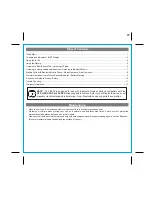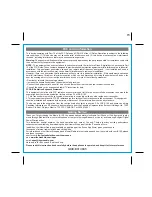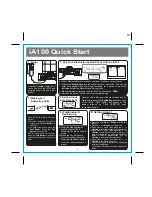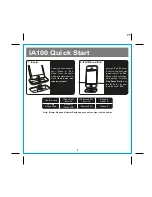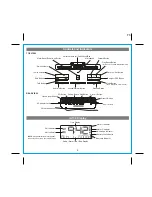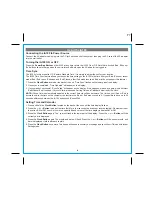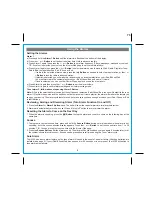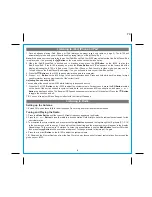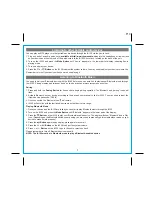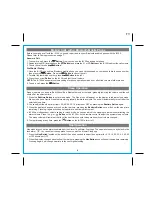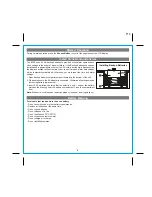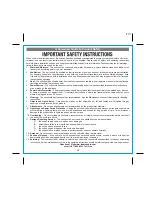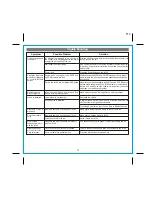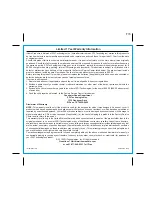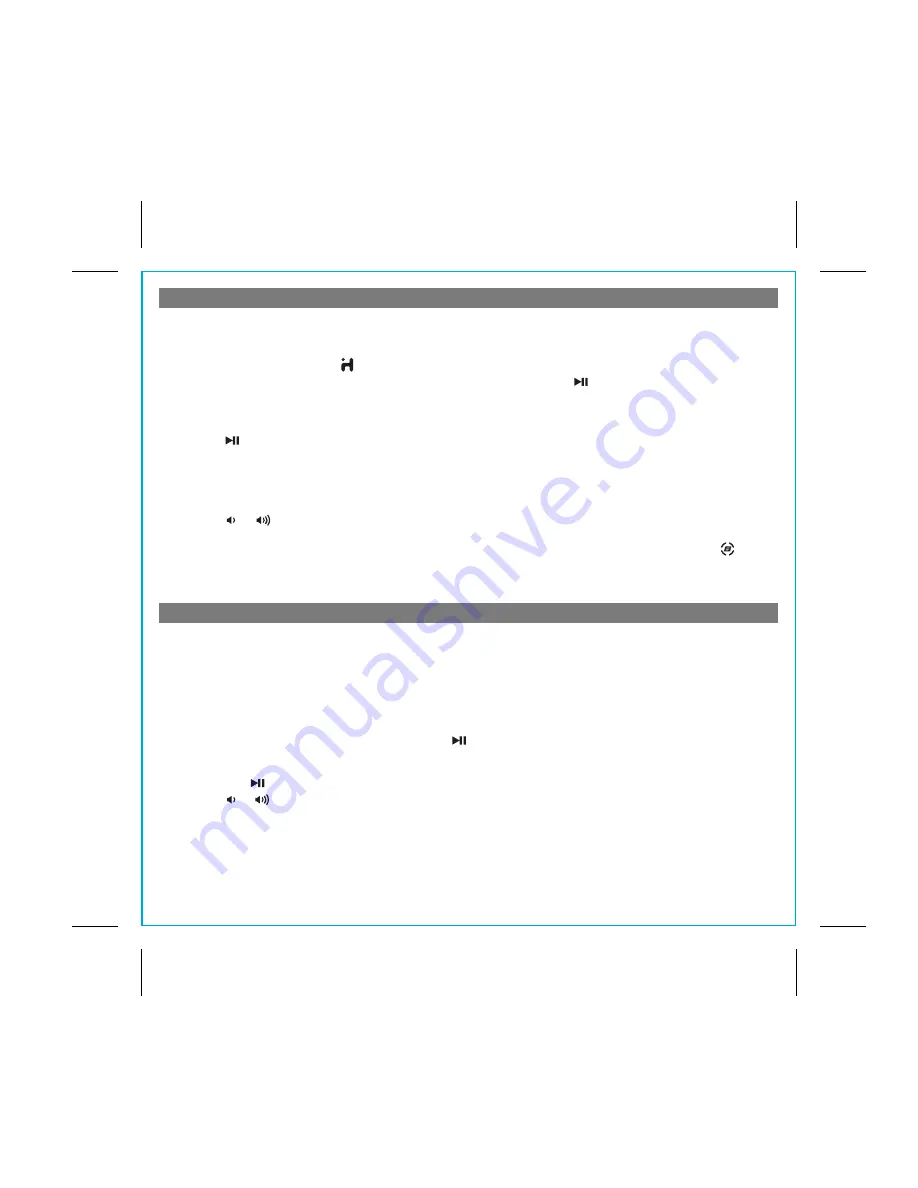
Listening to Radio
6
P9
Listening to iPad, iPhone or iPod
Setting up the Antenna
1. Extend FM wire antenna fully for best reception. Do not strip, alter or attach to other antennas.
Tuning and Playing the Radio
1. Press the
Mode Button
until the current FM radio frequency appears in the display.
2. Press the
or
Button
to tune the radio to a desired station. Hold briefly to have the radio autoscan/search for the
next clear station.
3. To memorize the current station as a preset, press the
Button
as needed to step through the 10 presets (P1 - P10)
to the number you wish to assign. A beep will confirm the setting and the preset number will appear in the display.
Repeat steps 1-3 to preset up to 10 stations. To listen to a preset stations, use the
Mode Button
to select FM mode,
then press the
Button
to choose the desired preset. To change presets, follow steps 1-3 again.
4. Press the or
Button
on the iA100 to adjust the system volume.
TIP: Download the iHome+Radio app from the App Store to enjoy thousands of internet radio stations from around the
globe on your iA100.
1. Dock an already playing iPad, iPhone or iPod (always use proper insert, see table on page 2). The iA100 will
automatically turn on and you will hear the audio playing from your iPad/iPhone/iPod.
Note:
If the audio source volume is too low on the iPad/iPhone/iPod, the iA100 may not detect that the iPad/iPhone/iPod
is in play mode. If so, pressing the
Button
on the main unit once should make it play.
2. When the iPad/iPhone/iPod is docked and in standby mode, press the
Button
on the iA100 to play the
iPad/iPhone/iPod. If the iA100 is already on, press the
Mode Button
until “iPod” appears on the lower part of the
display, indicating the iA100 is in iPod mode. If your iPad, iPhone or iPod touch is in video mode, you may see the
“locked” slider on the iPad/iPhone/iPod display. If so, you will need to unlock your iPad/iPhone/iPod.
3. Press the
Button
on the iA100 to pause play; press again to resume play.
4. Press
or
Button
on the iA100 to go to the next or previous track. Press and hold while track is playing for high
speed forward or reverse music search of the current track.
Adjusting Sound on the iA100
You can adjust the sound on the iA100 while listening to any sound source.
1. Press the or
Button
on the iA100 to adjust the system volume. For best sound, press the
EQ Button
located
on the back of the unit as needed to cycle to treble, bass, mid, balance and 3D sound options, and press
or
Button
to adjust each option. The Bongiovi DPS sound enhancement circuitry is ON by default. Press the
Button
to toggle the circuit on and off.
TIP: You can also adjust EQ and Bongiovi effect with the iHome+Sleep app.