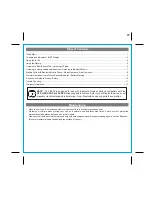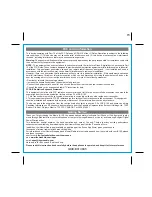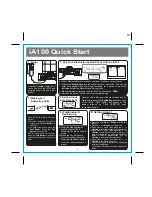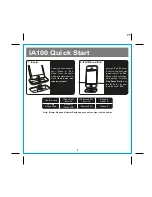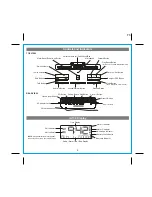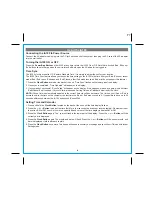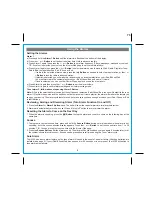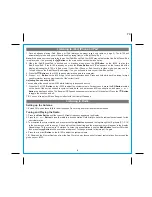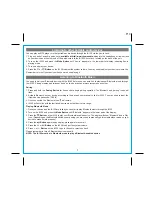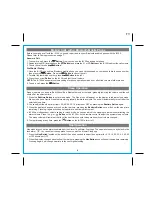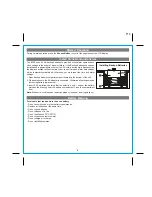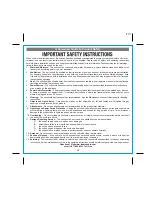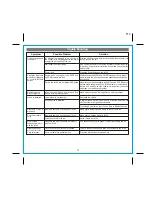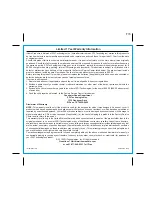Using the iA100
4
P7
Connecting the iA100 to Power Source
Connect the AC adaptor cable plug into the DC jack on the back of the system, then plug the AC cord of the AC adaptor
into the wall outlet.
Turning the iA100 ON or OFF
Press the
Power/App Button
on the iA100 at any time to turn the iA100 On or Off. Note that a docked iPad, iPhone or
iPod will continue to charge when the unit is turned off as long as the AC adaptor is plugged in.
Time Sync
The iA100 clock is preset to U.S. Eastern Standard Time. It is simple to adjust the unit for your location.
The iA100 Time Sync feature allows you to sync the time setting on the iA100 to the time from your iPad, iPhone or recent
model iPod (iPod touch, iPod nano and iPod Classic; older iPod models such as iPod mini do not support this feature).
1. Press the
Clock Button
located at the back of the unit, “Time Sync” flashes on the lower part of the display.
2. Once sync is completed, “Time Updated” will appear on the display.
3. If sync was not successful, “Sync Failed” will appear on the display. If this happens, please try again, with a different
iPad/iPhone/iPod if needed. If sync still fails, please see Setting Time and Calendar below to set the clock.
NOTE:
iPhone time is automatically updated to the correct time via cell phone towers. The time on your iPad or iPod is
accurate only to the time on the computer the last time the iPad or iPod was synced to it. It’s possible to have up to 59
seconds difference between the iA100 and synced iPhone/iPod.
Setting Time and Calendar
1. Press and hold the
Clock Button
located on the back of the unit until the time display flashes.
2. Press the
or
Button
to adjust the time (hold for a few seconds to advance or reverse rapidly). Remember to set
the correct AM or PM hour. An icon in the upper left hand corner of the time display indicates AM or PM
3. Press the
Clock Button
again. The year will flash in the lower part of the display. Press the
or
Button
until the
current year is displayed.
4. Press the
Clock Button
again. The month and date will flash. Press the
or
Button
until the current month and
date is displayed. Hold to advance rapidly.
5. Press the
Clock Button
once more. Two beeps will sound to confirm your settings and you will exit Time and Calendar
Setting mode.