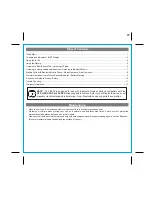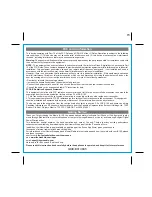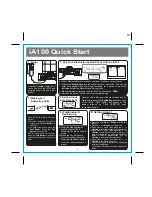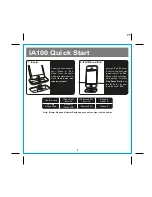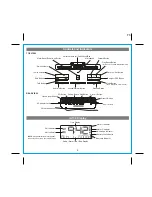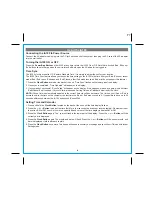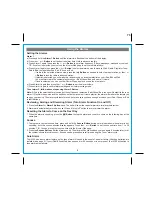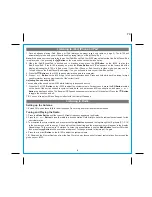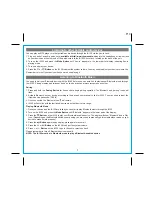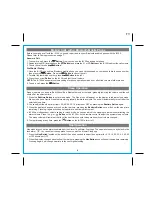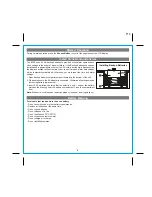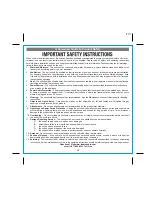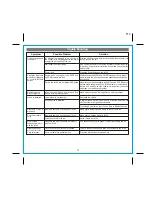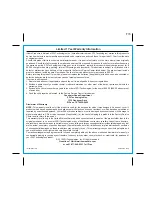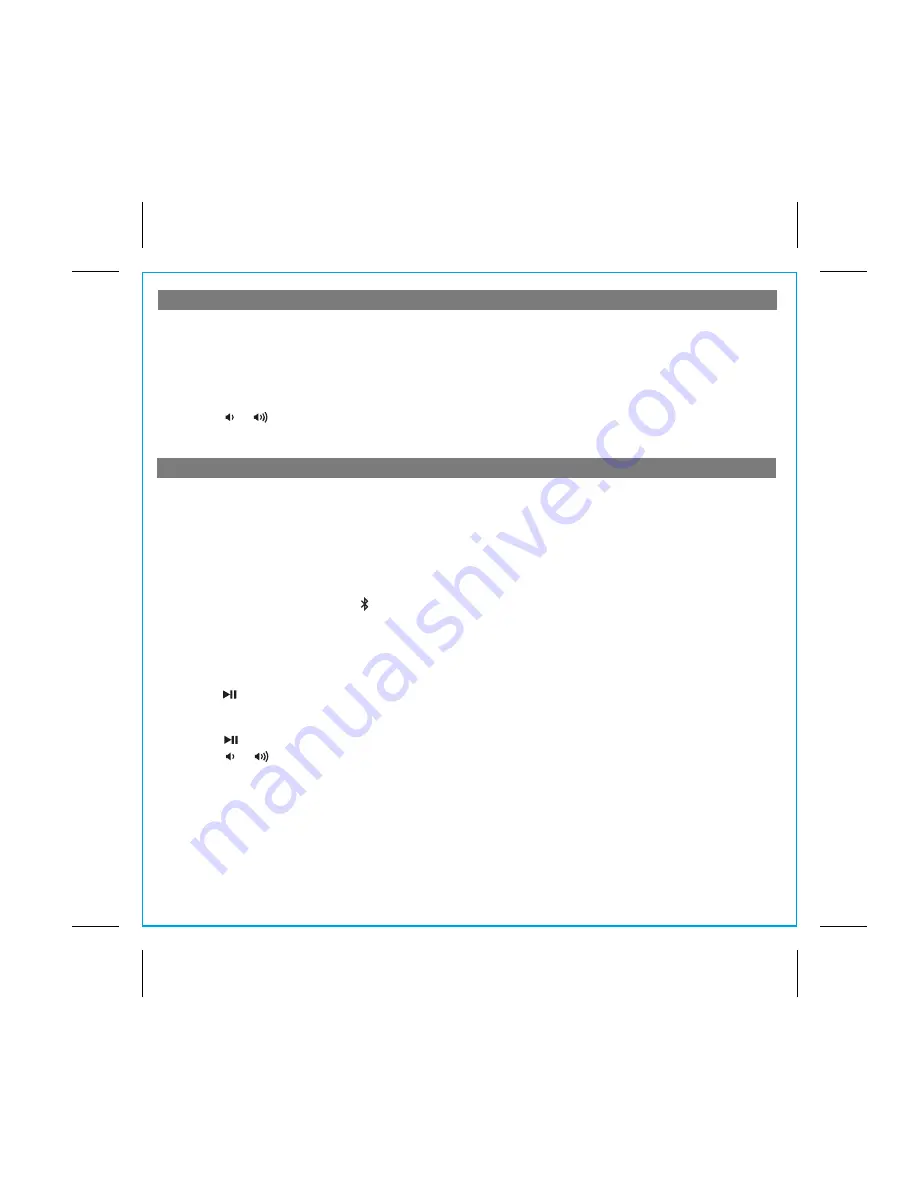
Listening to Bluetooth Music
Listening to other portable audio devices
7
P10
You need to pair your Bluetooth device with the iA100 before you can auto-link to play/stream Bluetooth music through
the iA100. Pairing creates a permanent “bond” so two devices can always recognize each other.
Pairing:
1. Press and hold the
Pairing
Button
for 4 seconds to begin pairing operation. The Bluetooth and “pairing” icons will
flash.
2. Activate Bluetooth on your device according to the device’s user manual to link to iA100. You may need to input the
iHome device pass code:
“1234”
.
3. Once connected, the Bluetooth Icon will remain.
4. iA100 will auto link with the last linked device when that device is in range.
Playing Bluetooth Music:
1. Once your device and the iA100 are linked you can start to play Bluetooth music through the iA100.
2. Turn on the iA100 and press the
Mode Button
until “Bluetooth” appears in the lower part of the display .
3. Press the
Button
on the iA100 to play your Bluetooth-enabled device. The display will show “Bluetooth” and a Play
Icon. (Depending on the Bluetooth device you are using, you may need to manually go into media player mode on your
device to make it work properly).
4. Press the
Button
again to pause play; press again to resume it.
5. Press the or
Button
on the iA100 to adjust the system volume.
6. Press
or
Button
on the iA100 to go to the next or previous track.
Please remember to turn off Bluetooth device manually.
NOTE: The iA100 must be in Bluetooth mode to play a Bluetooth-enabled device.
You can play an MP3 player or other portable audio device through the iA100 via the Aux-in Jack.
1. Plug one end of an audio patch cord (
available at http//:www.ihomeaudio.com
) into the headphone or line-out jack
on your device and the other end of the patch cord into the iA100 Aux-in Jack, located on the back of the unit.
2. Turn on the iA100 and press the
Mode Button
until “Aux-in” appears in the lower part of display, indicating Aux-in
playing mode.
3. Turn on and play your device.
4. Press the
or
Button
on the iA100 to adjust the system volume. You may need to adjust your device volume, too.
Remember to turn off your device when you are done playing it.