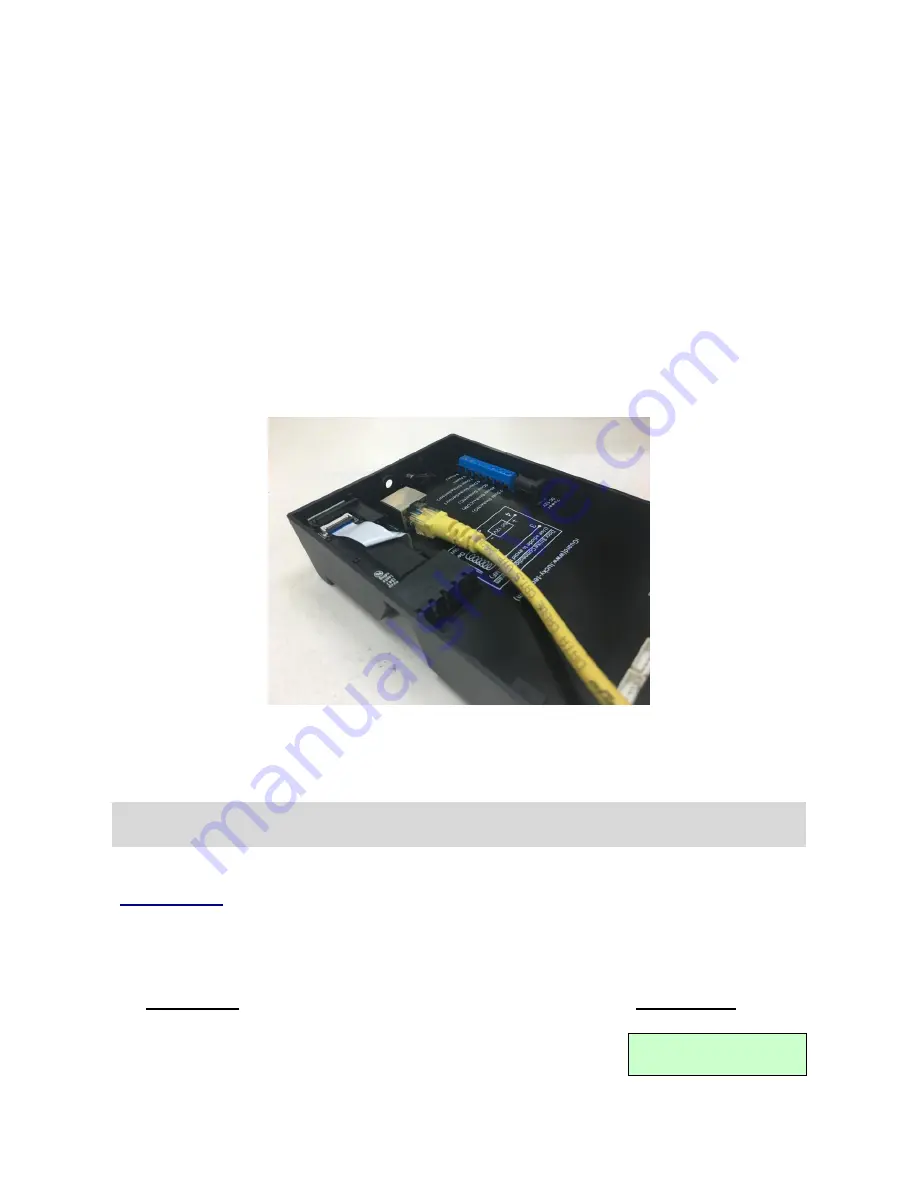
iGuard™ LM530 Operation Manual
Version 1.0
- 4 -
or metal). This information will be helpful for determining the type of lock that is to be
used with the iGuard. Please consult the dealer for more information about magnetic
locks, electric strikes, and other door hardware.
If the system is used solely for Time Attendance purposes, these terminals can be left
disconnected.
Connect the Network
iGuard is designed to be directly connected to the corporate computer network and to the
Internet via the standard RJ-45 cabling. By connecting it to the network, one can manage
& monitor the unit via any standard web browser, such as Microsoft Edge & Google
Chrome.
The connection is very straightforward as shown in the following picture:
Make sure the computer has installed and has been configured with the TCP/IP Protocols.
iGuard can also be connected directly to the PC via crossover RJ-45 cable.
Note
: Please contact iGuard Technical Support at [email protected] for technical
support.
Power-up
During power up, iGuard will perform a self-test, then it will enter the standby mode as
shown below: -
Description
LCD Display
1. Power Up
– when iGuard is powering-up, it will perform a self-
test…
Initializing...
Summary of Contents for LM530
Page 1: ......
Page 71: ...iGuard LM530 Operation Manual Version 1 0 66 4 Employee Profile...
Page 75: ...iGuard LM530 Operation Manual Version 1 0 70 Connection Diagram Basic Connection...
Page 76: ...iGuard LM530 Operation Manual Version 1 0 71 Basic Connection Large Load...
Page 77: ...iGuard LM530 Operation Manual Version 1 0 72 Remote Relay...
Page 79: ......
























