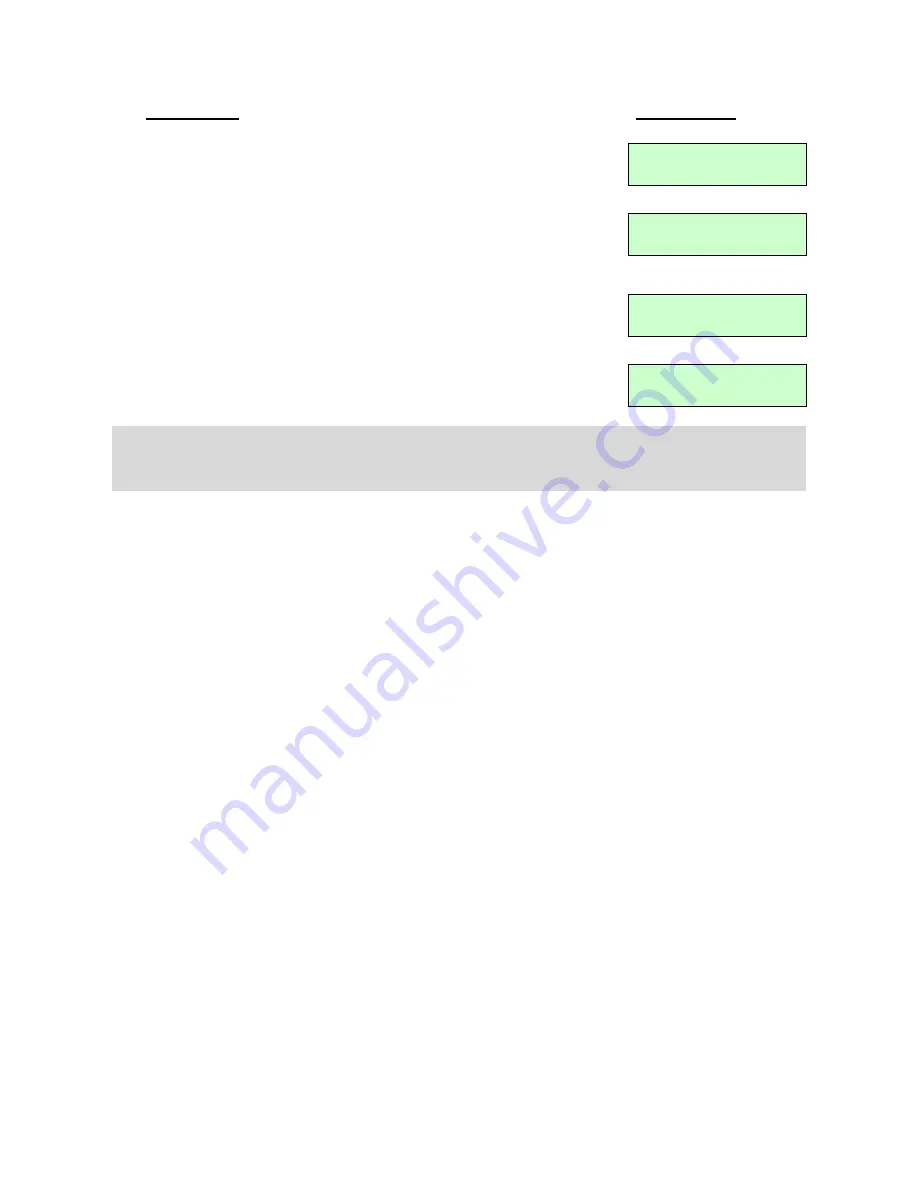
iGuard™ LM530 Operation Manual
Version 1.0
- 31 -
Description
LCD Display
1. In Standby Mode, the default access status is shown in the
2
nd
line of the display (which is IN in this case).
Thu Aug 30 16:36
ID #:_ IN
2. Press the
Backspace
key and the access status will be
changed to OUT. Then follow the usual procedure to
continue (e.g. enter the user ID and present the smartcard).
Thu Aug 30 16:36
ID #:_ OUT
3. If no key is pressed for approximately 5 seconds, the unit will
show the
Time Out
message, and will return to the default
access status.
Time Out!
:
Thu Aug 30 16:36
ID #:_ IN
Note
: The default access status can be set to either IN or OUT in the
“In / Out Trigger”
page via the web browser. More detail can be found on page 57.
Summary of Contents for LM530
Page 1: ......
Page 71: ...iGuard LM530 Operation Manual Version 1 0 66 4 Employee Profile...
Page 75: ...iGuard LM530 Operation Manual Version 1 0 70 Connection Diagram Basic Connection...
Page 76: ...iGuard LM530 Operation Manual Version 1 0 71 Basic Connection Large Load...
Page 77: ...iGuard LM530 Operation Manual Version 1 0 72 Remote Relay...
Page 79: ......






























