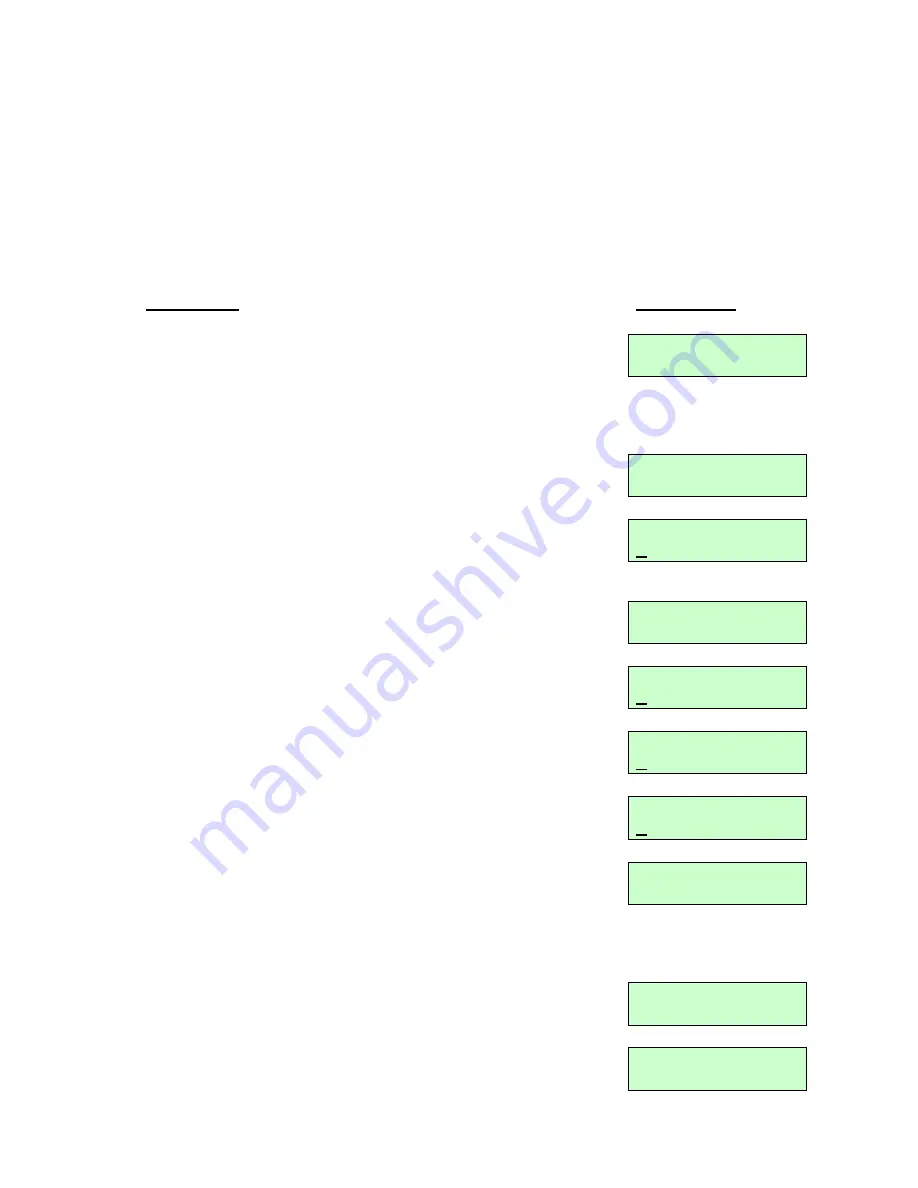
iGuard™ LM530 Operation Manual
Version 1.0
- 6 -
Network Settings
To connect iGuard directly to your corporate network, a device name & an IP address are
required. It is optional to use the DHCP server in the network to dynamically assign the IP
address, but it is suggested that a static IP address is to be used.
The following procedures describe how to assign the name (i.e., the Terminal ID), the IP
addresses, and other related network settings. Before proceeding the correct settings
should already be obtained from the network administrator.
Description
LCD Display
1.
(…continue from step 6 above)
Enter the name of the
device (e.g., A142). A more meaningful & descriptive
name, such as “front door” or “main entrance”, can be
assigned through the setup pages of the Web Interface
(discussed in next chapter).
Terminal ID:
A142_
2. Press
Func
key to continue, and then press
2
to select
“Static IP” instead of DHCP for now.
DHCP/Static IP
(1/2)? Static
3. Press
Func
key to continue. You will then be asked to
enter the IP address of the device. The default is
192.168.0.100. Change this default value if necessary.
IP Address:
192.168.000.100
4. Press
Func
key, and then you will be asked to enter the
port number. Use the default value 80 for now.
Port Number:
80_
5. Press
Func
key to continue. Enter the subnet mask here
(e.g., 255.255.255.0).
SubnetMask:
255.255.255.000
6. Press
Func
key to continue. Enter the address of the
Default Gateway (e.g., 192.168.0.1).
Default Gateway:
192.168.000.001
7. Press
Func
key to continue. Enter the address of the
Domain Name Server (e.g., 1.1.1.1).
DNS:
001.001.001.001
8. Press
Func
key to continue. You will be asked if the
device is a
Master
or
Slave
device. This is useful in a
multi-device environment, where more than one iGuard
are connected to each other. Refer to the
section “
Master
& Slave Mode
” for more detail.
Master/Slave:
(1/2)? Master
9. Press
1
to select
Master
for now. You will be asked if the
device is connecting to
iGuardPayroll
or not.
iGuardPayroll
is a free service to allow you to
store user’s
data and access logs in our cloud server. Refer to the
appendix for more detail.
Use iGuardPayrol
(Yes/No) 1/2? Y
:
iGuardPayroll...
(Yes/No)? Y
Summary of Contents for LM530
Page 1: ......
Page 71: ...iGuard LM530 Operation Manual Version 1 0 66 4 Employee Profile...
Page 75: ...iGuard LM530 Operation Manual Version 1 0 70 Connection Diagram Basic Connection...
Page 76: ...iGuard LM530 Operation Manual Version 1 0 71 Basic Connection Large Load...
Page 77: ...iGuard LM530 Operation Manual Version 1 0 72 Remote Relay...
Page 79: ......


























