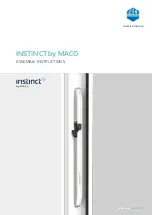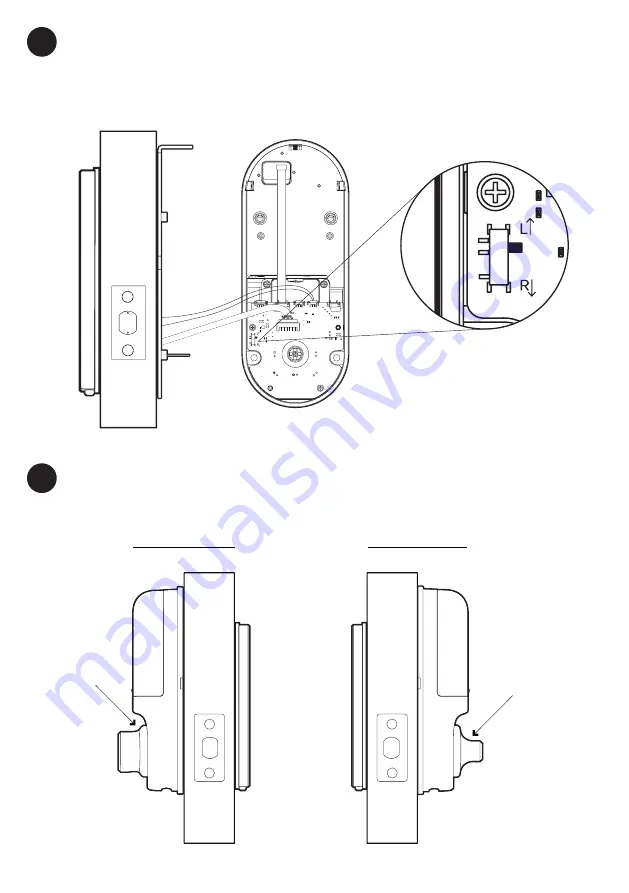
15
Set the toggle to ‘
L
’ for
left-hand installation
Set the toggle to ‘
R
’ for
right-hand installation
Connect Assembly Cable
Connect the sensor cable to the Back Assembly then connect the assembly cable from the
Front assembly through the 54mm (2.12”) hole to the Back Assembly. Ensure that the wire
is installed properly and securely.
Fit Back Assembly to the Door Tailpiece
Ensure thumbturn position is turned to ‘unlock’ position.
Thumbturn
is in vertical
position
Thumbturn is
in horizontal
position
Assembly
Cable
7
8
Right-hand Installation
Left-hand Installation
Door Sensor
Cable