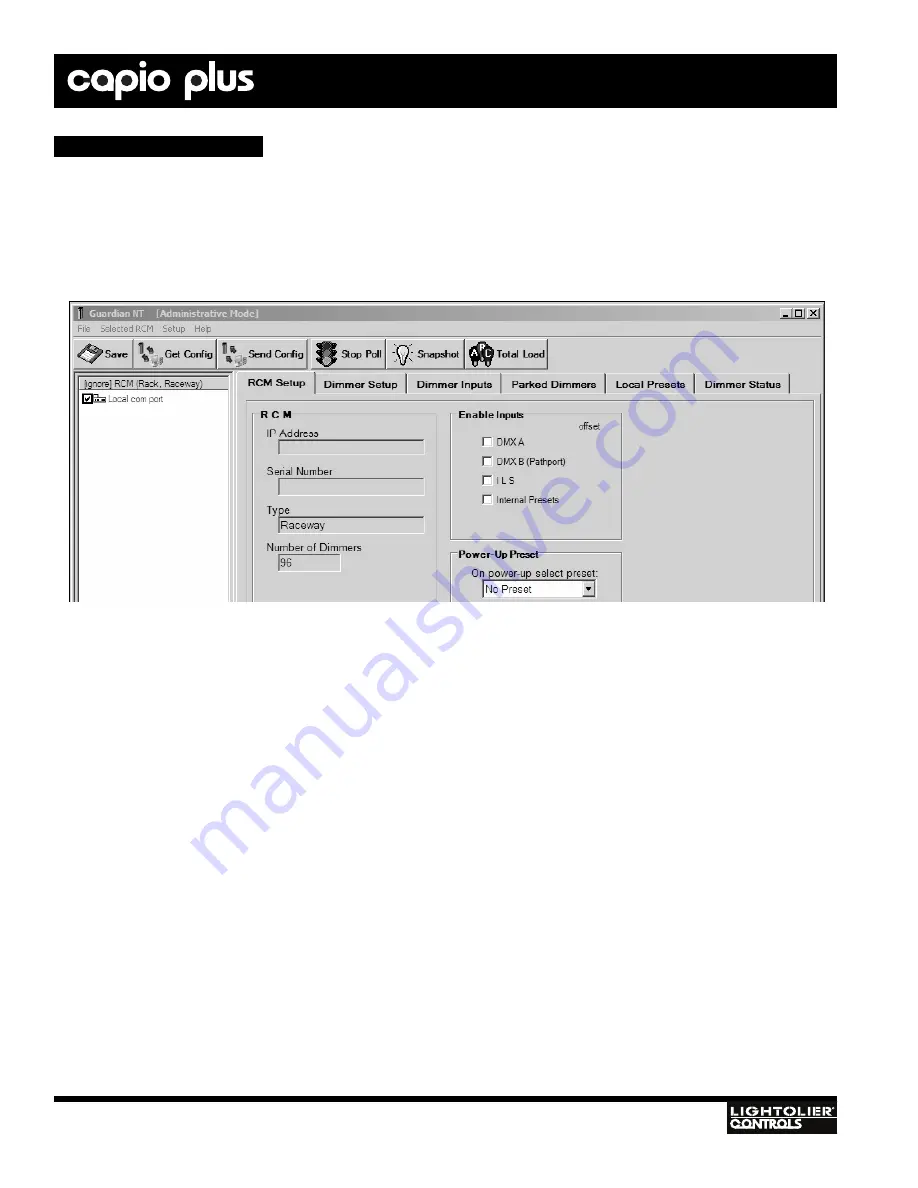
40
IGBT D
IMMER
R
ACKS
Installation
& Operation
Once you have installed Guardian software on a PC and connected it to the Capio Plus System(s) via the network, you may set up
options and configure individual dimmers.
D
ISCOVERY
Guardian SE or NT will automatically discover and display a list of all Capio Plus Systems connected to the network. Once all the units
have been discovered, it is best to Save the configuration. See "Saving Files" on page 26.
C
APIO
P
LUS
S
YSTEM
C
ONFIGURATION
Guardian can configure the RCM and each Dimmer in an Capio Plus System system. Any configuration of the RCM or Capio Plus
System requires an Administrative Login.
Guidelines:
• Select the Capio Plus System to be configured from list at the left of the display. (There will only be one Capio Plus System to con-
figure if directly connected to the RCM.)
• The first time an RCM is selected, configuration data from the unit will be downloaded to the PC (this may take several seconds).
• Dimmers are dynamically updated as changes are made.
• Changes to the RCM page require Send data for update.
• If the Capio Plus System is connected to the serial port, then Get Status is required.
A
DMINISTRATIVE
M
ODE
Any configuration of the RCM or dimmers requires an Administrative Login.
To log into Administrative Mode:
1. At File Menu, select
Admin Login
.
2. Enter password: Genlyte
3. [Administrative Mode] will appear on the Title Bar. Guardian will remain in Administrative Mode until you Logout or close
Guardian .
To log out of Administrative Mode:
• At File Menu, select
Admin Logout
.
Basic Guardian Operations






























