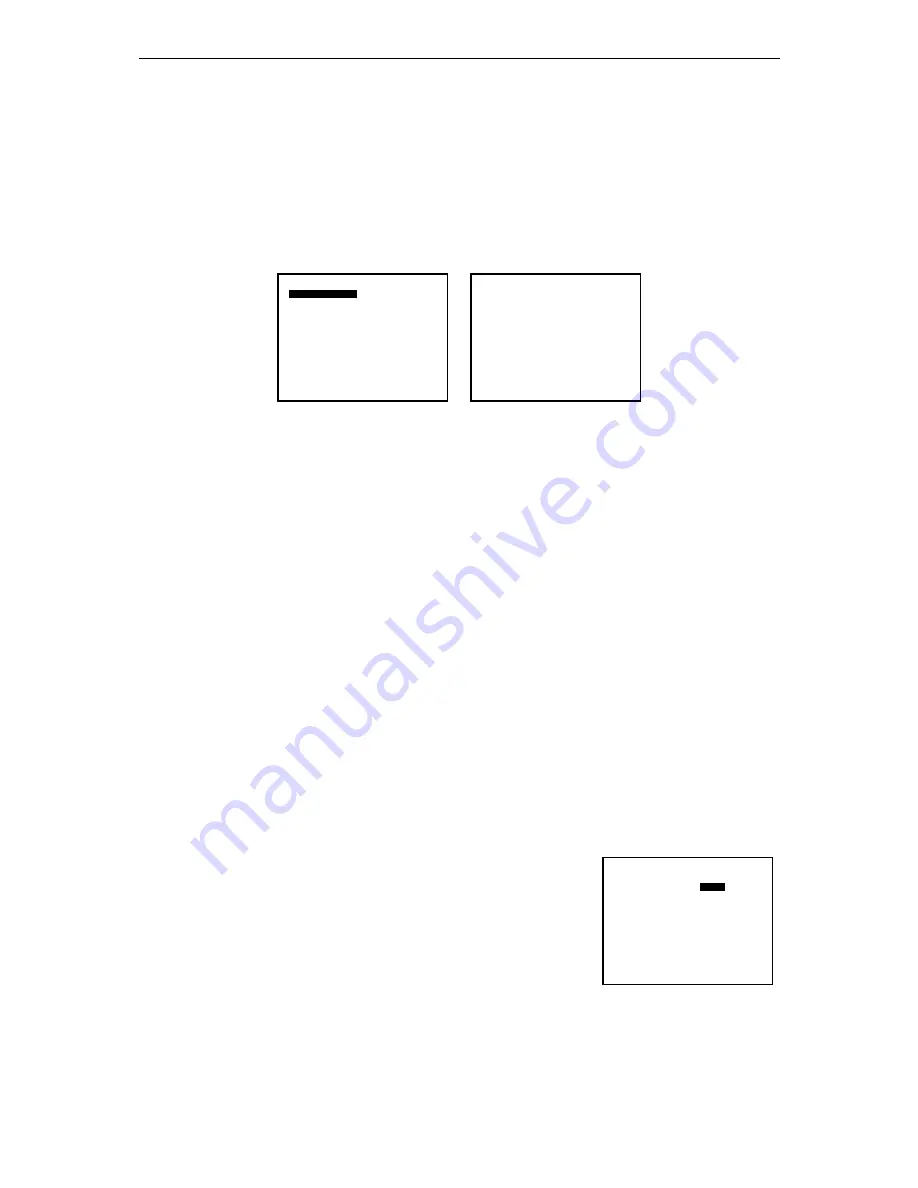
iFocus DVRA+/B+/E+ Manual Version 4.2
Page 14 of 40
9.
Camera View Settings
The main menu will appear on the display screen after user has logged in.
Camera View menu includes DVR display settings. All functions discussed in this chapter are
under Camera View menu.
Under the Main Menu, press “1” to access camera view settings.
Figure 15: Menu, Camera View Setting
9.1
View Mode
The View Mode selection allows the user to change the display format as follow:
FULL:
first available camera full screen
4 Split:
camera 1st to 4th displayed in quad mode
9 Split:
3x3 segment display (for 8/16 Ch only)
16 Split: 4x4 segment display (for 16 Ch model only)
To change the view mode settings,
a.
Under the camera view menu, press “1” to select “View Mode”
b.
Use “F
in
” or “F
out
” key to change settings
9.2
Spot Monitor Out (For DVRE+ models only)
iFocus E+ Model DVR support Spot TV output for additional display of full camera live
view for the camera selected. Available selections for the output mode are “fix”,
“sequential” and “Trig” mode.
For Fix mode,
a.
Under the camera view menu, press “2” to select
“Spot TV Out”
b.
Use “F
in
” or “F
out
” key to select “Fix” for the first
field
c.
Press right arrow key to move the cursor to the
second field
d.
Use “F
in
” or “F
out
” key to select camera
Main Menu
1 Camera View
2 Record
3 Playback
4 Trigger
5 Setup
6 Recording
[Off]
7 Arm
[Off]
8 Clear Alarm
9 Power Down
0
Exit
Camera View
1 View Mode
[4 Split]
2 Spot TV Out
[Fix] [Cam01]
3 Camera Display Properties
4 Camera Select
[Cam01]
5 --Set Camera Name
6 --Camera View
[ On]
7 --Camera SAE
[ On]
0 Exit
Camera View
1 View Mode
[4 Split]
2 Spot TV Out
[Fix]
[Cam01]
3 Camera Display Properties
4 Camera Select
[Cam01]
5 --Set Camera Name
6 --Camera View
[ On]
7 --Camera SAE
[ On]
0 Exit
Figure 16: Menu, Spot TV Out
(Fix mode)
















































