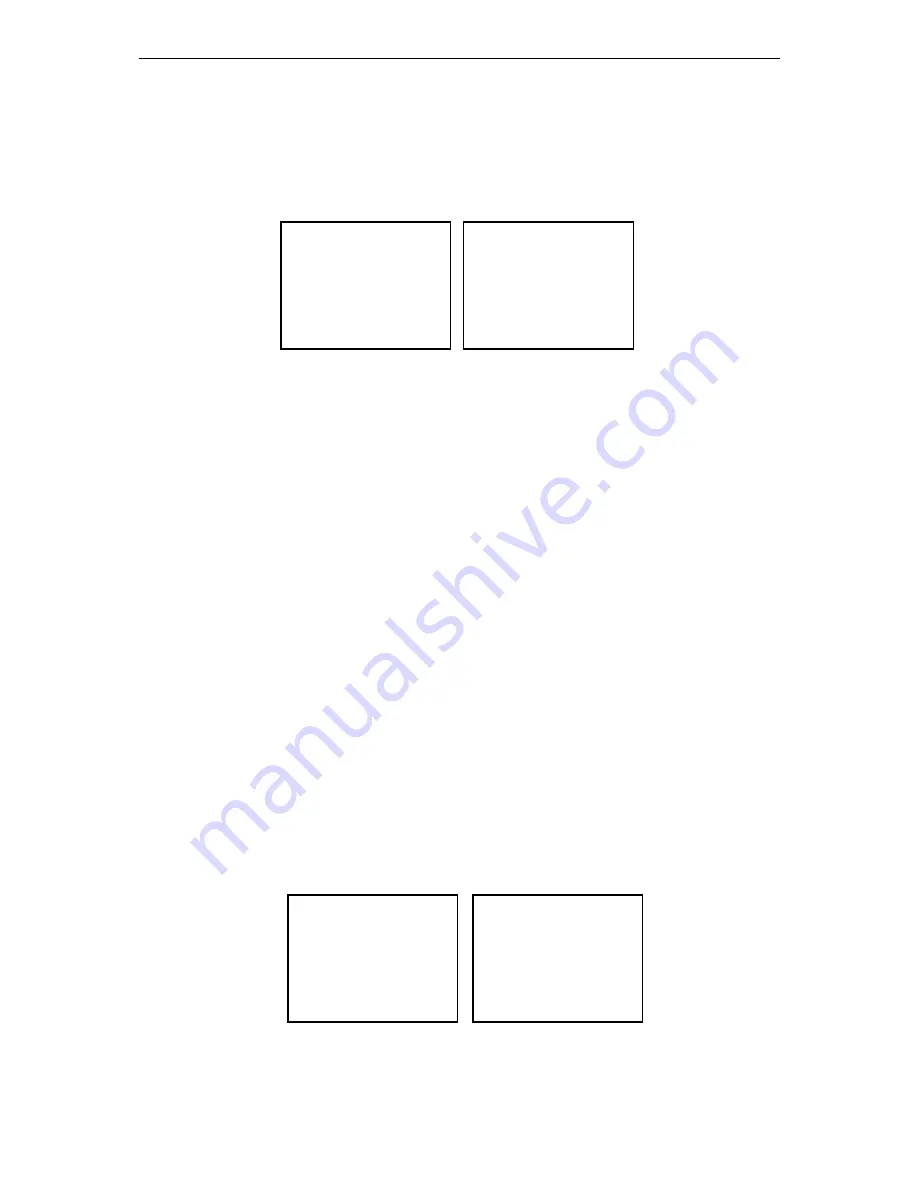
iFocus DVRA+/B+/E+ Manual Version 4.2
Page 30 of 40
13.
Playback
Playback menu includes playback operations for recorded video.
To enter the playback menu, press “3” under the main menu using remote control.
Figure 41: Menu, Playback Menu
iFocus DVR supports event and date/ time playback. Description of the two methods:
Event:
Used when the DVR is set to Trigger Recording. Users can review the
trigger events to search for the desire events with precise date and time
information prior to playback of video. This will cut down the
evaluation and investigation time significantly.
Date/Time:
Used to playback a period of video based on its date and time
Once the DVR is in Playback model, the Date/Time displayed at the bottom right hand corner
will be the playback date/time. Under Live View, the Date/Time will display the current
date/time.
13.1 Event Playback
The following example illustrates how to playback videos dated before 5.00pm on 01 Dec
2006 based on event playback.
a.
Press “8” under Playback Menu
b.
Use numeric keys to change the date field to “01-12-2006”
c.
Press Down arrow key
d.
Use numeric keys to change the time field to “17:00:00”
e.
Use arrow keys to move the cursor to “7 Event List” and press “OK”
f.
Use numeric keys to select an event
g.
Press “3” under Playback Menu to start playback
h.
Press stop button to exit the playback mode
Figure 42: Menu, Event List
Event List
1 Page Up
2 01-12 16:04:08 Motion12 on
3 01-12 16:03:55 Motion4 on
4 01-12 16:03:53 Motion4 off
5 01-12 16:03:51 Power up
6 01-12 16:03:49 Power down
7 01-12 16:02:56 Motion1 off
9 01-12 16:02:50 Motion1 on
9 Page Down
0 Exit
Playback Menu
1 Playback Screen
[ Auto]
2 Camera Source
3 Play
4 Direction
[>]
5 Speed
[ 1]
6 Event Option
7 Event List
8 Date
[01-12-2001]
9 Time
[17:00:00]
0 Exit
Main Menu
1 Camera View
2 Record
3 Playback
4 Trigger
5 Setup
6 Recording
[Off]
7 Arm
[Off]
8 Clear Alarm
9 Power Down
0
Exit
Playback Menu
1 Playback Screen
[ Auto]
2 Camera Screen
3 Play
4 Direction
[>]
5 Speed
[ 1]
6 Event Option
7 Event List
8 Date
[19-10-2007]
9 Time
[17:00:00]
0 Exit






























