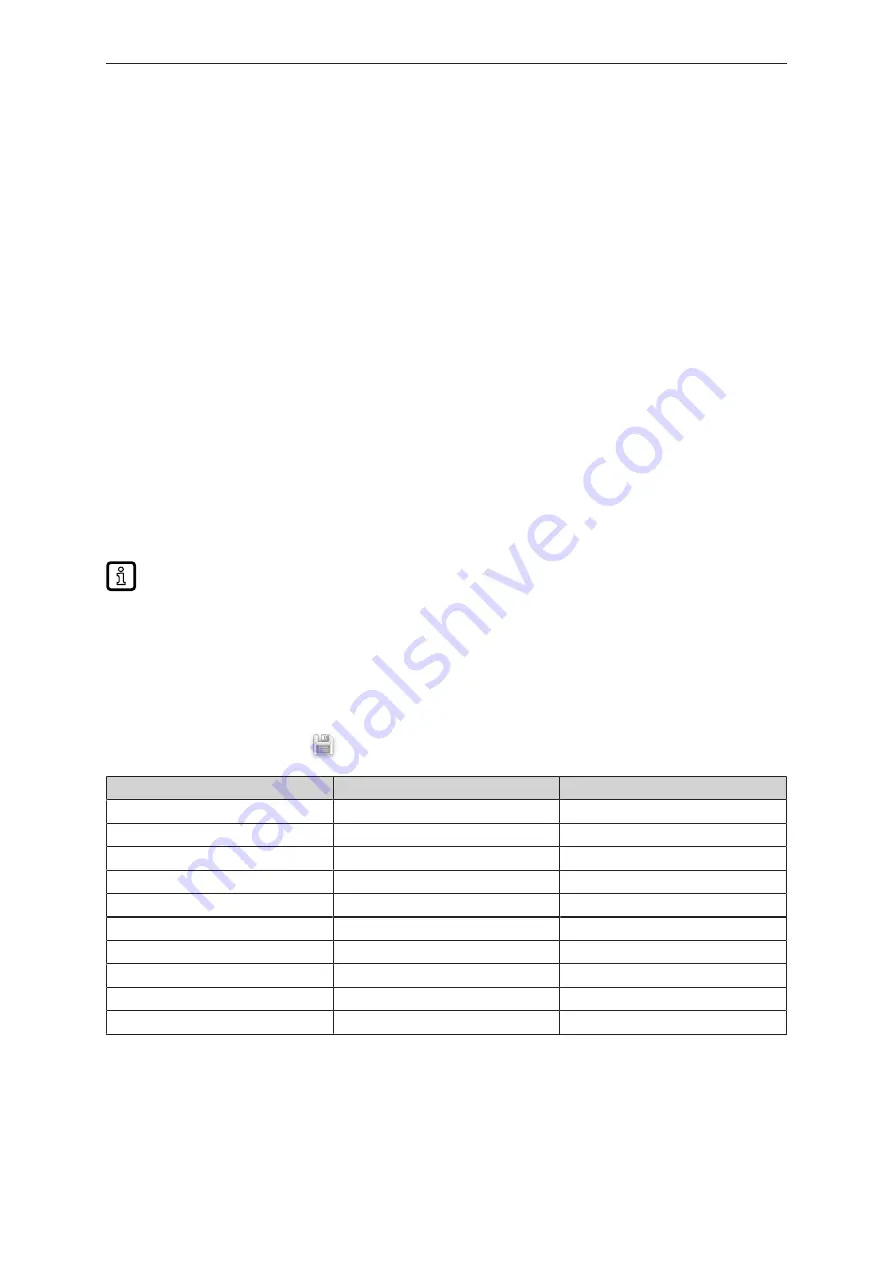
ZZ0814 ZZ0815 ZZ0816 ZZ0817
21
u
Start the ReaderStart software.
u
Connect the DTE830 with the ReaderStart software.
w
Connect the DTE830 as described in the
Connecting to software
section.
u
Select the menu [Linux module] in the menu bar.
u
Select the menu item [Connection config].
u
In the new window, activate the checkbox [Backward compatibility] .
u
Click on the button [Set configuration].
w
The compatibility mode has been activated.
8.2 O3D354
The O3D354 is set using the ifmVisionAssistant software. The software, the software manual and the
operating instructions are available in the download area of the O3D354:
8.2.1 Connecting the ifmVisionAssistant
Connect the O3D354 to the ifmVisionAssistant software:
u
Connect the O3D354 to the of the voltage supply and to the PC via Ethernet.
w
See operating instructions, chapter "Electrical connection".
The following functions are described in detail in the software manual.
u
Start the ifmVisionAssistant software.
u
Click on the [Find device] button.
w
The [Find device] function searches for the O3D354 in the network and establishes a
connection.
u
In the [Device configuration] area, set the IP address depending on the gate (see table).
u
Click on the [Save] button:
Gate number
IP address
Description
1
192.168.0.03
O3D354 gate 1
2
192.168.0.13
O3D354 gate 2
3
192.168.0.23
O3D354 gate 3
4
192.168.0.33
O3D354 gate 4
5
192.168.0.43
O3D354 gate 5
6
192.168.0.53
O3D354 gate 6
7
192.168.0.63
O3D354 gate 7
8
192.168.0.73
O3D354 gate 8
9
192.168.0.83
O3D354 gate 9
10
192.168.0.93
O3D354 gate 10
8.2.2 Creating the application "Direction detection and trigger”
u
In the [Application] area, click on the [Advanced parameter setting mode] button.
u
In the [Image settings] section, adjust the image of the O3D354 according to the current
installation.






























