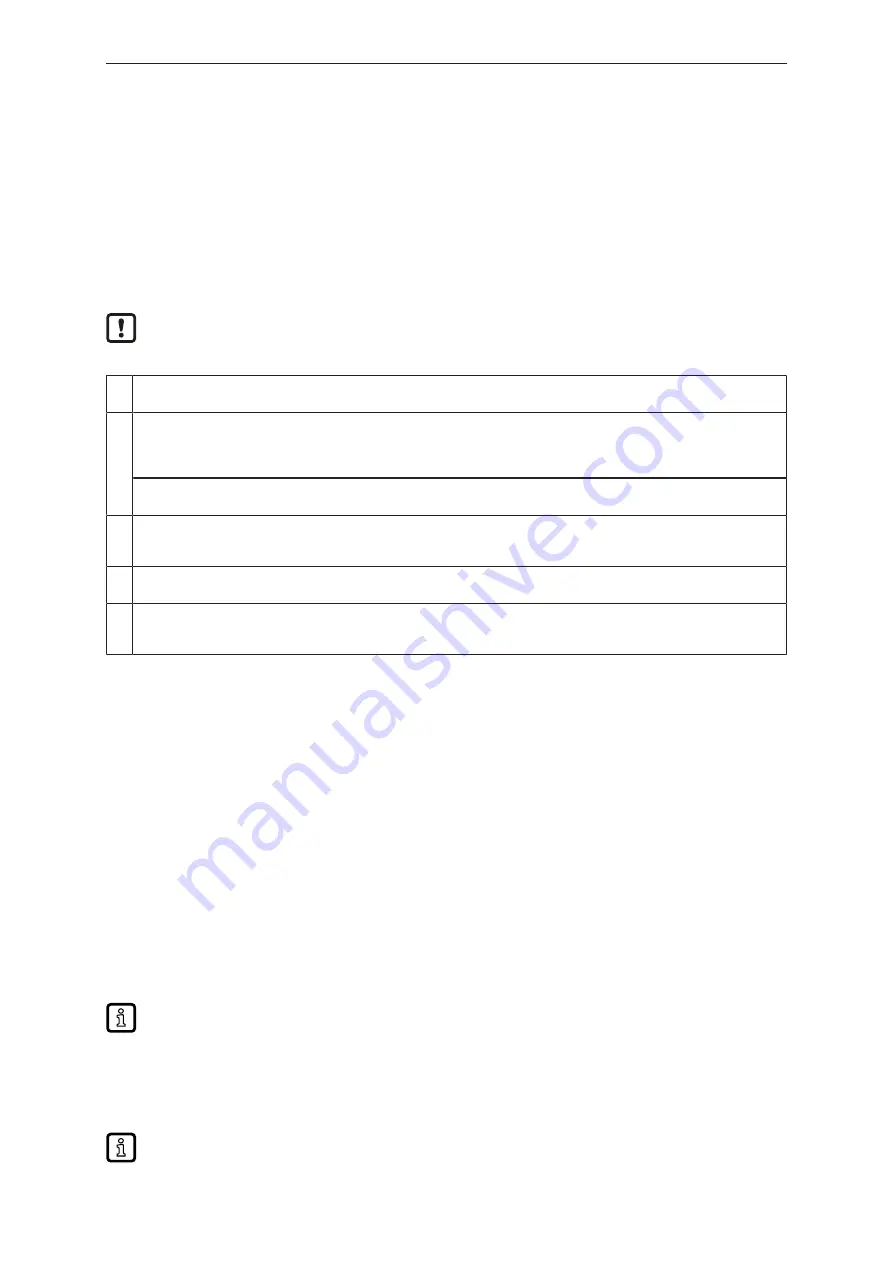
O1D110
Photoelectric distance sensor
14
10 Parameter setting
During parameter setting the unit remains internally in the operating mode. It continues its monitoring
function with the existing parameters until the change has been completed.
10.1 General parameter setting
10.1.1 Setting a parameter value
Set the display unit [ Uni ] before the values for the parameters are defined. In case of
subsequent changes of the display unit, rounding errors during internal conversion to other units
may falsify the set values. Selection of the display unit (
1
Select Parameter
u
Press [MODE/ENTER] until the required parameter is displayed.
2
Set parameter value
u
Press [SET] and keep it pressed.
w
The current parameter value flashes for 5 s.
u
Increase the setting value step by step by pressing the button once or continuously by holding it down.
Decrease the value: let the display move to the maximum setting value. Then the cycle starts again at the minimum set-
ting value.
3
Confirmation of the parameter value
u
Briefly press [MODE/ENTER].
w
The parameter is displayed again; the new parameter value is effective.
4
Set other parameters
u
Start again with step 1.
5
Finish parameter setting
u
Wait for 15 s or press [MODE/ENTER].
w
The current measured value is displayed.
10.1.2 Change from menu level 1 to menu level 2
u
Repeatedly press [MODE/ENTER] until [EF] is displayed.
u
Briefly press [SET].
w
The first parameter of the submenu is displayed.
10.1.3 Electronic lock
The unit can be locked electronically to prevent unauthorised setting. On delivery the unit is not
locked.
Locking
u
Make sure that the unit is in the normal operating mode.
u
Keep [MODE/ENTER] + [SET] pressed until [Loc] is displayed.
w
The unit is locked.
[Loc] is displayed briefly if you try to change parameter values on the locked unit during
operation.
Unlocking
u
Keep [MODE/ENTER] + [SET] pressed until [uLoc] is displayed.
w
The unit is unlocked.
If no button is pressed for 15 s during the setting procedure, the unit returns to the Run mode
with unchanged values.























