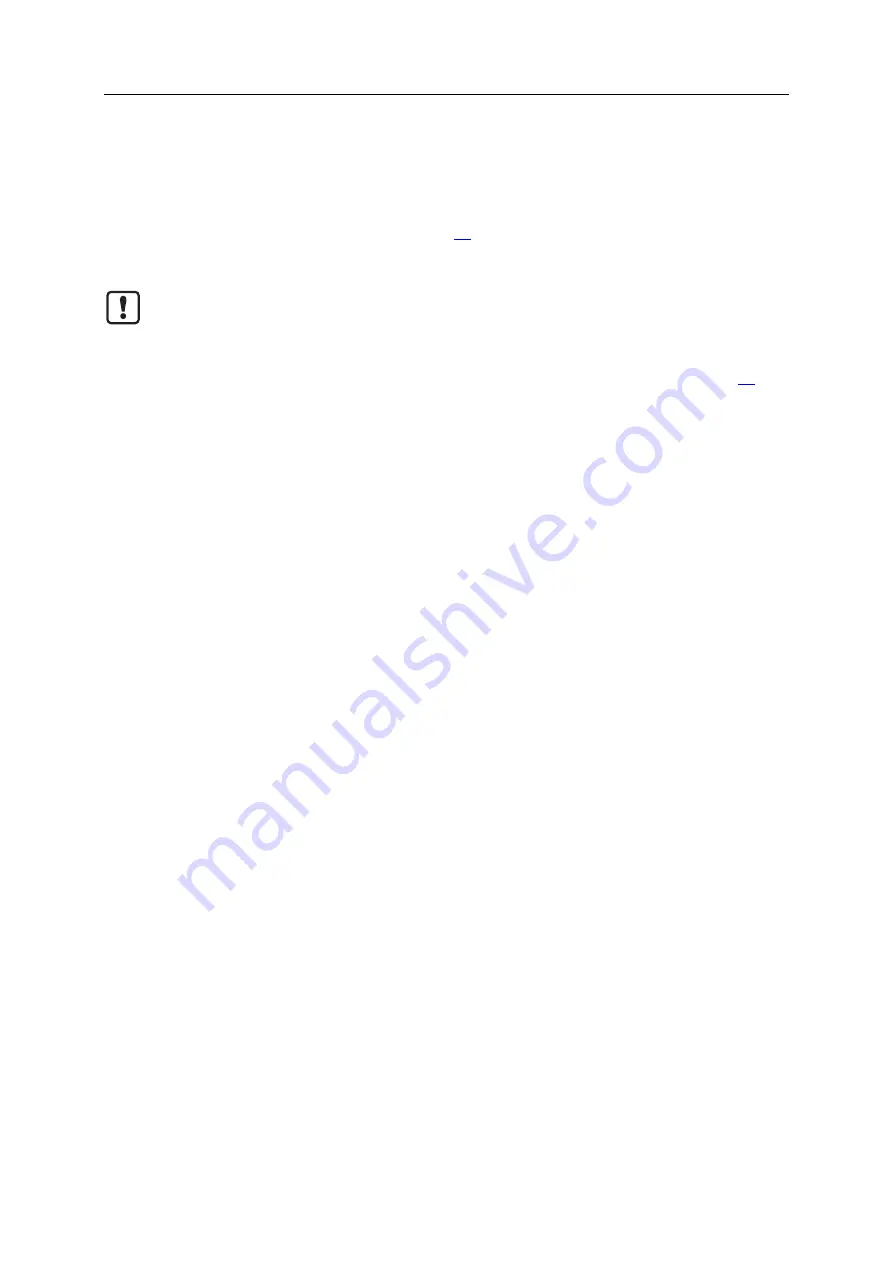
IO-Link Master with IoT Interface DataLine 8 Ports IP 65 / IP 66 / IP 67
58
>
10.2
Update firmware
52258
The firmware of the IO-Link master can be updated with the following options:
IoT Core:
→
Example: Update firmware
(
Web interface:
If the firmware update is not successful, deactivate all connections to the LR
SMARTOBSERVER and LR DEVICE and repeat the process.
► Deactivate the connection to the IoT core PLC.
► Set the parameter [IP address LR SMARTOBSERVER] to 255.255.255.255 or 0.0.0.0
(
→
IoT: Configure the interface to LR AGENT or LR SMARTOBSERVER
(
► Stop the LRAgent.LRDevice service in the Windows task manager.
After the firmware update, check the settings of the interface to the LR SMARTOBSERVER!
Prerequisites
>
Zip file with new firmware has been downloaded and unpacked.
>
Ethernet connection between laptop/PC and device is established.
>
Security mode is disabled.
1 Call up web interface
►
Start web browser.
►
Enter the following into the address field of the browser and confirm with [ENTER]:
http://<IP address of the device>/web/update
>
Web browser shows the [Firmware Update] page.
2 Load new firmware to AL1352
►
Click on [Select file].
>
Dialogue window appears.
►
Select the firmware file (.bin) and click on [Open].
►
Click on [Submit] to start the firmware update.
>
Firmware is being loaded to the device.
>
After successful storage, the success message is displayed.
3 Restart the device
►
Click on [Restart device now] to restart the device.
>
The status LED RDY flashes quickly.
>
Firmware is updating.
►
Follow the instructions in the browser.






























