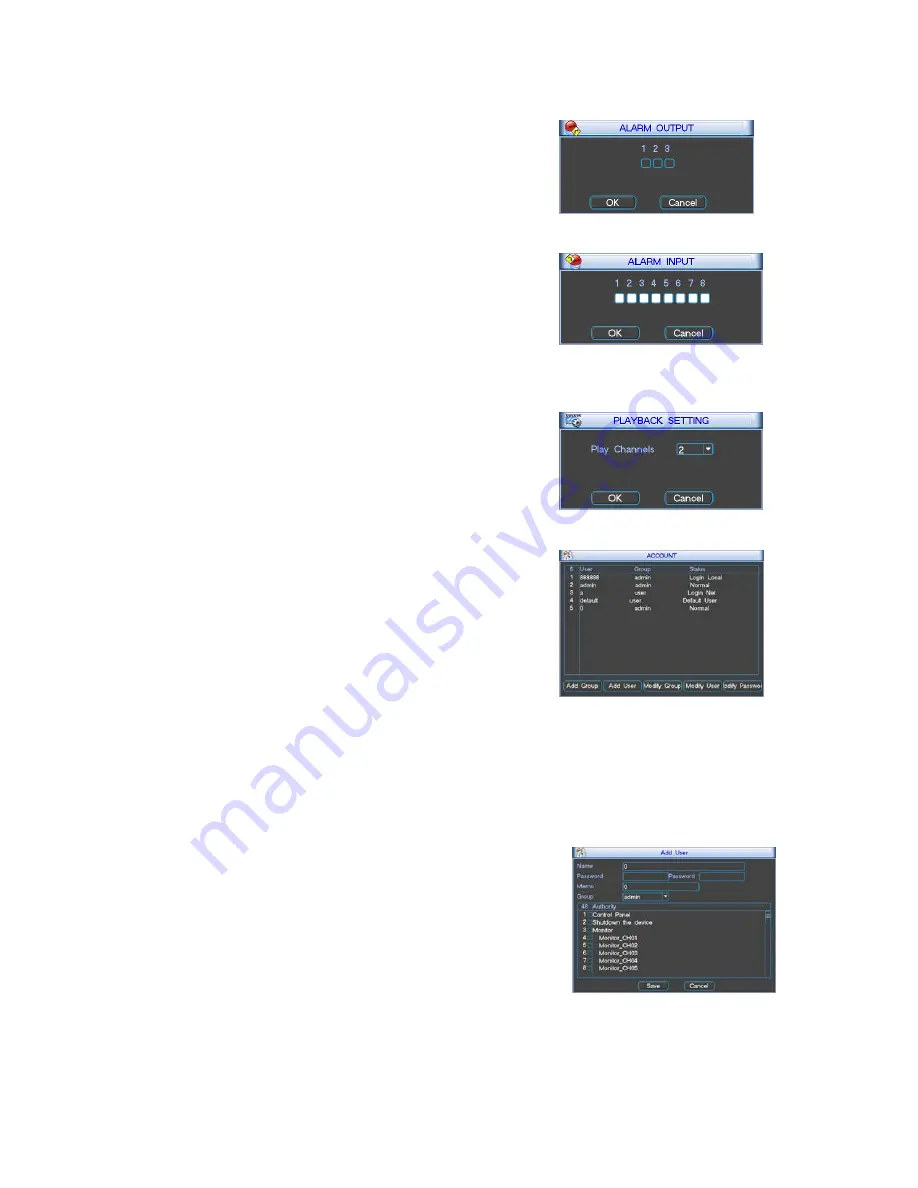
20
Alarm
Input
Alarm
Output
Set the alarm output ports. Highlight means
enabled. Click
Ok
to save,
Cancel
to cancel the
setting and exit. Manually open/close the related
alarm output port.
Set the alarm input port and highlight means enabled
Click
Ok
to save,
Cancel
to cancel the setting
and exit.
Only when the alarm input is enabled, the DVR
can receive the corresponding alarm input.
Refer to 2.2.1 for details.
Work with records search.
Set playback channels simultaneously.
Account
Manage users account
The system adopts two levels users management: group and user.
Different group should have different name. So should user. Every
user must and only belong to a group.
Three times password failure will sound the buzzer for 5 seconds.
Five times failure will lock the user. After 30 minutes, the locked
account can be used again.
。
Enter
Add group
, then input group name and select 48 rights
which include Control Panel, Shutdown the device, Monitor,
Playback, Record, Backup, Hard disk Management, Pan/Tilt//Zoom,
User account, Query System Info, Alarm I/O Configuration, System
Configuration, Query Log Info, Clear Log, System Update and
Control the Device.
Modify Group
Modify the attributes of a group.
Add User
Enter
Add User
. Input user name and password, then select your
group.
Once you choose the group, your rights are below the rights of the
group.
Manual
Record
Playback
Setting
























