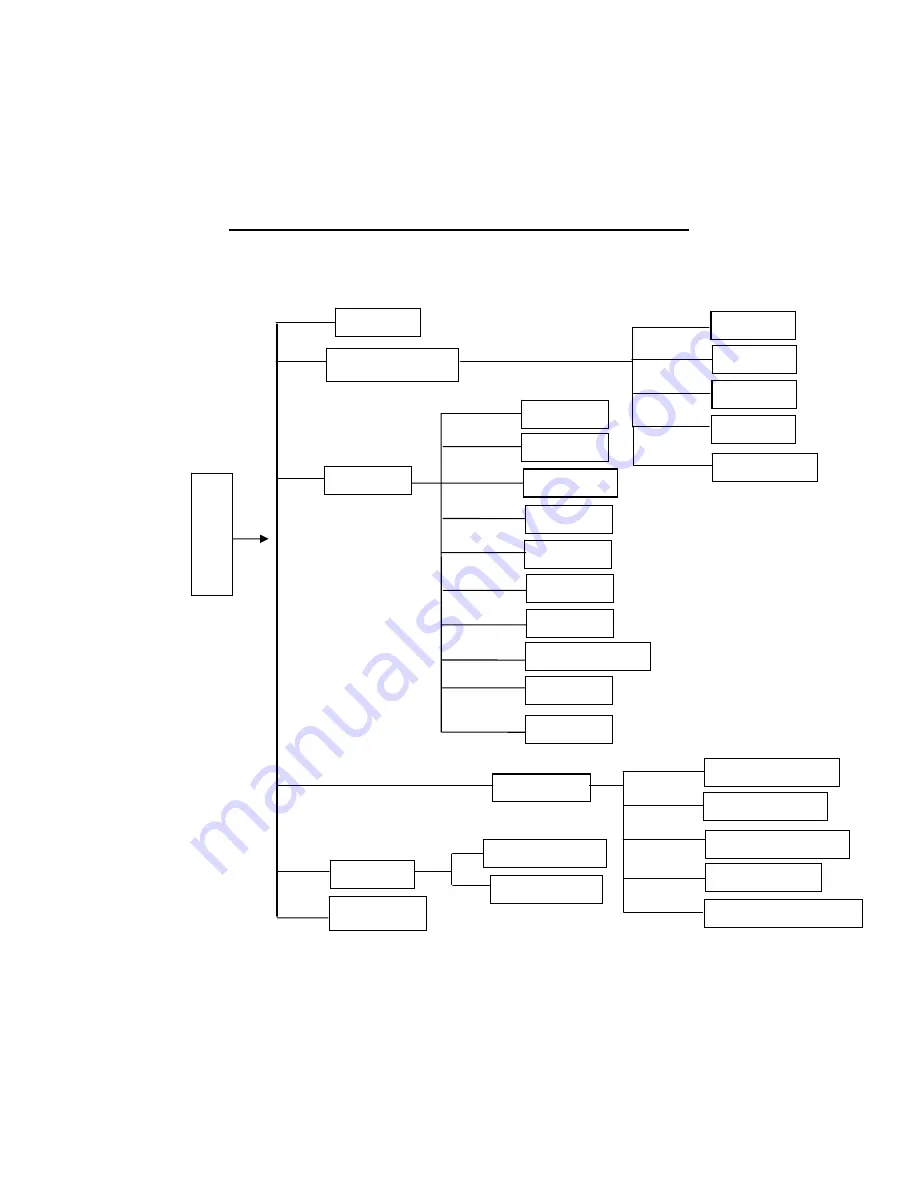
14
Chapter 5 - Advanced Menu Operational Guide
3.1 Menu Structure
Mai
n menu
DISPLAY
DEFAULT
SETTING
GENERAL
ENCODE
SCHEDULE
RS232
NETWORK
DETECT
PAN/TILT/ZOOM
ALARM
SHUTDOWN
BACKUP
DETECT DEVICE
BACKUP FILES
ACCOUNT
PLAYBACK SETTING
ADVANCED
ALARM OUTPUT
ALARM INPUT
MANUAL RECORD
SEARCH
INFORMATION
HDD INFO
BPS
LOG
VERSION
ONLINE USER





























