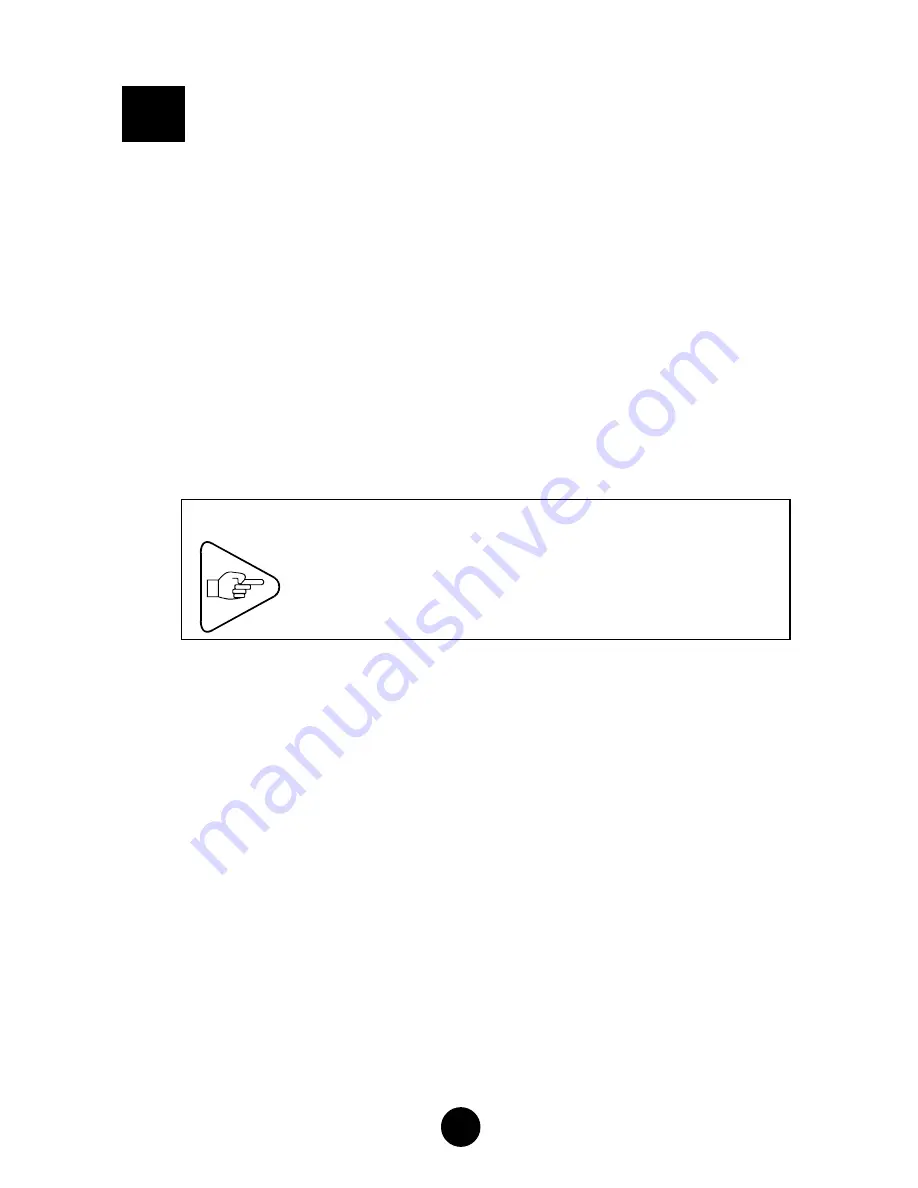
39
O
O
P
P
E
E
R
R
A
A
T
T
I
I
N
N
G
G
F
F
A
A
U
U
L
L
T
T
S
S
1)
Paper Out Condition
The media sensor detects the absence of media under the printhead
and causes the
Receive
and
Error
indicators to flash alternately.
Reload the printer with new media (see Page 22).
2)
Paper Jam
In the event of a paper jam, the following happens:
•
The
Receive
and
Error
indicators light up and stay so (paper jam
under the media sensor)
•
The
Receive
indicator flashes and the
Error
indicator is
permanently lit (paper jam in the cutter module).
IMPORTANT
If a paper jam has occurred, set the printer
to the pause state to interrupt printing (see
Page 29)
In the above two cases, clear the paper jam manually by carrying out
the following steps (see Figure opposite):
a)
Open the right side door and unlock the printhead (1) (see
Page 35).
b)
Locate document (2) causing the jam.
c)
Separate document (2) from the stock. Rotate the paper guide
(3) up and remove the document from the printer.
d)
If the jammed document is located inside the cutter module (4),
use knob (5) at the rear of the module to remove the document
from the cutter blade.
I
I






































