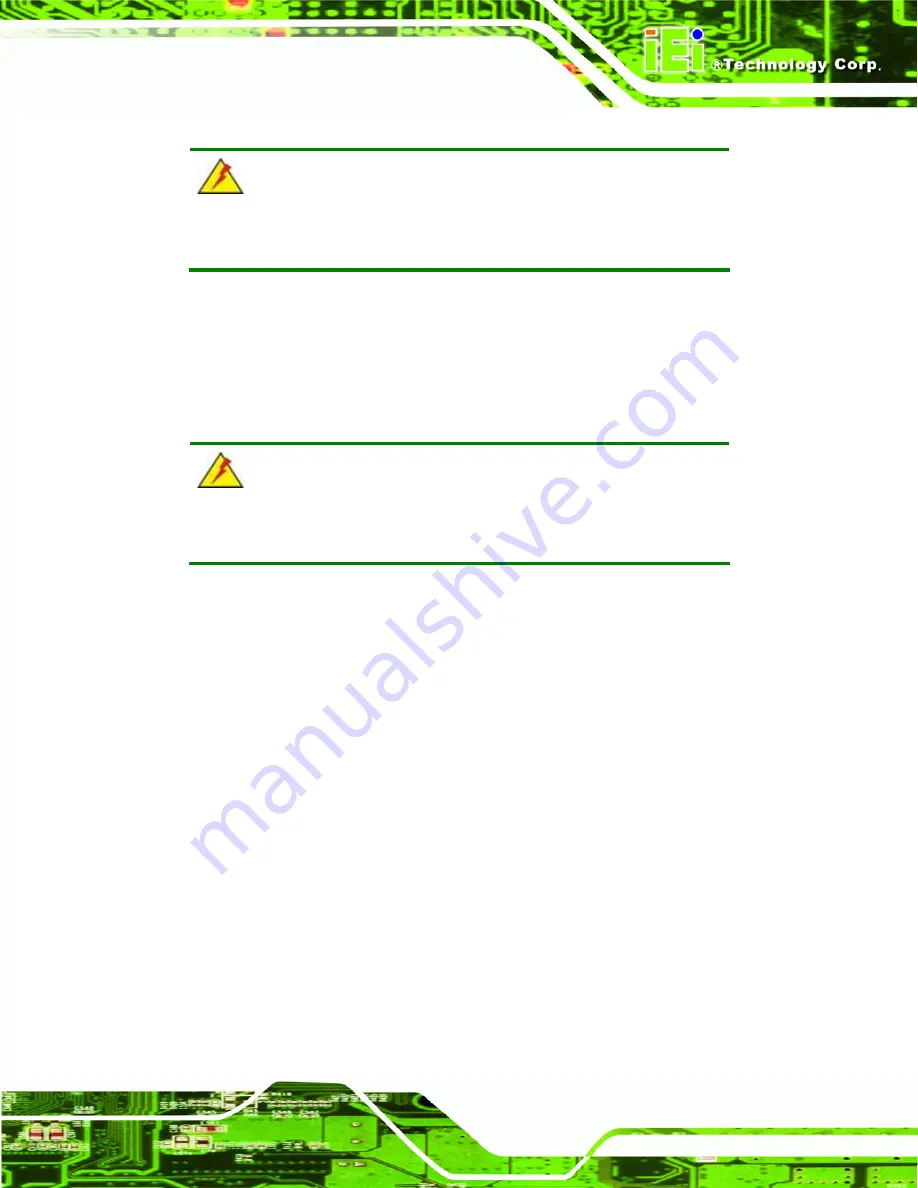
WSB-G41A CPU Card
Page 71
Temp. Limit of OFF [000]
WARNING:
CPU failure can result if this value is set too high
The fan will turn off if the temperature falls below this value.
Minimum Value: 0°C
Maximum Value: 127°C
Temp. Limit of Start [020]
WARNING:
CPU failure can result if this value is set too high
When the fan is off, it will only start when the temperature exceeds this setting.
Minimum Value: 0°C
Maximum Value: 127°C
Start PWM [070]
This is the initial speed of the fan when it first starts spinning.
PWM Minimum Mode: 0
PWM Maximum Mode: 127
Slope PWM [1 PWM]
A bigger value will increase the fan speed in big amounts. A smaller value will increase the
speed more gradually.
0
PWM
1
PWM
2
PWM
Summary of Contents for WSB-G41A
Page 13: ...WSB G41A CPU Card Page 1 Chapter 1 1 Introduction...
Page 20: ...WSB G41A CPU Card Page 8 Chapter 2 2 Packing List...
Page 25: ...WSB G41A CPU Card Page 13 Chapter 3 3 Connectors...
Page 47: ...WSB G41A CPU Card Page 35 Chapter 4 4 Installation...
Page 65: ...WSB G41A CPU Card Page 53 Chapter 5 5 BIOS...
Page 106: ...WSB G41A CPU Card Page 94...
Page 107: ...WSB G41A CPU Card Page 95 Appendix A A BIOS Options...
Page 111: ...WSB G41A CPU Card Page 99 Appendix B B Terminology...
Page 115: ...WSB G41A CPU Card Page 103 Appendix C C One Key Recovery...
Page 121: ...WSB G41A CPU Card Page 109 Figure C 3 Partition Creation Commands...
Page 138: ...WSB G41A CPU Card Page 126 Appendix D D Watchdog Timer...
Page 141: ...WSB G41A CPU Card Page 129 Appendix E E Digital I O Interface...
Page 143: ...WSB G41A CPU Card Page 131 Appendix F F Hazardous Materials Disclosure...














































