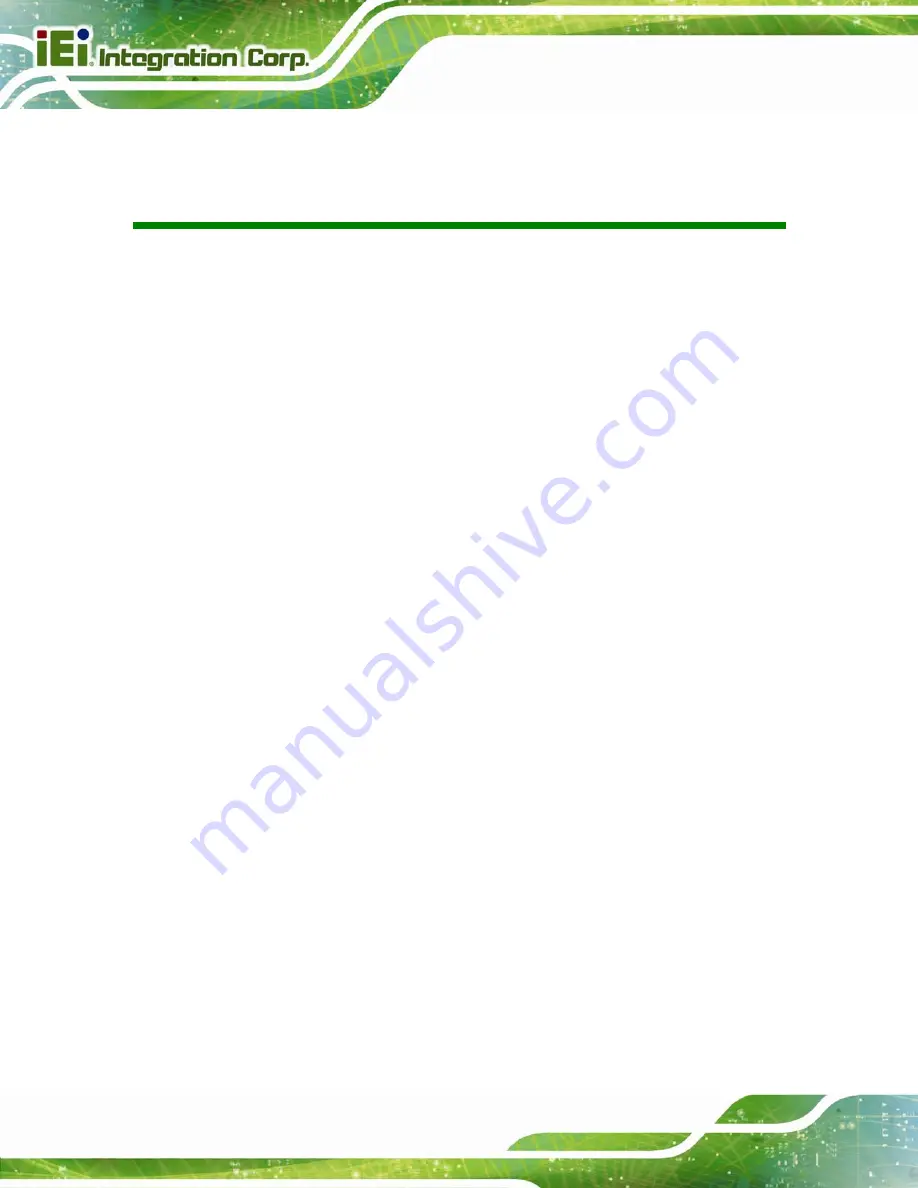
WAFER-PV-D5252/D4252/N4552 SBC
Page xii
BIOS Menus
BIOS Menu 1: Main .......................................................................................................................63
BIOS Menu 2: Advanced ..............................................................................................................64
BIOS Menu 12: IEI Feature...........................................................................................................80
BIOS Menu 13: Chipset ................................................................................................................81
BIOS Menu 17: Boot .....................................................................................................................87
BIOS Menu 18: Security ...............................................................................................................89
BIOS Menu 19:Exit........................................................................................................................90
Summary of Contents for WAFER-PV-N4552
Page 13: ...WAFER PV D5252 D4252 N4552 SBC Page 1 Chapter 1 1 Introduction...
Page 17: ...WAFER PV D5252 D4252 N4552 SBC Page 5 Figure 1 4 Dimensions with Heatsink mm...
Page 21: ...WAFER PV D5252 D4252 N4552 SBC Page 9 Chapter 2 2 Packing List...
Page 25: ...WAFER PV D5252 D4252 N4552 SBC Page 13 Chapter 3 3 Connector Pinouts...
Page 52: ...WAFER PV D5252 D4252 N4552 SBC Page 40 Chapter 4 4 Installation...
Page 72: ...WAFER PV D5252 D4252 N4552 SBC Page 60 Chapter 5 5 BIOS...
Page 103: ...WAFER PV D5252 D4252 N4552 SBC Page 91 Appendix A A BIOS Options...
Page 106: ...WAFER PV D5252 D4252 N4552 SBC Page 94 Appendix B B Terminology...
Page 110: ...WAFER PV D5252 D4252 N4552 SBC Page 98 Appendix C C Digital I O Interface...
Page 113: ...WAFER PV D5252 D4252 N4552 SBC Page 101 Appendix D D Hazardous Materials Disclosure...



























