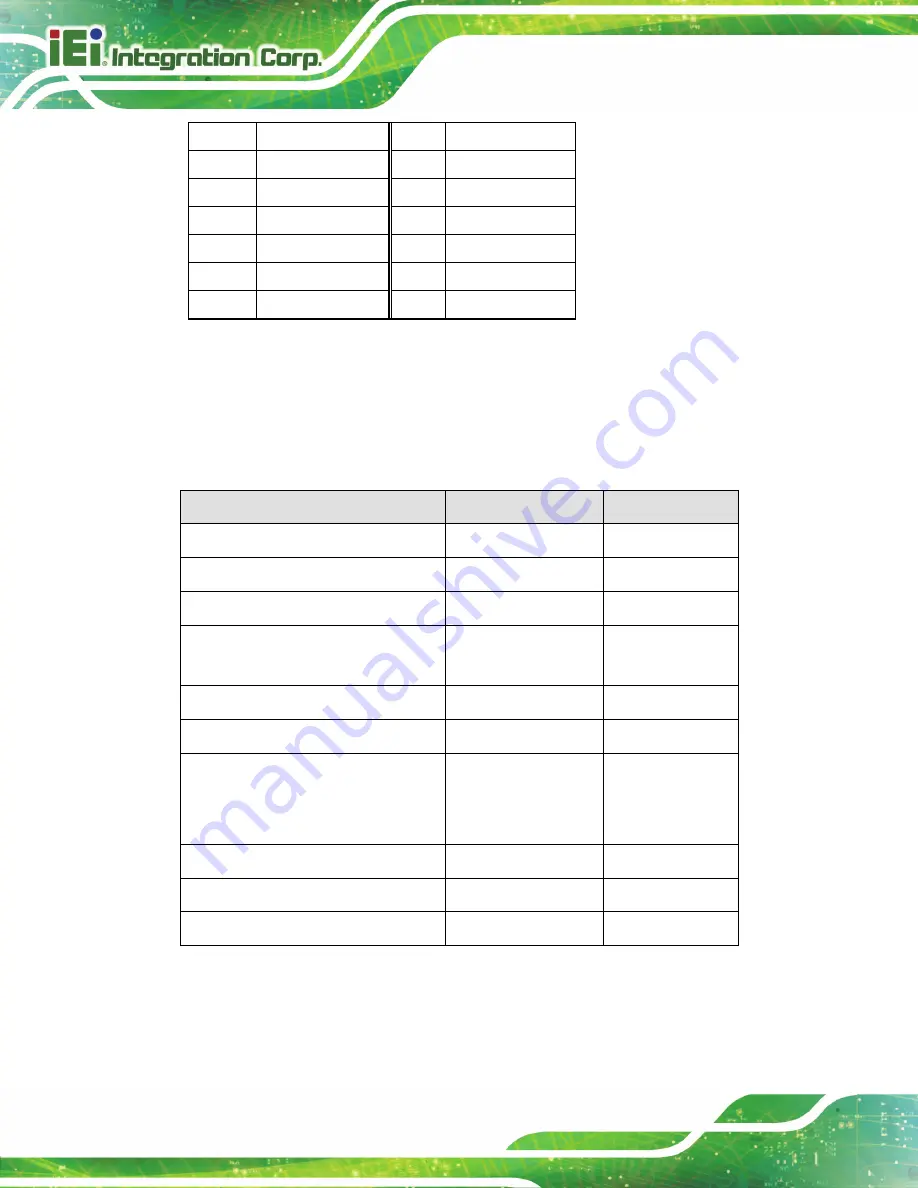
TANK -820-H61 E mbedded S ys tem
P age 48
7
LPC_AD3
8
LPC_AD2
9
+V3.3S
10
LPC_AD1
11
LPC_AD0
12
GND
13
SMBCLK_MAIN
14
SMBDATA_MAIN
15
+V3.3A
16
INT_SERIRQ
17
GND
18
PM_CLKRUN#
19
PM_SUS_STAT#
20
SIO_DRQ#0
Table 4-12: TPM Connector Pinouts (TPM1)
4.3
E xternal Interface P anel C onnectors
The table below shows a list of the external interface panel connectors on the system
motherboard. Pinouts of these connectors can be found in the following sections.
C onnector
T ype
L abel
Audio jack (mic, line-out)
Audio jack
JAUDIO1
DIO connector
DB-9
DIO1
DVI connector
24-pin female
DVI_1
Ethernet and USB2.0 connectors
RJ-45, USB 2.0 port USBLAN1,
USBLAN2
Power connector
4-pin DC jack
PWR2
Power connector
3-pin terminal block
PWR1
RS-232 serial port connectors
DB-9
COM1,COM2,
COM3,COM4,
COM7,COM8
RS-422/485 serial port connectors
Dual RJ-45
COM5, COM6
USB 3.0 connectors
USB 3.0 port
USB3_12
VGA connector
DB-15
VGA1
Table 4-13: Rear Panel Connectors
Summary of Contents for TANK-820-H61 Series
Page 14: ...TANK 820 H61 E mbedded S ys tem Page 1 Chapter 1 1 Introduction ...
Page 25: ...TANK 820 H61 E mbedded S ys tem Page 12 Chapter 2 2 Unpacking ...
Page 30: ...TANK 820 H61 E mbedded S ys tem Page 17 Chapter 3 3 Ins tallation ...
Page 55: ...TANK 820 H61 E mbedded S ys tem Page 42 4 S ys tem Motherboard Chapter 4 ...
Page 68: ...TANK 820 H61 E mbedded S ys tem Page 55 Chapter 5 5 B IOS ...
Page 109: ...TANK 820 H61 E mbedded S ys tem Page 96 Appendix A A R egulatory Compliance ...
Page 115: ...TANK 820 H61 E mbedded S ys tem Page 102 Appendix B B S afety Precautions ...
Page 120: ...TANK 820 H61 E mbedded S ys tem Page 107 Appendix C C Hazardous Materials Dis clos ure ...






























