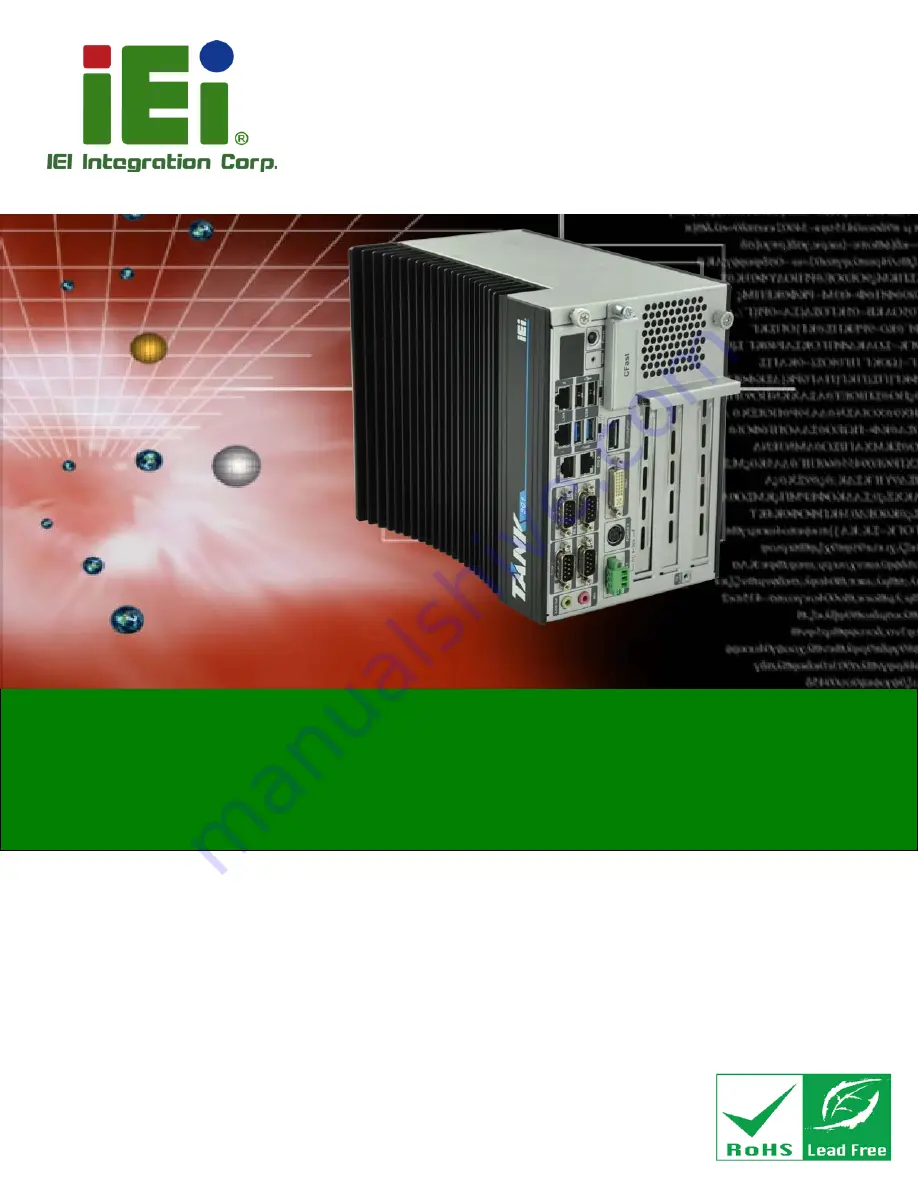
TANK-801 Em b e d d e d S ys te m
P a g e i
Us e r Ma n u a l
MODEL:
TANK-801
Fa n le s s Em b e d d e d S ys te m with In te l® Ce le ro n ® J 1900 p ro c e s s o r,
DVI-I, Dis p la yP o rt, Two Gig a b it Eth e rn e t, RS -232/422/485,
Two US B 3.0, Two US B 2.0, Ro HS Co m p lia n t
Re v. 1.00 – 6 No ve m b e r, 2014
Summary of Contents for TANK-801
Page 11: ...TANK 801 Embedded Sys tem Page 1 Chapter 1 1 Introduction ...
Page 21: ...TANK 801 Embedded Sys tem Page 11 Chapter 2 2 Unpacking ...
Page 25: ...TANK 801 Embedded Sys tem Page 15 Chapter 3 3 Ins tallation ...
Page 48: ...TANK 801 Embedded Sys tem Page 38 Chapter 4 4 BIOS ...
Page 87: ...TANK 801 Embedded Sys tem Page 77 Appendix A A Safety Precautions ...
Page 92: ...TANK 801 Embedded Sys tem Page 82 Appendix B B Digital I O Interface ...
Page 95: ...TANK 801 Embedded Sys tem Page 85 Appendix C C Hazardous Materials Dis clos ure ...


































