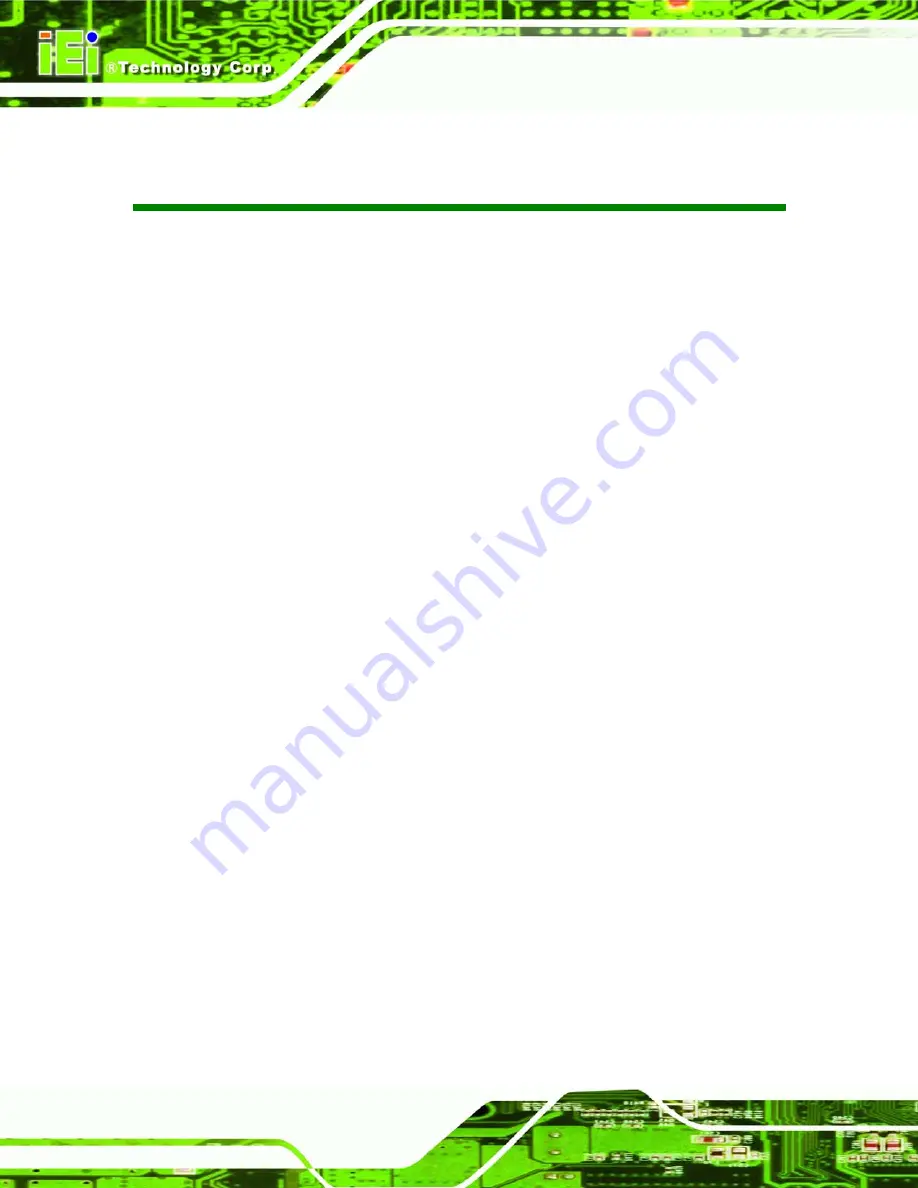
KINO-QM57A Mini-ITX SBC
Page IV
Table of Contents
...................................................................................... 7
...................................................................................... 10
....................................................................................... 10
..................................................................... 15
...................................................................... 18
Summary of Contents for KINO-QM57A
Page 14: ......
Page 15: ...KINO QM57A Mini ITX SBC Page 1 1 Introduction Chapter 1...
Page 23: ...KINO QM57A Mini ITX SBC Page 9 2 Unpacking Chapter 2...
Page 27: ...KINO QM57A Mini ITX SBC Page 13 CPU cooler P N CF 989B RS...
Page 28: ...KINO QM57A Mini ITX SBC Page 14 3 Connectors Chapter 3...
Page 59: ...KINO QM57A Mini ITX SBC Page 45 4 Installation Chapter 4...
Page 86: ...KINO QM57A Mini ITX SBC Page 72 5 BIOS Screens Chapter 5...
Page 115: ...KINO QM57A Mini ITX SBC Page 101 Appendix A A Intel AMT Configuration...
Page 122: ...KINO QM57A Mini ITX SBC Page 108 Appendix B B BIOS Menu Options...
Page 125: ...KINO QM57A Mini ITX SBC Page 111 Appendix C C One Key Recovery...
Page 149: ...KINO QM57A Mini ITX SBC Page 135 Appendix D D Terminology...
Page 154: ...KINO QM57A Mini ITX SBC Page 140 Appendix E E Watchdog Timer...
Page 157: ...KINO QM57A Mini ITX SBC Page 143 Appendix F F Hazardous Materials Disclosure...





































