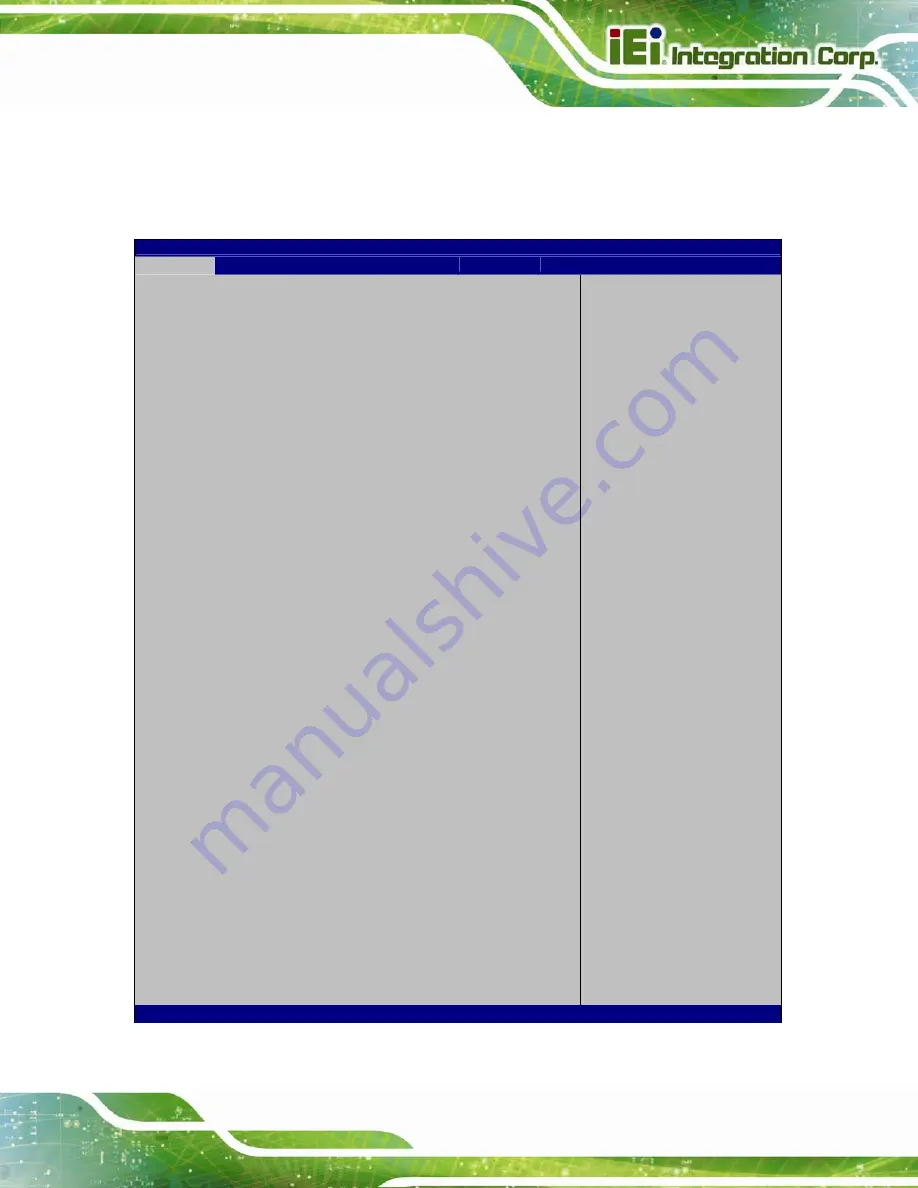
ICECARE-10W Mobile Sales Assistant
Page 51
5.2 Main
The
Main
program is entered.
The
Main
menu gives an overview of the basic system information.
Aptio Setup Utility – Copyright (C) 2012 American Megatrends, Inc.
Main
Advanced
Chipset
Boot
Security
Save & Exit
BIOS Information
BIOS Vendor
American Megatrends
Core Version
4.6.5.3
Compliency
UEFI 2.3; PI 1.2
Project Version
B263AR06.ROM
Build Date
12/02/2013 13:48:19
iWDD Vendor
IEI
iWDD Version
B2441024.bin
Processor Information
Name
SandyBridge
Brand String
Intel(R) Celeron(R) CPU
Frequency 1400MHz
Processor ID
206a7
Stepping D2
Number of Processors
1Core(s) / 1Thread(s)
Microcode Revision
28
GT Info
GT2 (800MHz)
IGFX VBIOS Version
2143
Memory RC Version
1.2.2.0
Total Memory
4096 MB (DDR3)
Memory Frequency
1333 Mhz
PCH Information
Name
PantherPoint
Stepping 04/C1
LAN PHY Revision
N/A
ME FW Version
8.1.2.1318
ME Firmware SKU
1.5MB
SPI Clock Frequency
DOFR Support
Unsupported
Read Status Clock Frequency
33 MHz
Write Status Clock Frequency
33 MHz
Fast Read Status Clock
33 MHz
System Date
[Tue 12/11/2013]
System Time
[15:10:27]
Access Level
Administrator
Set the Time. Use Tab to
switch between Time
elements.
----------------------
: Select Screen
: Select Item
Enter: Select
+/-: Change Opt.
F1: General
Help
F2: Previous
Values
F3: Optimized
Defaults
F4: Save & Exit
ESC: Exit
Version 2.15.1229. Copyright (C) 2011 American Megatrends, Inc.
BIOS Menu 1: Main
Summary of Contents for IceCare-10W series
Page 12: ......
Page 13: ...ICECARE 10W Mobile Sales Assistant Page 1 Chapter 1 1 Introduction ...
Page 21: ...ICECARE 10W Mobile Sales Assistant Page 9 1 9 Dimensions Figure 1 7 Dimensions units in mm ...
Page 22: ...ICECARE 10W Mobile Sales Assistant Page 10 Chapter 2 2 Unpacking ...
Page 25: ...ICECARE 10W Mobile Sales Assistant Page 13 Chapter 3 3 Hardware Installation ...
Page 47: ...ICECARE 10W Mobile Sales Assistant Page 35 Chapter 4 4 Driver Installation ...
Page 60: ...ICECARE 10W Mobile Sales Assistant Page 48 Chapter 5 5 BIOS Setup ...
Page 88: ...ICECARE 10W Mobile Sales Assistant Page 76 Appendix A A Safety Precautions ...
Page 94: ...ICECARE 10W Mobile Sales Assistant Page 82 Appendix B B BIOS Options ...
Page 97: ...ICECARE 10W Mobile Sales Assistant Page 85 Appendix C C Terminology ...
Page 101: ...ICECARE 10W Mobile Sales Assistant Page 89 Appendix D D Watchdog Timer ...
Page 104: ...ICECARE 10W Mobile Sales Assistant Page 92 Appendix E E Hazardous Materials Disclosure ...
















































