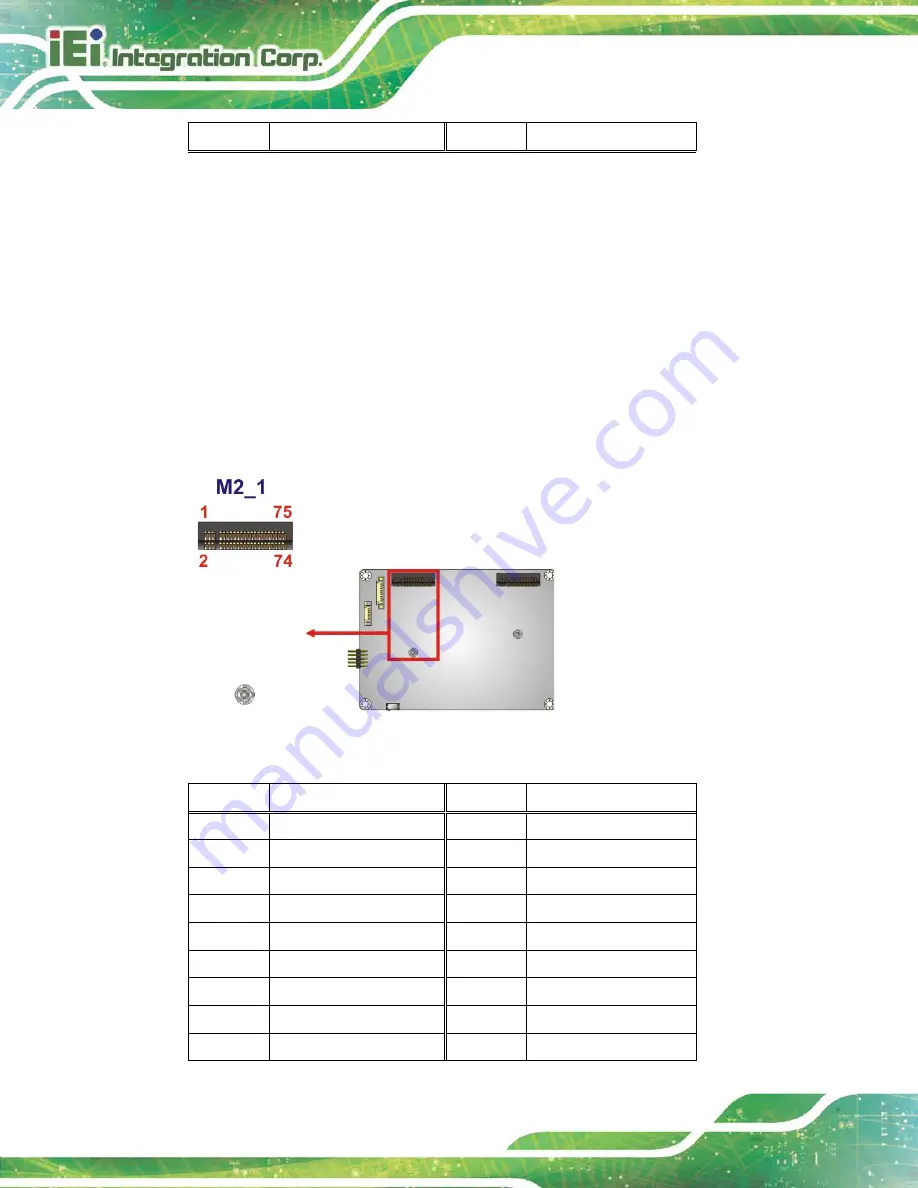
HYPER-AL SBC
Page 26
Pin
Description
Pin
Description
Table 3-10: M.2 A-Key Slot Pinouts
3.2.1 M.2 Slot, B-key
CN Label:
M2_1
CN Type:
M.2 B-key slot
CN Location:
See
CN Pinouts:
See
The M.2 slot is keyed in the B position and accepts 2242 size of M.2 modules. The M.2
slot supports SATA and USB signals.
Figure 3-12: M.2 B-key Slot Location
Pin
Description
Pin
Description
1
GND
2
+3.3V
3
GND
4
+3.3V
5
GND
6
NC
7
US
8
NC
9
USB_DATA6-
10
NC
11
NC
20
NC
21
NC
22
NC
23
GND
24
NC
25
NC
26
NC
Summary of Contents for HYPER-AL series
Page 12: ......
Page 13: ...HYPER AL SBC Page 1 Chapter 1 1 Introduction...
Page 21: ...HYPER AL SBC Page 9 Chapter 2 2 Unpacking...
Page 25: ...HYPER AL SBC Page 13 Chapter 3 3 Connectors...
Page 48: ...HYPER AL SBC Page 36 Chapter 4 4 Installation...
Page 58: ...HYPER AL SBC Page 46 Chapter 5 5 BIOS...
Page 90: ...HYPER AL SBC Page 78 Chapter 6 6 Software Drivers...
Page 94: ...HYPER AL SBC Page 82 Appendix A A Regulatory Compliance...
Page 96: ...HYPER AL SBC Page 84 B Product Disposal Appendix B...
Page 98: ...HYPER AL SBC Page 86 Appendix C C BIOS Menu Options...
Page 101: ...HYPER AL SBC Page 89 Appendix D D Digital I O Interface...
Page 104: ...HYPER AL SBC Page 92 Appendix E E Watchdog Timer...
Page 107: ...HYPER AL SBC Page 95 Appendix F F Hazardous Materials Disclosure...

































