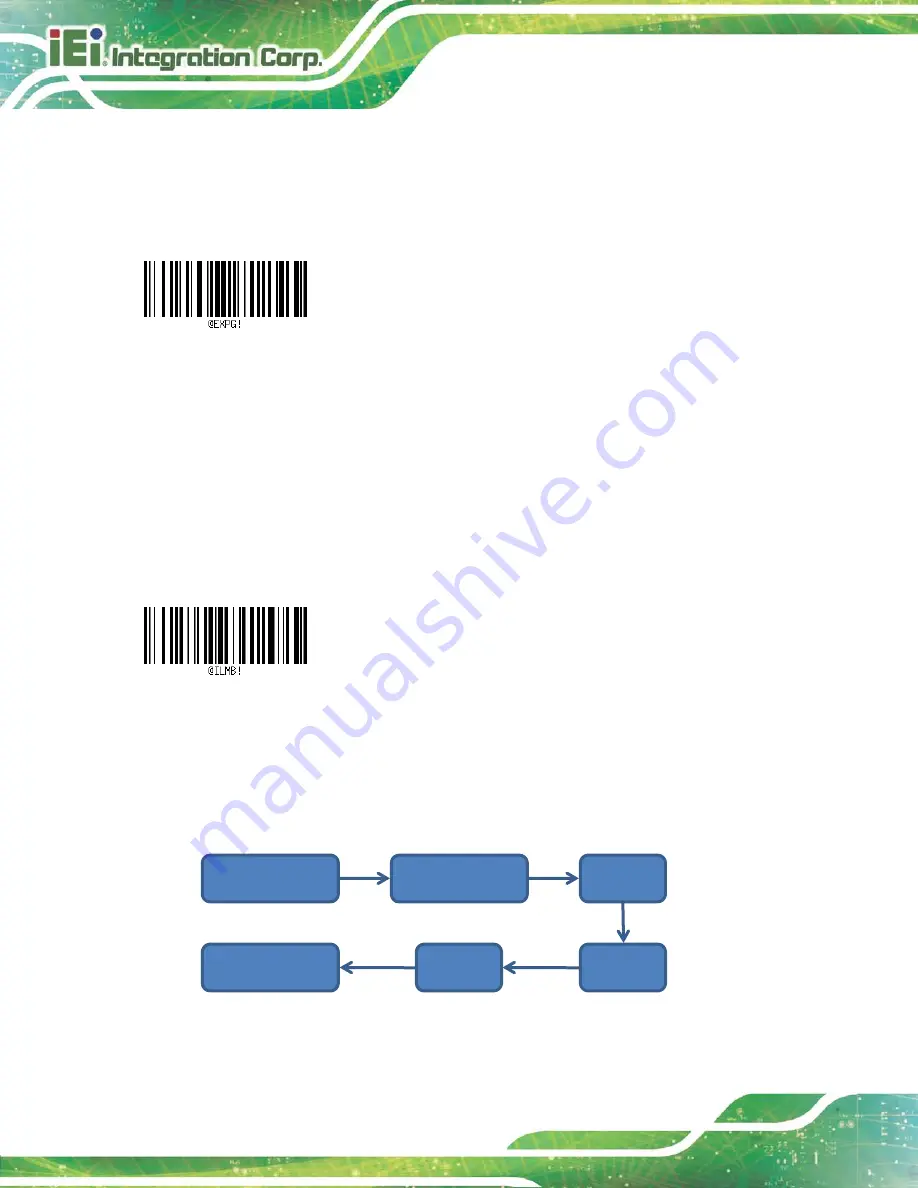
Page 32
Handheld Barcode Reader
4.1.3.2 Manual Gain Setting
Scan below barcode to start the gain parameter setting. Then, scan a numeric barcode from
Section 4.3
(Numeric Barcodes) to set the gain value (range: 1 ~ 16), and scan the
Save
barcode
to apply the setting.
(Manual Gain)
4.1.3.3 Manual Brightness Setting
Scan below barcode to start the LED brightness setting. Then, scan a numeric barcode from
Section 4.3
(Numeric Barcodes) to set the brightness level (range: 1 ~ 100), and scan the
Save
barcode to apply the setting.
(Manual Brightness)
4.1.3.4 An Example of Setting the Barcode Reader Manually
Below is an example of how to set the exposure time to 200.
Scan
Manual Exposure
Scan 2
Scan
Manual Mode
Scan Save
Scan 0
Scan 0
Summary of Contents for HTDB-100F
Page 11: ...Handheld Barcode Reader Page 1 Chapter 1 1 Introduction...
Page 18: ...Page 8 Handheld Barcode Reader Chapter 2 2 Installation...
Page 24: ...Page 14 Handheld Barcode Reader Chapter 3 3 IEI HTDB UTILITY...
Page 37: ...Handheld Barcode Reader Page 27 Chapter 4 4 Barcode Preference and Symbology Setting...
Page 78: ...Page 68 Handheld Barcode Reader 4 5 6 7...
Page 79: ...Handheld Barcode Reader Page 69 8 9 Save Discard...
Page 81: ...Handheld Barcode Reader Page 71 Appendix A A Regulatory Compliance...
Page 84: ...Page 74 Handheld Barcode Reader B Product Disposal Appendix B...
Page 86: ...Page 76 Handheld Barcode Reader Appendix C C Hazardous Materials Disclosure...















































