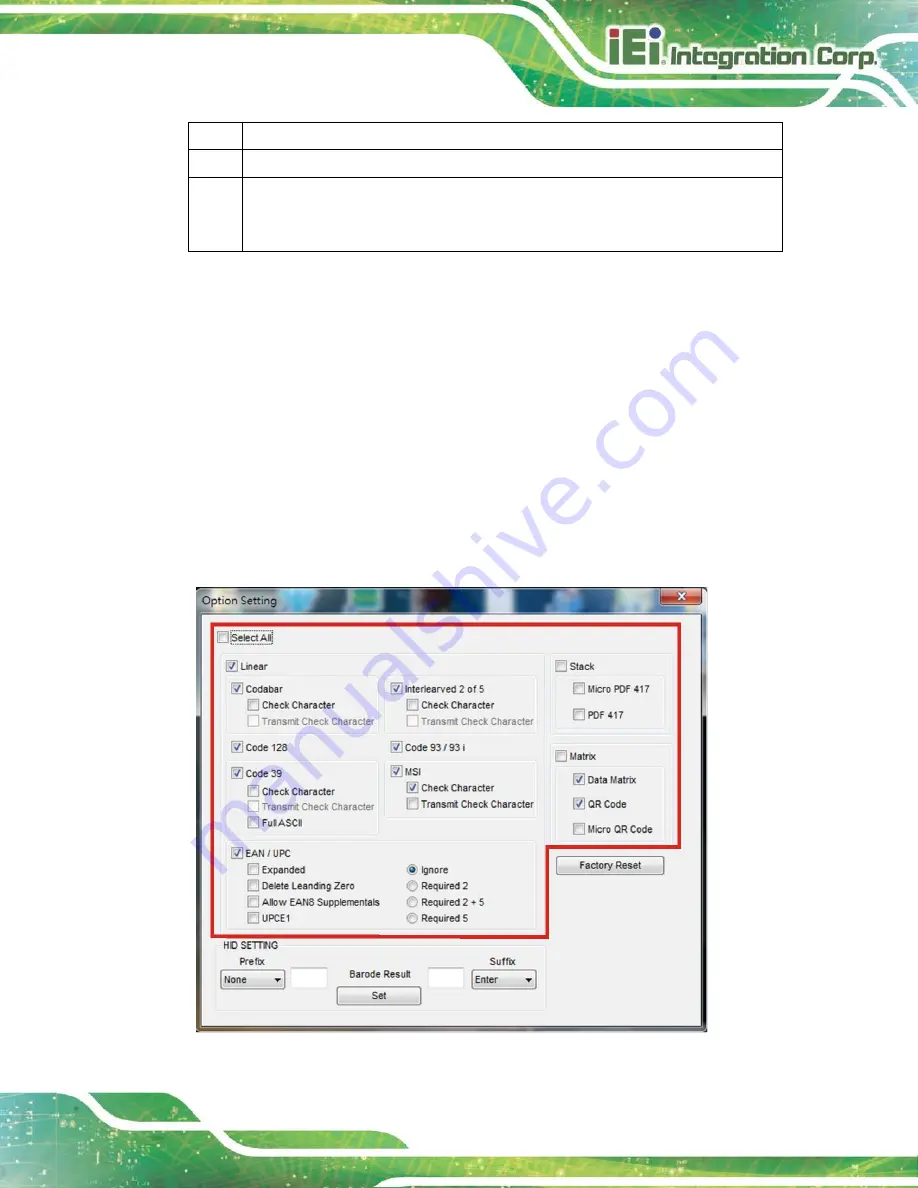
Handheld Barcode Reader
Page 21
⑦
This field displays the
scanned barcode image.
⑧
This field displays the
decode result of the scanned barcodes.
⑨
Firmware Upgrade
: This field allows the user to check the firmware version and
upgrade the device firmware to the latest version. Please refer to
Section 3.6
for detailed information.
3.5 Setting Menu
In the
Setting
menu, the user can configure the symbology and HID settings, and restore
all settings to factory default. Please follow the steps below to proceed with settings.
Step 1:
Follow
Step 1
~
Step
3
in
Section 3.3
Step 2:
The main menu of the IEI HTDB UTILITY appears. Click
Setting
in the main
menu to bring up the
Option Setting
menu.
Step 3:
For configuring the symbology settings, the user can check the
Select All
box to enable
support of all barcode types or set up each barcode support separately (
Figure 3-9: Option Setting Menu – Symbology Setting
Summary of Contents for HTDB-100F
Page 11: ...Handheld Barcode Reader Page 1 Chapter 1 1 Introduction...
Page 18: ...Page 8 Handheld Barcode Reader Chapter 2 2 Installation...
Page 24: ...Page 14 Handheld Barcode Reader Chapter 3 3 IEI HTDB UTILITY...
Page 37: ...Handheld Barcode Reader Page 27 Chapter 4 4 Barcode Preference and Symbology Setting...
Page 78: ...Page 68 Handheld Barcode Reader 4 5 6 7...
Page 79: ...Handheld Barcode Reader Page 69 8 9 Save Discard...
Page 81: ...Handheld Barcode Reader Page 71 Appendix A A Regulatory Compliance...
Page 84: ...Page 74 Handheld Barcode Reader B Product Disposal Appendix B...
Page 86: ...Page 76 Handheld Barcode Reader Appendix C C Hazardous Materials Disclosure...






























