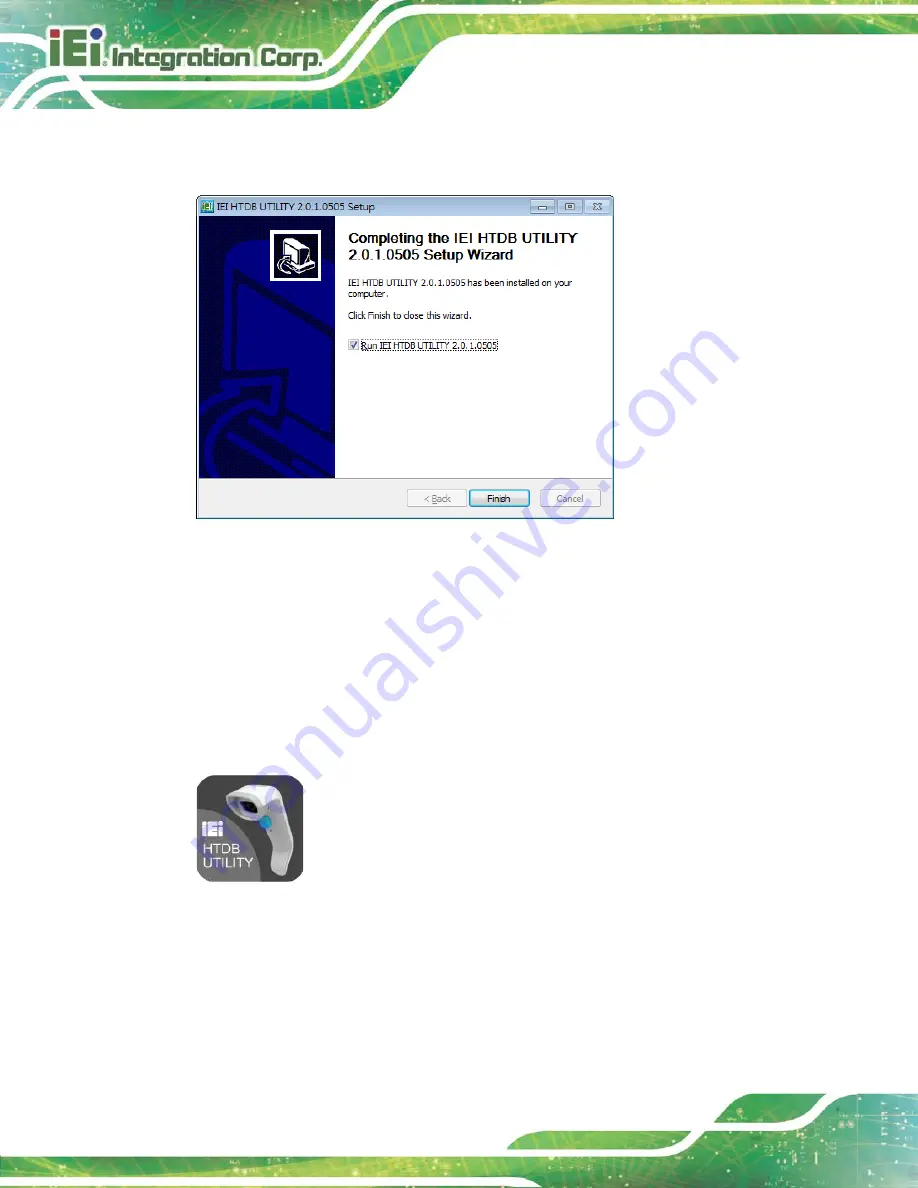
Page 18
Handheld Barcode Reader
Step 9:
When the installation is completed, the following window appears. Click
Finish
to exit.
Step 0:
Figure 3-5: Installation Complete
3.3 Activating
the IEI HTDB UTILITY
Step 1:
Ensure that the HTDB-100F/100FM is connected to the computer.
Step 2:
If the IEI HTDB UTILITY is installed to the connected computer, an
IEI HTDB
UTILITY
icon (
) should appear on the Windows desktop. Double click
the icon to launch the utility.
Figure 3-6: IEI HTDB UTILITY Icon
Summary of Contents for HTDB-100F
Page 11: ...Handheld Barcode Reader Page 1 Chapter 1 1 Introduction...
Page 18: ...Page 8 Handheld Barcode Reader Chapter 2 2 Installation...
Page 24: ...Page 14 Handheld Barcode Reader Chapter 3 3 IEI HTDB UTILITY...
Page 37: ...Handheld Barcode Reader Page 27 Chapter 4 4 Barcode Preference and Symbology Setting...
Page 78: ...Page 68 Handheld Barcode Reader 4 5 6 7...
Page 79: ...Handheld Barcode Reader Page 69 8 9 Save Discard...
Page 81: ...Handheld Barcode Reader Page 71 Appendix A A Regulatory Compliance...
Page 84: ...Page 74 Handheld Barcode Reader B Product Disposal Appendix B...
Page 86: ...Page 76 Handheld Barcode Reader Appendix C C Hazardous Materials Disclosure...






























