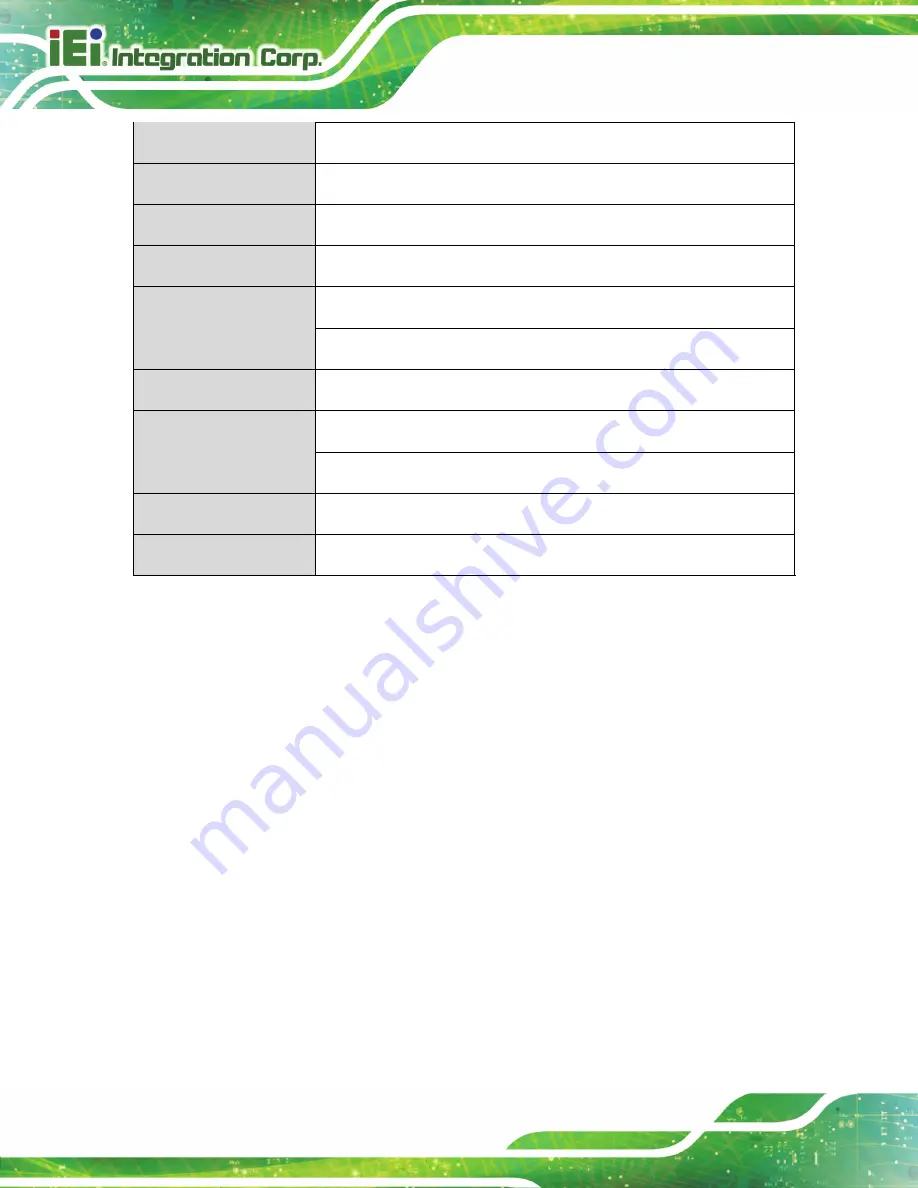
GRAND-C610-20C
Page 6
LAN
2 x 10/100/1000 Mbps LAN port
PCIe Slot
4 (3 x PCIe Gen3 x8, 1 x PCIe Gen3 x16)
Form Factor
3U, rack mount
Dimensions
130.8 mm (H) x 444 mm (W) x 744 (D) mm
Weight
Net (system only): 22.42 kg/ 49.43 lb
Gross (with packing and accessories): 30.19 kg/ 66.56 lb
Sound Level
Sound pressure (LpAm): 37.8 dB(A)
Power Consumption
Sleep mode: 254.21 W
In operation: 362.86 W
Power Supply
650 W (redundant power)
Fan
4 x 6-cm smart cooling fan (12V DC)
Table 1-1: Specifications
Summary of Contents for GRAND-C610-20C
Page 2: ...GRAND C610 20C Page ii Revision Date Version Changes April 13 2018 1 00 Initial release...
Page 9: ...GRAND C610 20C Page 1 Chapter 1 1 Introduction...
Page 15: ...GRAND C610 20C Page 7 Chapter 2 2 Unpacking...
Page 19: ...GRAND C610 20C Page 11 Chapter 3 3 Installation...
Page 36: ...GRAND C610 20C Page 28 Chapter 4 4 Maintenance...
Page 41: ...GRAND C610 20C Page 33 Chapter 5 5 Interface Connectors...
Page 51: ...GRAND C610 20C Page 43 Appendix A A Regulatory Compliance...
Page 56: ...GRAND C610 20C Page 48 Appendix B B Safety Precautions...
Page 61: ...GRAND C610 20C Page 53 Appendix C C Hazardous Materials Disclosure...















































