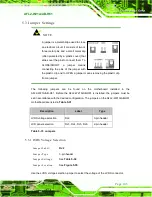AFL2-W21A/AB-H61
P a g e 100
Figure 5-32: Touch Panel Connector Location
PIN NO.
DESCRIPTION
PIN NO.
DESCRIPTION
1
X+
2
X-
3
Y+
4
SENSE
5
X+
6
X-
7
Y+
8
Y-
9
GND
Table 5-28: Touch Panel Connector Pinouts
5.2.29
TP M Co n n e c to r
CN La b e l:
TP M1
CN Typ e :
20-pin header
CN Lo c a tio n :
See
CN P in o u ts :
See
The TPM connector connects to a TPM module.
Summary of Contents for AFL2-W21A/AB-H61 SERIES
Page 2: ...AFL2 W21A AB H61 Page II Revis ion Date Version Changes 16 April 2013 1 00 Initial release...
Page 20: ...AFL2 W21A AB H61 Page 1 1 Introduction Chapter 1...
Page 32: ...AFL2 W21A AB H61 Page 13 2 LED Light Bar Optional Chapter 2...
Page 54: ...AFL2 W21A AB H61 Page 35 3 Unpacking Chapter 3...
Page 58: ...AFL2 W21A AB H61 Page 39 4 Ins tallation Chapter 4...
Page 88: ...AFL2 W21A AB H61 Page 69 5 Sys tem Motherboard Chapter 5...
Page 124: ...AFL2 W21A AB H61 Page 105 Figure 5 36 LCD panel Selection Jumper Location...
Page 125: ...AFL2 W21A AB H61 Page 106 6 Sys tem Maintenance Chapter 6...
Page 134: ...AFL2 W21A AB H61 Page 115 7 BIOS Setup Chapter 7...
Page 171: ...AFL2 W21A AB H61 Page 152 8 Software Drivers Chapter 8...
Page 201: ...AFL2 W21A AB H61 Panel PC Page 182 9 Cooling Management Cons ole iCMC Chapter 9...
Page 210: ...AFL2 W21A AB H61 Panel PC Page 191 A Safety Precautions Appendix A...
Page 215: ...AFL2 W21A AB H61 Panel PC Page 196 B BIOS Menu Options Appendix B...
Page 218: ...AFL2 W21A AB H61 Panel PC Page 199 Appendix C C One Key Recovery...
Page 226: ...AFL2 W21A AB H61 Panel PC Page 207 Figure C 5 Partition Creation Commands...
Page 259: ...AFL2 W21A AB H61 Panel PC Page 240 D Hazardous Materials Dis clos ure Appendix D...