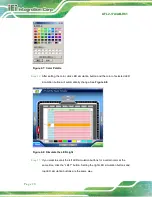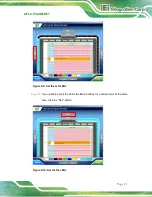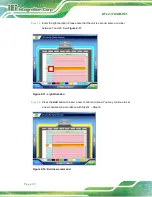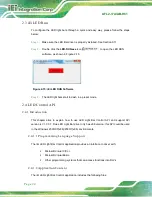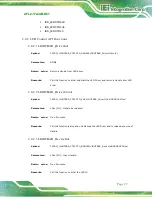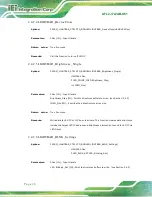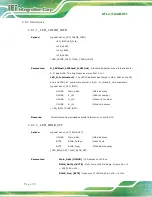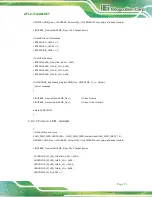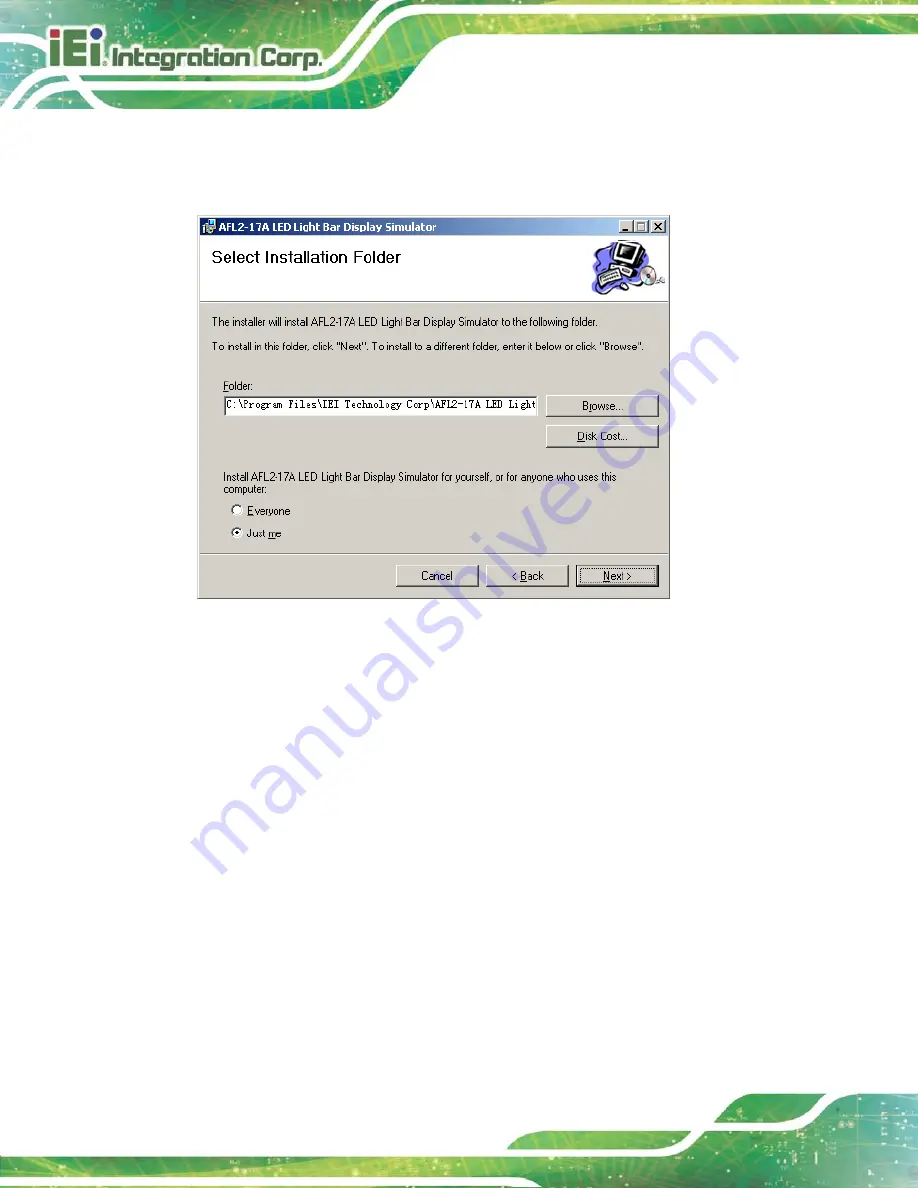
AFL2-17A/AB-H61
P a g e 16
S te p 4:
Click
Next
to continue.
S te p 5:
The
Select Installation Folder
screen in
Figure 2-2: Select Installation Folder Screen
S te p 6:
Click
Next
to continue.
S te p 7:
The
Confirm Installation
S te p 8:
Click
Next
to proceed with the installation.
Summary of Contents for AFL2-17A-H61 Series
Page 21: ...AFL2 17A AB H61 Page 1 1 Introduction Chapter 1...
Page 34: ...AFL2 17A AB H61 Page 14 2 LED Light Bar Optional Chapter 2...
Page 57: ...AFL2 17A AB H61 Page 37 3 Detailed Specifications Chapter 3...
Page 63: ...AFL2 17A AB H61 Page 43 4 Unpacking Chapter 4...
Page 68: ...AFL2 17A AB H61 Page 48 5 Ins tallation Chapter 5...
Page 98: ...AFL2 17A AB H61 Page 78 Chapter 6 6 Sys tem Motherboard...
Page 134: ...AFL2 17A AB H61 Page 114 Figure 6 36 LCD panel Selection Jumper Location...
Page 135: ...AFL2 17A AB H61 Page 115 7 Sys tem Maintenance Chapter 7...
Page 144: ...AFL2 17A AB H61 Page 124 8 BIOS Setup Chapter 8...
Page 181: ...AFL2 17A AB H61 Page 161 9 Software Drivers Chapter 9...
Page 217: ...AFL2 17A AB H61 Panel PC Page 197 10 Cooling Management Cons ole iCMC Chapter 7...
Page 226: ...AFL2 17A AB H61 Panel PC Page 206 A Safety Precautions Appendix A...
Page 231: ...AFL2 17A AB H61 Panel PC Page 211 B BIOS Menu Options Appendix B...
Page 234: ...AFL2 17A AB H61 Panel PC Page 214 Appendix C C One Key Recovery...
Page 242: ...AFL2 17A AB H61 Panel PC Page 222 Figure C 5 Partition Creation Commands...
Page 275: ...AFL2 17A AB H61 Panel PC Page 255 D Hazardous Materials Dis clos ure Appendix D...