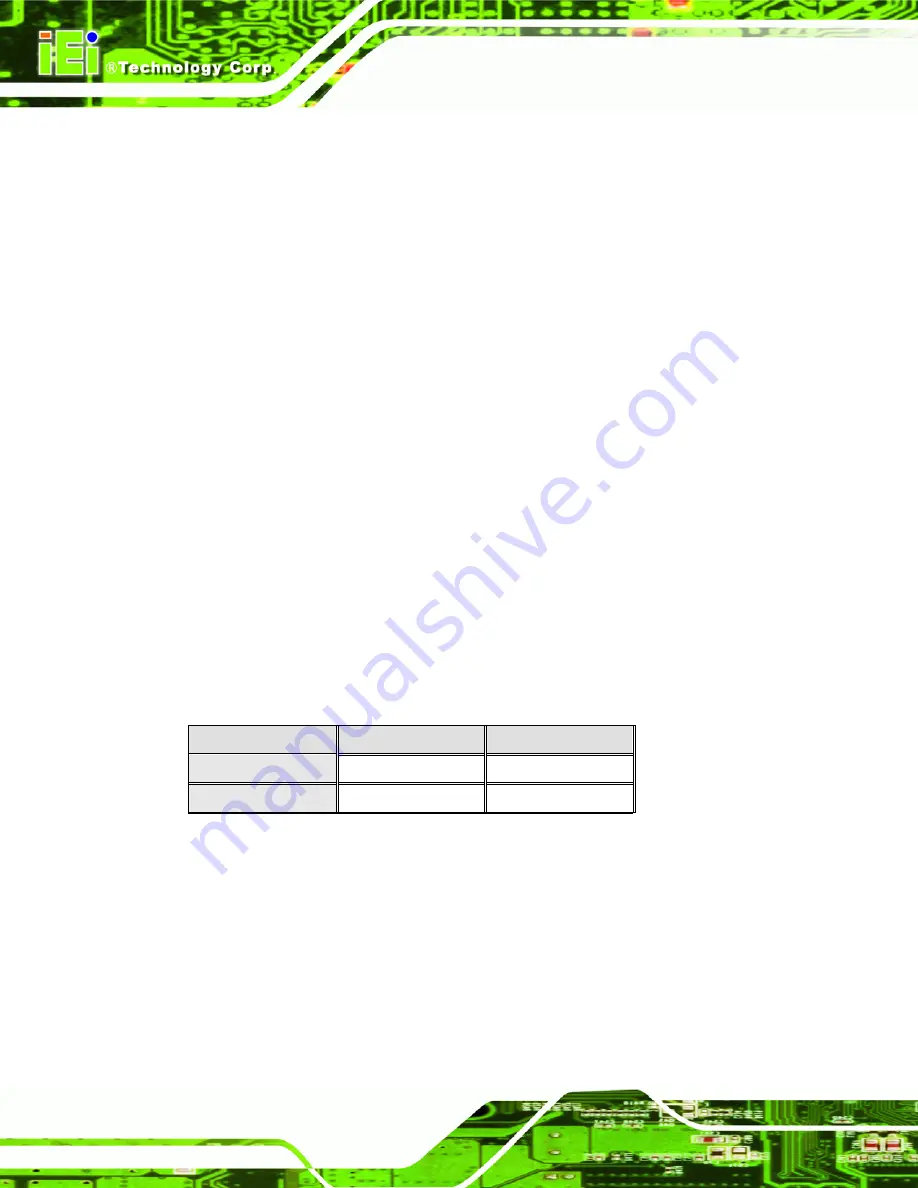
AFL-xxA-N26 Series Panel PC
Page 44
3.8.3 Clear CMOS Jumper
Jumper Label:
JP2
Jumper Type:
3-pin header
Jumper Settings:
Jumper Location:
If the AFL-xxA-N26 fails to boot due to improper BIOS settings, the clear CMOS jumper
clears the CMOS data and resets the system BIOS information. To do this, use the jumper
cap to close the pins for a few seconds then remove the jumper clip.
If the “CMOS Settings Wrong” message is displayed during the boot up process, the fault
may be corrected by pressing the F1 to enter the CMOS Setup menu. Do one of the
following:
Enter the correct CMOS setting
Load Optimal Defaults
Load Failsafe Defaults.
After having done one of the above, save the changes and exit the CMOS Setup menu.
The clear CMOS jumper settings are shown in
Clear CMOS
Description
Short 1 - 2
Keep CMOS Setup
Default
Short 2 - 3
Clear CMOS Setup
Table 3-3: Clear CMOS Jumper Settings
The location of the clear CMOS jumper is shown in
below.
Summary of Contents for AFL-xxA-N26
Page 15: ...AFL xxA N26 Series Panel PC Page 15 Chapter 1 1 Introduction...
Page 27: ...AFL xxA N26 Series Panel PC Page 27 Chapter 2 2 Unpacking...
Page 32: ...AFL xxA N26 Series Panel PC Page 32 Chapter 3 3 Installation...
Page 62: ...AFL xxA N26 Series Panel PC Page 62 Chapter 4 4 System Maintenance...
Page 68: ...AFL xxA N26 Series Panel PC Page 68 Chapter 5 5 AMI BIOS Setup...
Page 96: ...AFL xxA N26 Series Panel PC Page 96 Chapter 6 6 Software Drivers...
Page 118: ...AFL xxA N26 Series Panel PC Page 118 Chapter 7 7 Interface Connectors...
Page 137: ...AFL xxA N26 Series Panel PC Page 137 Appendix A A Safety Precautions...
Page 143: ...AFL xxA N26 Series Panel PC Page 143 Appendix B B BIOS Configuration Options...
Page 146: ...AFL xxA N26 Series Panel PC Page 146 Appendix C C Watchdog Timer...
Page 149: ...AFL xxA N26 Series Panel PC Page 149 Appendix D D Hazardous Materials Disclosure...
















































