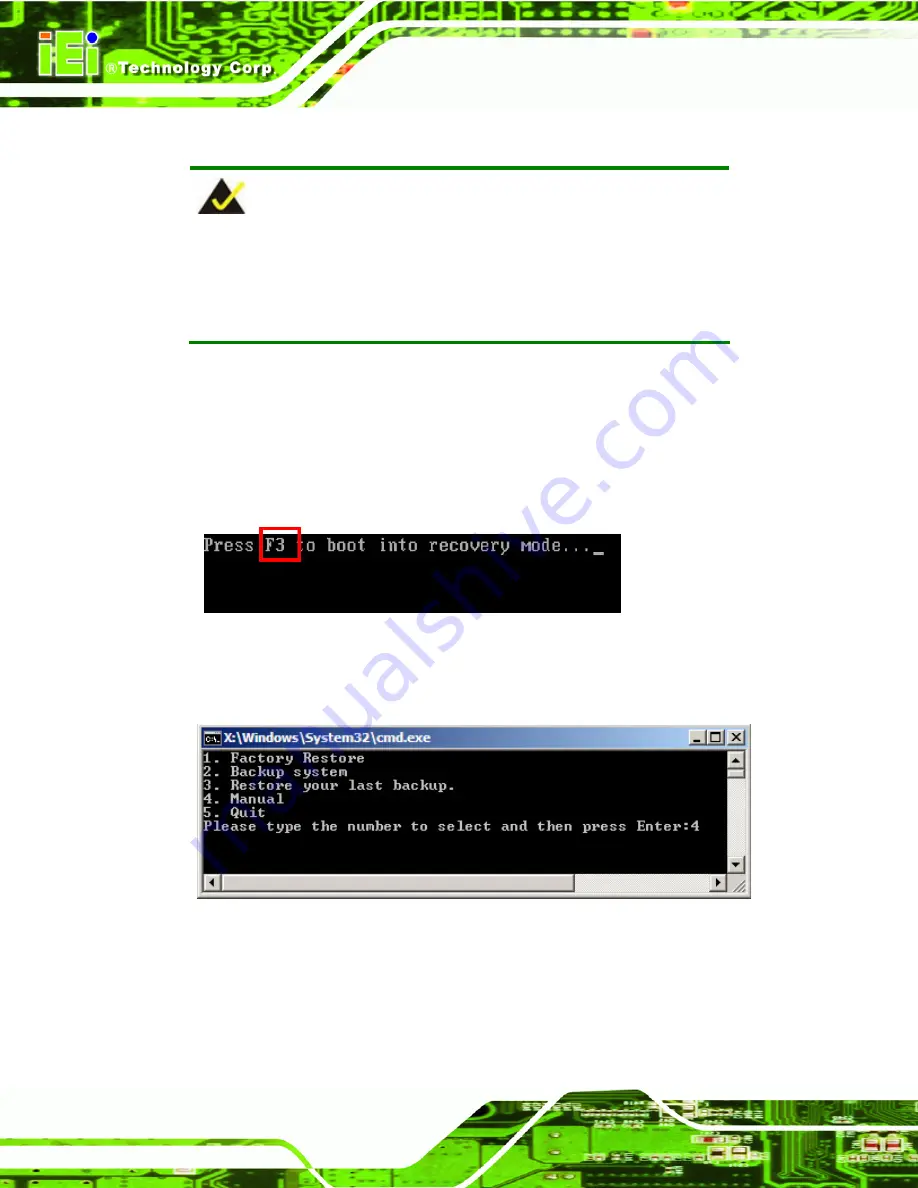
AFL-W10A-N270 User Manual
Page 114
B.2.5 Create Factory Default Image
NOTE:
Before creating the factory default image, please configure the system
to a factory default environment, including driver and application
installations.
To create a factory default image, please follow the steps below.
Step 1:
Turn on the system. When the following screen displays (
the <
F3
> key to access the recovery tool. The message will display for 10
seconds, please press F3 before the system boots into the operating system.
Figure B-10: Press F3 to Boot into Recovery Mode
Step 2:
The recovery tool menu appears. Type <
4
> and press <
Enter
>. (
)
Figure B-11: Recovery Tool Menu
Step 3:
The About Symantec Ghost window appears. Click
OK
button to continue.
Summary of Contents for AFL-W10A-N270
Page 13: ...AFL W10A N270 User Manual Page 13 Chapter 1 1 Introduction...
Page 21: ...AFL W10A N270 User Manual Page 21 Figure 1 6 AFL W10A N270 Dimensions mm...
Page 22: ...AFL W10A N270 User Manual Page 22 Chapter 2 2 Installation...
Page 52: ...AFL W10A N270 User Manual Page 52 Chapter 3 3 System Maintenance...
Page 58: ...AFL W10A N270 User Manual Page 58 Chapter 4 4 BIOS Options...
Page 97: ...AFL W10A N270 User Manual Page 97 Appendix A A Safety Precautions...
Page 102: ...AFL W10A N270 User Manual Page 102 Appendix B B One Key Recovery...
Page 110: ...AFL W10A N270 User Manual Page 110 Figure B 5 Partition Creation Commands...
Page 144: ...AFL W10A N270 User Manual Page 144 Appendix C C BIOS Options...
Page 148: ...AFL W10A N270 User Manual Page 148 Appendix D D Terminology...
Page 152: ...AFL W10A N270 User Manual Page 152 Appendix E E Watchdog Timer...
Page 155: ...AFL W10A N270 User Manual Page 155 Appendix F F Hazardous Materials Disclosure...






























