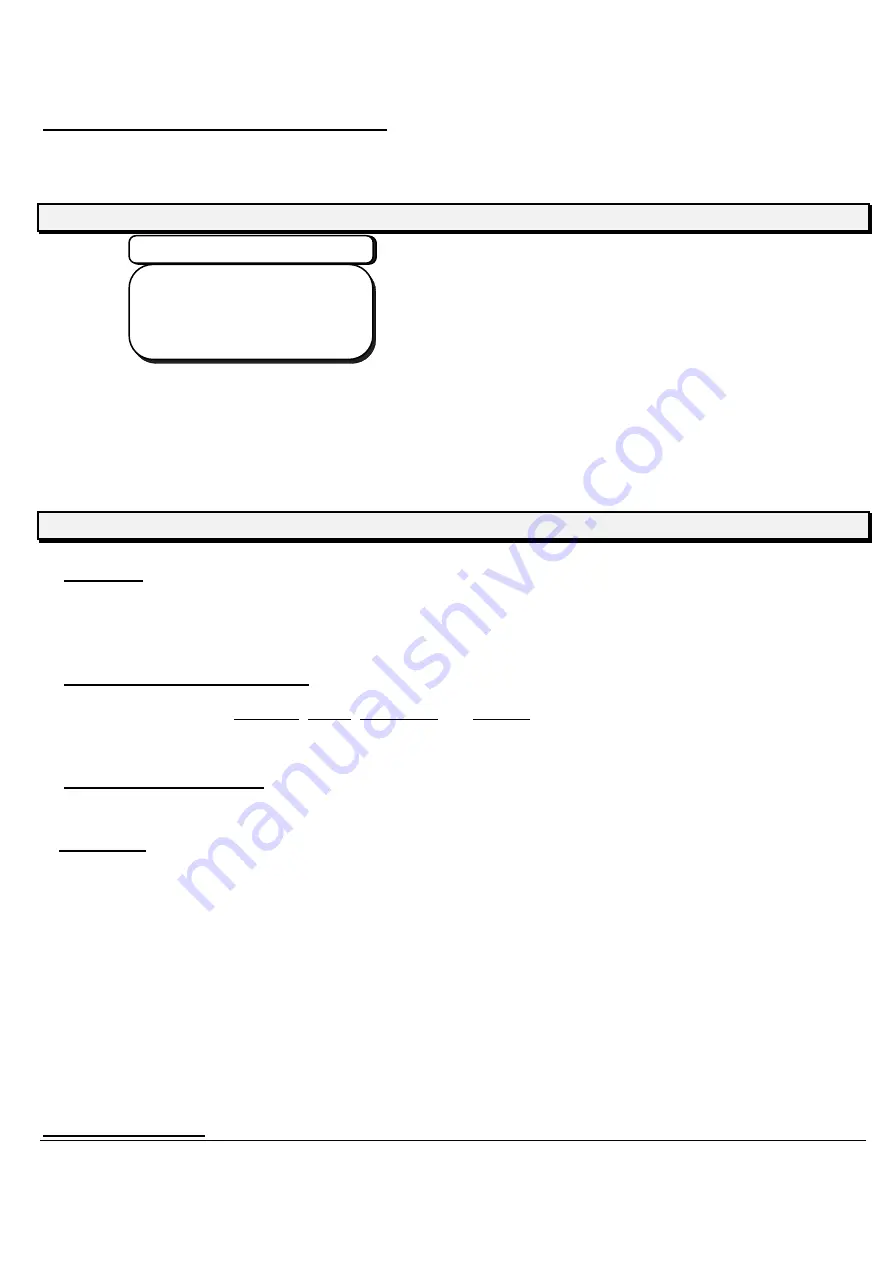
26
ACCURA9/9L INSTRUCTION MANUAL
7.6 RS232C communication setting
Enter the transmit condition by RS232C Communication.
L C D S c r e e n
RS232C Setting Screen
BAUDRATE 2400
PARITY NONE
BIT LENGTH 8
STOP BIT 2
BAUDRATE
・・・
Communication speed. (1200, 2400, 4800, 9600) The initial setting: 2400.
PARITY
・・
Parity check (NONE, ODD, EVEN). The initial setting: NONE.
BIT LENGTH
・・
Data length (8-bits fixed.)
STOP BIT
・・・
Stop bit (1, 2) The initial setting: 2.
F U N C T I O N S
Operation
Select the entering item with
Menu Key
t. Press the
Menu Key
to advance one step, and press the
SHIFT+Menue Key
to return to one step. Press
H+Menue Key
to return to Baudrate.
Set the communication function
Enter all data for Baudrate, Parity, Bit Length and Stop bit with cursor key
(↑、↓)
.
Complete the RS232C Mode
Press
H+Mode key
to complete the RS232C Mode.
Saving data
Save data with
Return key
. When saving the data, the confirmation screen is shown.
Press
Return key
to save the data, and press
Clr Reset key
to stop it.
7.7 Error
screen






























