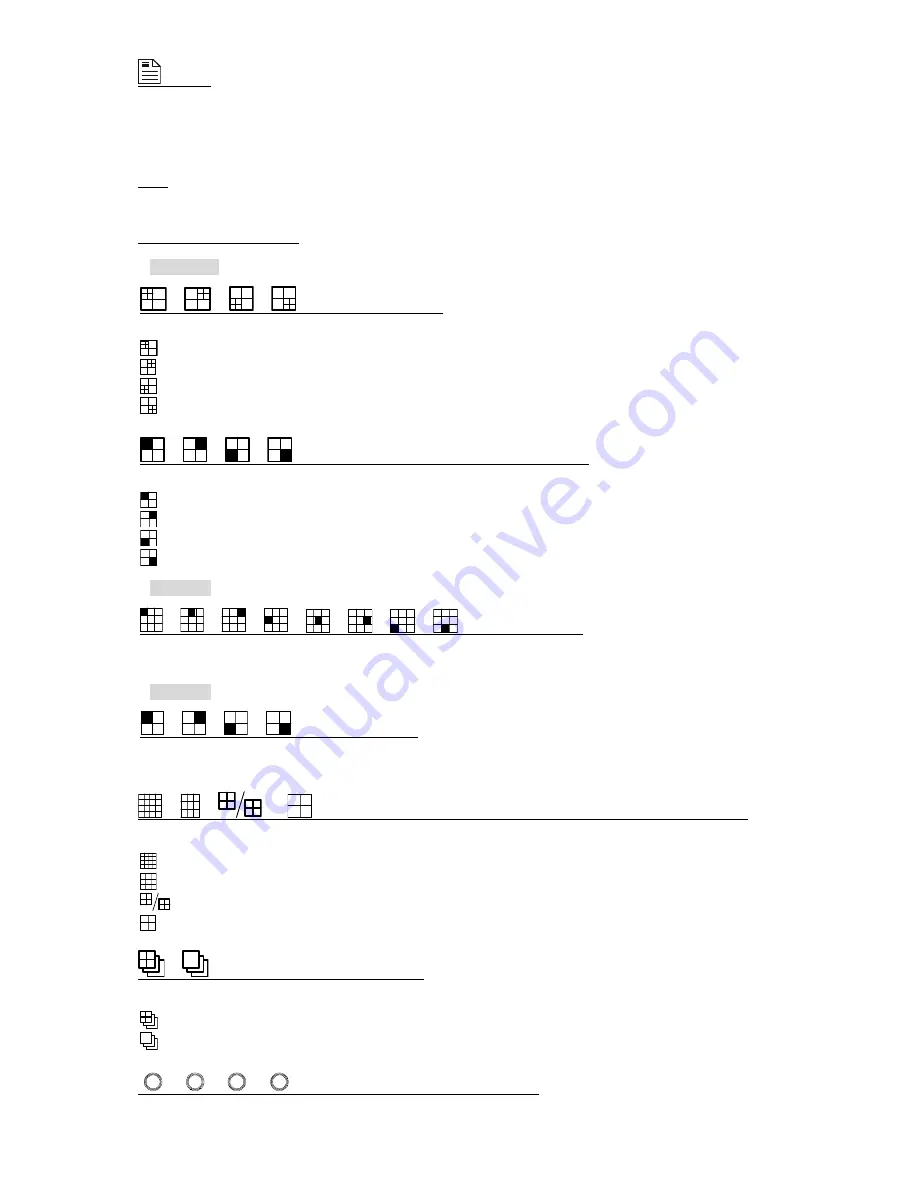
FRONT AND REAR PANELS
-4-
5)
(Menu)
Press this button to enter / exit the quick start menu.
In the sub-layer of the advanced setting menu,
press this button to confirm the settings and go back to the upper layer.
6) LIVE
Press this button to stop the playback and return to the live mode.
7) Channel Display Selection
‧
16CH DVR
/
/
/
(Quad selection mode)
Under the live or playback mode, press one of these four buttons to select the quad display mode.
: Display
Quad 1
mode (4-cut view of CH1, CH2, CH5 and CH6).
: Display
Quad 2
mode (4-cut view of CH3, CH4, CH7 and CH8).
: Display
Quad 3
mode (4-cut view of CH9, CH10, CH13 and CH14).
: Display
Quad 4
mode (4-cut view of CH11, CH12, CH15 and CH16).
/
/
/
(Channel selection under quad selection mode)
In the quad display mode, press one of these four buttons to select the channel display.
: Display the
upper left
channel of the selected quad mode.
: Display the
upper right
channel of the selected quad mode.
: Display the
lower left
channel of the selected quad mode.
: Display the
lower right
channel of the selected quad mode.
‧
8CH DVR
/
/
/
/
/
/
/
(Channel selection)
Press one of these buttons to select the channel display CH1 ~ CH8.
‧
4CH DVR
/
/
/
(Channel selection)
Press one of these buttons to select the channel display CH1 ~ CH4.
8)
/
/
or
(16-cut channel display / 9-cut channel display / 4-cut channel display)
Press one of these buttons to switch the channel display.
: Display
16-cut display
(for 16CH DVR).
: Display
9-cut display
(for 16CH, 8CH DVR).
: Display
4-cut display
(for 8CH DVR).
: Display
4-cut display
(for 4CH DVR).
9)
/
(Quad Sequence / Full Sequence)
Press one of these buttons to activate the sequence mode.
: Press this button to activate the
Quad Sequence
mode and press the button again to exit.
: Press this button to activate the
Full Sequence
mode and press the button again to exit.
10)
1
2
3
/
4
5
6
/
7
8
9
/
0
A
B
(Number buttons for password entering)
Use these four buttons to enter the DVR password.























