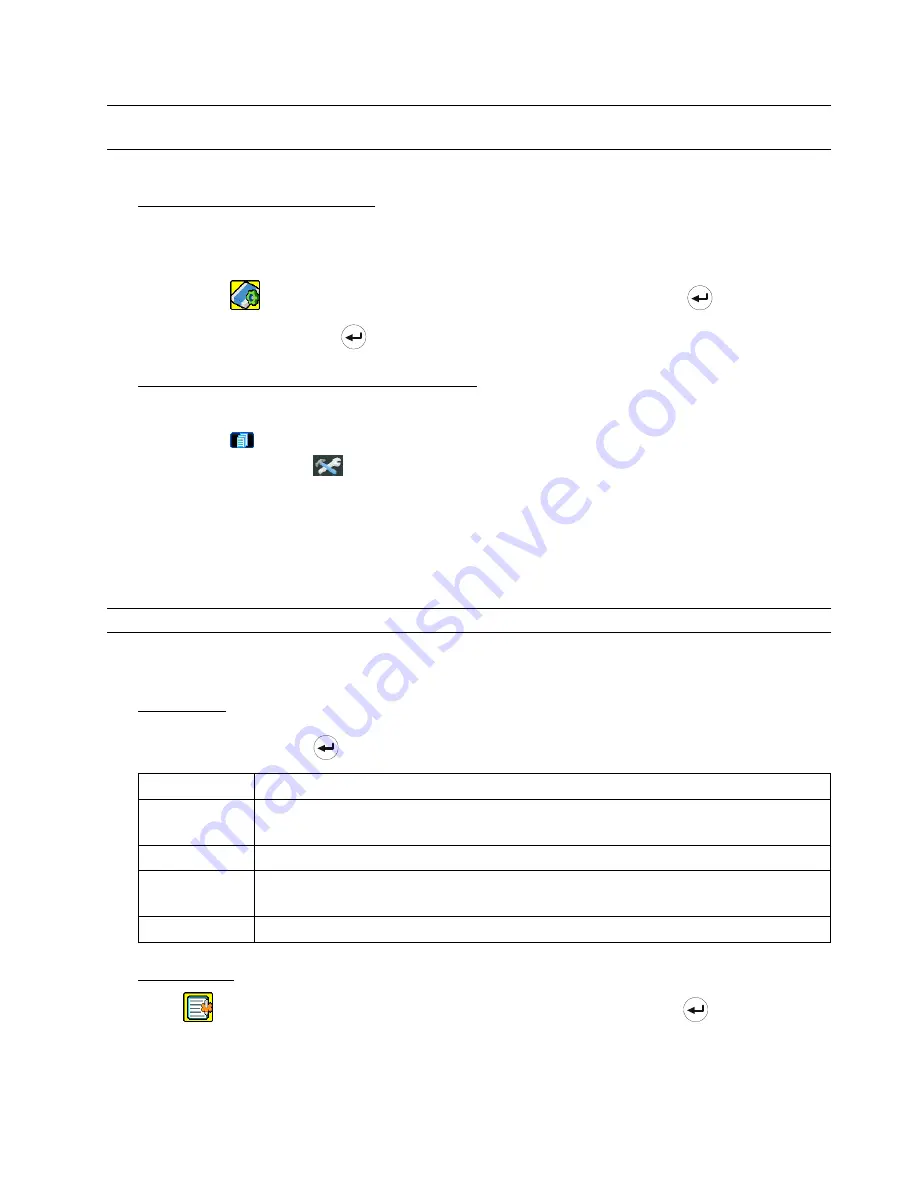
BASIC OPERATION
-14-
4.5 Upgrade
Note:
Do not disconnect the power of your DVR while the upgrade process is in progress, or the DVR
functions may not work properly or be unable to use.
‧
Firmware / Multilanguage OSD Upgrade
1) Use USB to upgrade firmware or OSD:
Step 1. Format the USB memory device as FAT32 format first.
Step 2. Get the upgrade files from your distributor and save the upgrade files in your USB flash device (do not
change the file name).
Step 3. In the “
” (SYSTEM INFO) menu, move the cursor to “UPGRADE”, and press
(enter) button.
Step 4. Select “YES”, and press
(enter) button again to confirm upgrade.
2) Use AP software to remotely upgrade firmware or OSD:
Step 1. Save the upgrade files at your PC (do not change the file name) and then login to the AP software.
Step 2. Press “
” (Miscellaneous Control) button to show the miscellaneous control panel. In the miscellaneous
control panel, press “
” (Tools) button on the miscellaneous control panel to enter the AP upgrade
window.
Step 3. Enter the user name, password, IP address and port number of the DVR.
Step 4. Press “Firmware” or “Language” tab as needed, and press “Add” to select the firmware or OSD files to
upgrade.
Step 5. Press “Update Firmware” or “Update Language” button to start the upgrade.
Note:
For remote upgrade details, please see “Tools” at page 50.
4.6 Search
1)
Search by List
Press “LIST” button on the DVR control panel to show the list for all types of the recorded files. Choose the list
you want to view and press
(enter) button to start playback.
ALARM
List the information of the alarm-trigger-recorded files.
MANUAL
List the information of the manual-recorded files. The DVR will save one recorded file once
any recording setting is changed
MOTION
List the information of the motion-trigger-recorded files.
SYSTEM
List the information of the system-recorded files. The DVR system will save one recorded
file every one hour.
TIMER
List the information of the timer-recorded files.
2) Search
by
Time
In the “
” (EVENT LOG) menu list, move the cursor to “QUICK SEARCH”, and press
(enter) button to
enter the quick search menu. You can search any specific events by time (Year / Month / Day / Hour / Min) and
directly play the file you find.






























