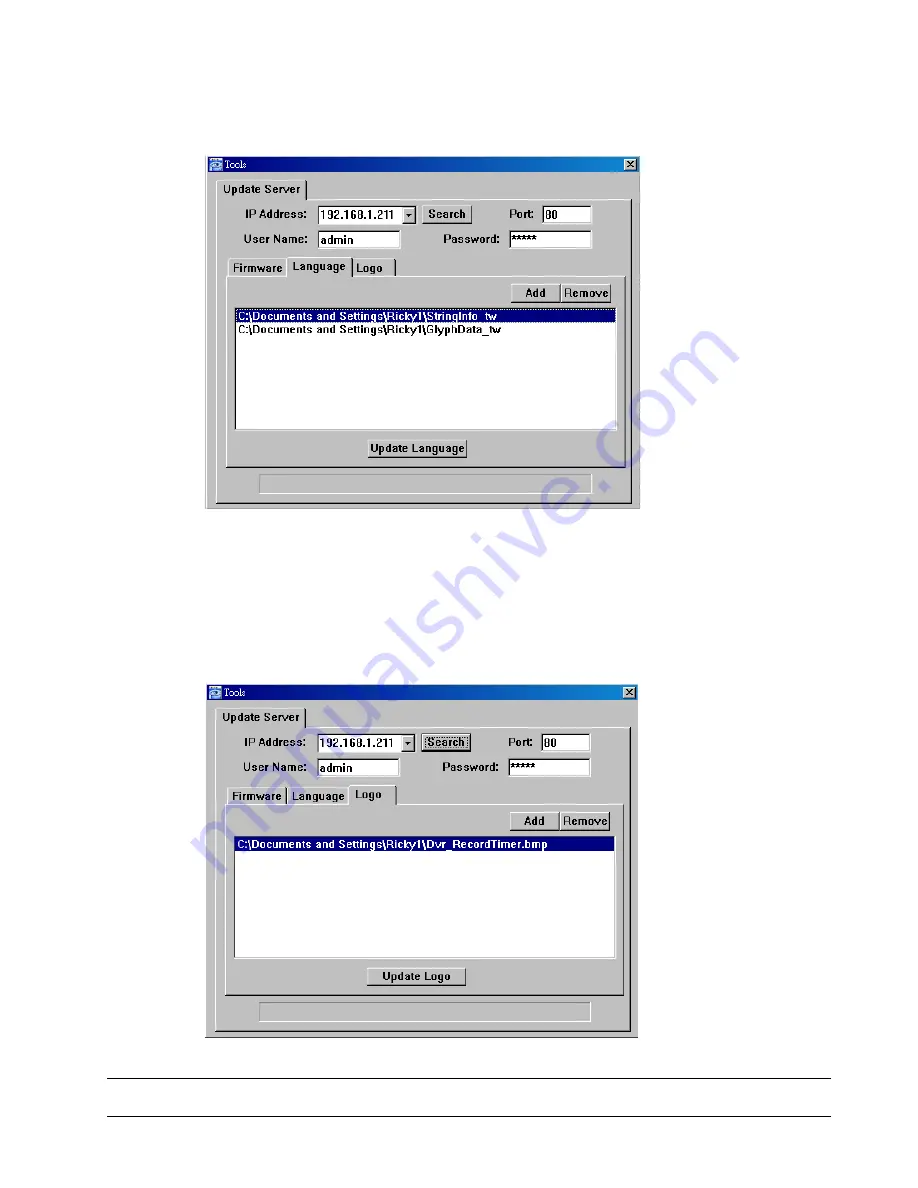
REMOTE OPERATION
~
51
~
c). To start upgrading the DVR firmware, choose the file from the firmware list, and click “Update
Firmware” to start the upgrade process.
‧
Language
To update the DVR OSD language, click “Language” tab, and follow the steps below:
a). Get the language files you want to update from your distributor.
b) Click “Add” to locate and select the files needed. The files will be shown in the list. If you add the
wrong file, select it and click “Remove”.
c). To start updating the OSD language, choose the files from the list, and click “Update Language” to
start the upgrade process.
‧
Logo
To replace the logo shown in the DVR boot display, click “Logo” tab, and follow the steps below:
a). Prepare a graphic file in the “BMP” format for replacement.
Note:
Use the image software to set the image size to 320 * 240, and save the image as an 8-bit
(64-color) image in the "BMP" format.






























