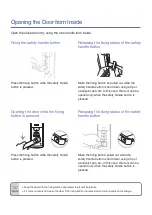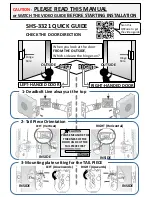IDTECK iPass IP100W, User Manual
The IDTECK iPass IP100W is a cutting-edge access control device designed for fast and secure entry management. To ensure seamless usage, we provide a comprehensive User Manual exclusively available for download on our website for free. Discover the full potential of this innovative device by downloading the User Manual from manualshive.com.