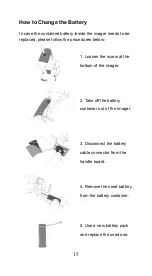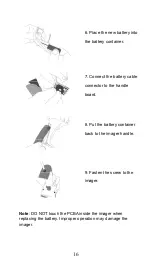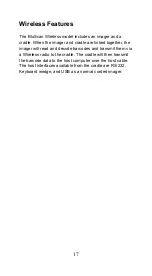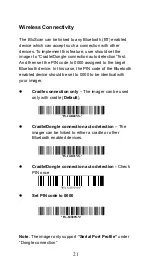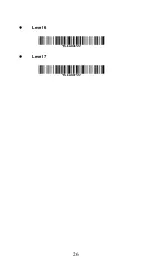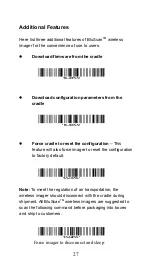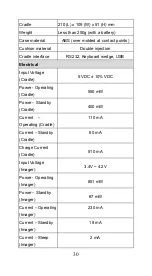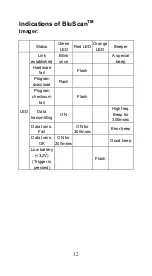17
Wireless Features
The BluScan Wireless model includes an imager and a
cradle. When the imager and cradle are linked together, the
imager will read and decode barcodes and transmit them via
a Wireless radio to the cradle. The cradle will then transmit
the barcode data to the host computer over the host cable.
The host interfaces available from the cradle are RS-232,
Keyboard wedge, and USB as a normal corded imager.
Summary of Contents for BluScan
Page 1: ...BluScanTM Barcode Scanner User s Manual 80106502 001 rev A ...
Page 9: ...6 8 Select COM23 depending on your Outgoing COM port to connect ...
Page 29: ...26 z Level 6 z Level 7 5AK06 5AK07 ...
Page 61: ...58 Exit Truncate ending 0 15 00 15 00 Code ID setting 00 ffH ASCII code 00 ffH E ...
Page 65: ...62 Exit Truncate ending 0 15 00 15 00 ...
Page 71: ...68 Exit Expansion Disable Enable 00 01 ...
Page 93: ...90 Exit Code ID setting 00 ffH ASCII code 00 ffH Insert group number selection 00 44 00 44 00 ...
Page 109: ...106 Exit Insert group number selection 00 44 00 ffH 00 44 00 ...
Page 113: ...110 Exit UCC EAN128 emulation Disable Enable 00 01 ...
Page 132: ...129 PDF 417 STANDARD 25 PARA CODE 16K EAN 8 PARA INDUSTRIAL 25 PARA UPCE PARA 87549 ...