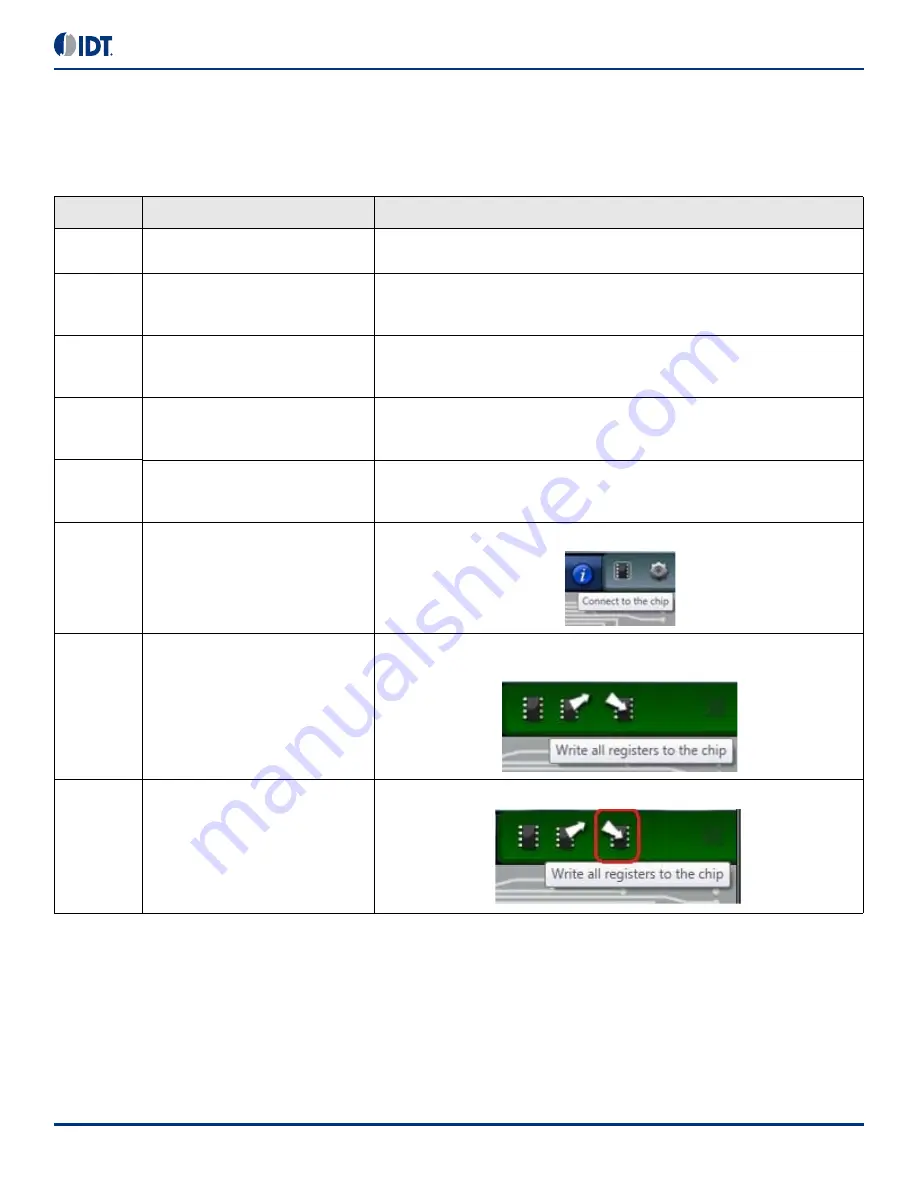
5
©2019 Integrated Device Technology, Inc.
July 8, 2019
Microclock
®
5X1503/5L1503 Family Development Kit User Guide
Programming Steps
Use programming steps 2 – 7 as described in the
to program a configuration into the blank part in the specified socket board.
.
Table 4. Programming Steps
Step Number
Step description
Comments
0
A configuration has been validated and
completed on the development kit.
Configurations should have programmed to the 12-pin evaluation part for validation
on the socket board through the USB programmer board using Timing Commander.
1
All intended outputs should be available
for measurement on the USB
development kit.
Upon validation of the outputs, “Disconnect” the USB board and proceed for OTP burn
as explained in the following sections.
2
Plug the specified socket board onto
the USB programmer board (shown in
USB programmer board with the socket board provides a communication channel
between the GUI and a blank part in the socket board.
3
Start Timing Commander software (this
step can be skipped if a configuration is
ready in the personality).
Launch the Timing Commander GUI software. Load the personality file.
4
New settings file (this step can be
skipped if a configuration is ready in the
personality).
Using the Timing Commander GUI, start a new settings file or open a pre-optimized
file.
5
Connect to the development kit.
Click on the chip symbol on the top right corner of the GUI window.
6
—
Once connected, new options will be available on a green background indicating that
the USB programmer board has successfully connected with the socket board.
7
Click the “Write all” icon.
The configuration will be programmed into the blank part in the socket.













