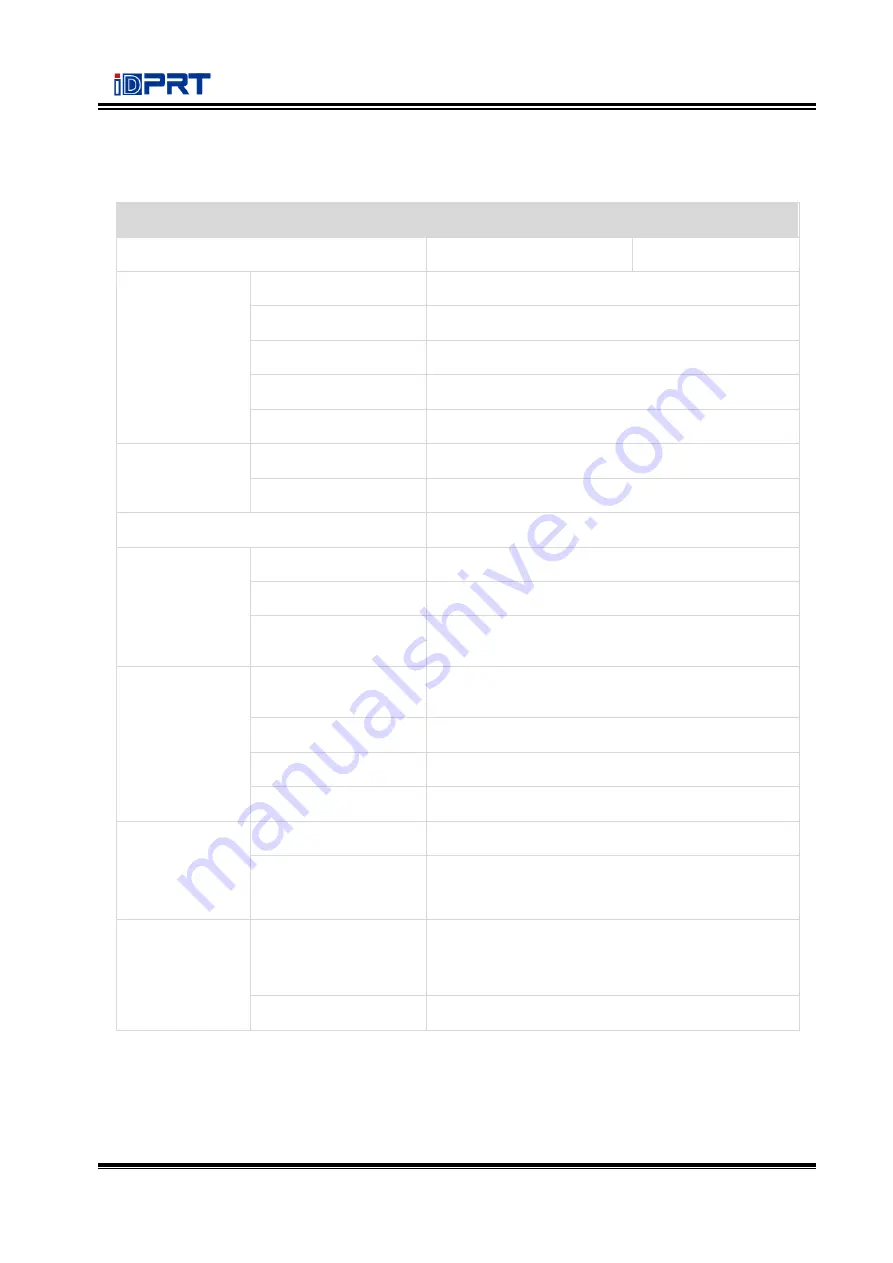
iE2P_iE2X User Manual
8
Chapter 2 Specifications
(2/1)
Item
Parameter
Type
iE2X
iE2P
Printing
Printing Method
Direct thermal
Resolution
STD 203dpi, OPT 300dpi
Max.Printing Speed
8 ips203dpi/6 ips300dpi
Max.Printing Width
54 mm(203dpi),56.9 mm(300dpi)
Max.Pringting Length
2,286mm(203dpi),1,524mm(300dpi)
Memory
RAM
32MB
Flash
16MB
Programming Language
ZPL
-
II,EPL
-
II,DPL
Sensor
Gap Detection
2 intermediate transmissive detection
Black Mark Detection
1 reflective detection, full move
Other Detection
Paper out detect, cover open detection, thermal
head over heating detect
Media
Types
Continuous paper, gap label, black mark label,
punched hole label
Width
20
-
60mm, include the liner
Thickness
0.002''(60um)
-
0.01''(250um)
Label Roll Diameter
5''(127mm) Max
Software
Label Design Software
iDPRT Bartender Ultralite
Driver
Windows 7,8,10, Server 2008,2012
Linux and MAC OS
Fonts
Resident Fonts
Alphanumeric, Simplified Chinese, Traditional
Chinese,
29 international character sets
User defined Fonts
Support
Summary of Contents for iE2P
Page 4: ...iE2P_iE2X User Manual Changes Record Rev Date Description 1 0 2019 12 24 ...
Page 10: ...iE2P_iE2X User Manual 5 1 2 Appearance and Components Front View Rear View ...
Page 12: ...iE2P_iE2X User Manual 7 1 3 Dimension Take printer iE2P as example Unit mm ...
Page 22: ...iE2P_iE2X User Manual 17 Figure 2 ...
Page 24: ...iE2P_iE2X User Manual 19 Figure 5 ...
Page 43: ...iE2P_iE2X User Manual 38 3 Click Get Status and printer status will show in the above ...
Page 47: ...iE2P_iE2X User Manual 42 7 Click Ethernet then click Get to gain the relevant values ...
Page 48: ...iE2P_iE2X User Manual 43 8 Click WIFI then set up the name password and so on ...
Page 52: ...iE2P_iE2X User Manual 47 4 You can set a magnification of the graphic as needed ...
Page 60: ...iE2P_iE2X User Manual 55 5 Choose the installation directory then click Next 6 Click Finish ...
Page 63: ...iE2P_iE2X User Manual 58 10 Click Finish ...
Page 66: ...iE2P_iE2X User Manual 61 2 According to different needs set up the page ...
Page 67: ...iE2P_iE2X User Manual 62 Click Stock Name and choose the paper type ...
Page 69: ...iE2P_iE2X User Manual 64 Choose Orientation or Effects showed in the Preview ...
Page 70: ...iE2P_iE2X User Manual 65 ...
Page 71: ...iE2P_iE2X User Manual 66 Click Preset Name and back to the default settings ...
Page 72: ...iE2P_iE2X User Manual 67 Click Manage and change the settings ...
Page 73: ...iE2P_iE2X User Manual 68 3 Click Graphics and edit the pictures ...
Page 74: ...iE2P_iE2X User Manual 69 4 Click Stock to set the media settings feed mode and feed options ...
Page 75: ...iE2P_iE2X User Manual 70 Set up the print method ...
Page 76: ...iE2P_iE2X User Manual 71 Set up the media type ...
Page 77: ...iE2P_iE2X User Manual 72 Click Feed Mode Mode and choose the method of media handing ...
Page 78: ...iE2P_iE2X User Manual 73 5 Click Options to set the darkness and speed ...
Page 81: ...iE2P_iE2X User Manual 76 3 Click Ports and choose the port needed ...
Page 82: ...iE2P_iE2X User Manual 77 4 Click Advanced to set the available time for printer ...
Page 86: ...iE2P_iE2X User Manual 81 4 Click Next 5 Read and accept the license agreement then click Next ...
Page 90: ...iE2P_iE2X User Manual 85 3 Choose Blank Template then click Next ...
Page 93: ...iE2P_iE2X User Manual 88 6 Edit the side edges then click Next ...
Page 94: ...iE2P_iE2X User Manual 89 7 Choose the item shape then click Next ...
Page 95: ...iE2P_iE2X User Manual 90 8 Edit the template size then click Next ...
Page 96: ...iE2P_iE2X User Manual 91 9 Based on your need edit the template background Then click Next ...
Page 99: ...iE2P_iE2X User Manual 94 3 Click the blank showing the code ...
Page 112: ...iE2P_iE2X User Manual 107 ...
Page 113: ...iE2P_iE2X User Manual 108 ...




























