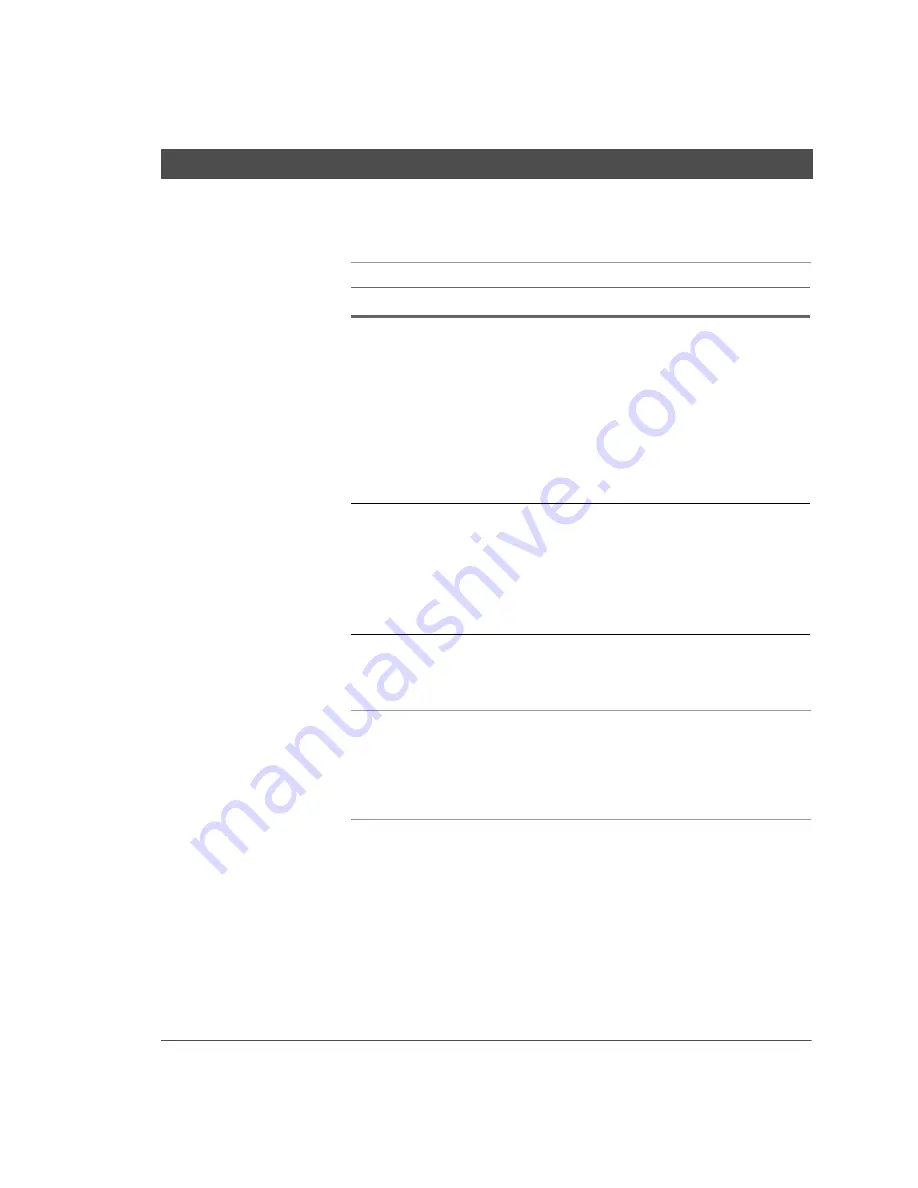
BX2 Systems User’s Handbook
Standard CMOS Setup menu
Chapter 2. Using the CMOS Setup Utility
41
Floppy drives
Video
Select the video mode: EGA/VGA (Default), CGA 40, CGA 80,
Mono (Monochrome).
Halt on
When the BIOS detects system errors, this function will stop the
system. Select which type of error will cause the system halt: All
Errors (Default), No Errors, All But Diskette, All But Keyboard, All
But Disk/Key.
Parameter
Setting
Description
Drives A & B
360KB, 5.25 in.
1.2MB, 5.25 in.
720KB, 3.5 in.
1.44MB, 3.5 in.
(default)
2.88MB, 3.5 in.
None
Not installed
Floppy 3-Mode
Support
Disabled (default)
Supports 3-mode floppy diskette:
740KB/1.25MB/1.44MB on
selected disk drive. (Disk drive
commonly used in Japan.)
Drive A
Drive B
Both
Summary of Contents for BX2
Page 1: ......
Page 66: ...BX2 Systems User s Handbook 66...
















































