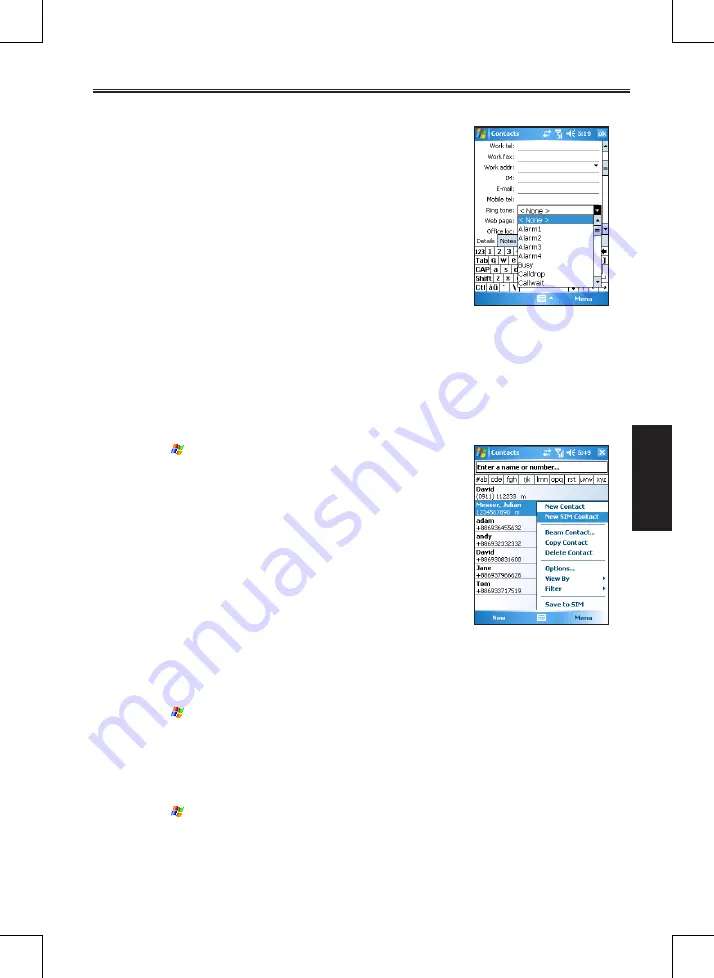
SP70R User Manual
4-3
Contacts
6. To set a caller ring tone, tap
Ring tone
and browse for a
sound file stored on the Pocket PC Phone or miniSD card
(if inserted).
The sound formats supported by the Pocket PC Phone
include: Polyphonic, Monophonic, MIDI, AMR, WAV,
MP3, WMA, AAC, and AAC+.
5. You can assign a contact to a category so that you can use
these groupings to quickly display only the information
you want.
Tap
Categories
. Select the categories that you want to
assign the contact to.
To create a new category, tap
New
, enter the category
name, and then tap
Done
.
Tap
OK
to return to the previous screen.
6. Tap
Notes
. You can add written or typed notes and even recordings to a contact. For information
on Notes, see Section 10.3.
7. Tap
OK
to return to the contact list. The new contact is added to the list.
For SIM Card
1. Tap
>
Contacts
, or tap the
Contacts
soft key.
2. To add a new SIM card contact, tap
Menu
>
New SIM
Contact
.
3. Enter the name and phone number of the contact, and tap
OK
.
SIM contacts appear at the bottom of the contact list in
alphabetical order.
4.2
Managing Contacts
Editing a Contact
1. Tap
>
Contacts
, or tap the
Contacts
soft key.
2. Tap to open the contact to edit, and tap
Menu
>
Edit
.
3. Make the changes and tap
OK
.
Deleting a Contact
1. Tap
>
Contacts
, or tap the
Contacts
soft key.
2. Tap to open the contact to delete, and tap
Menu
>
Delete
.
3. Tap
Yes
to confirm.






























