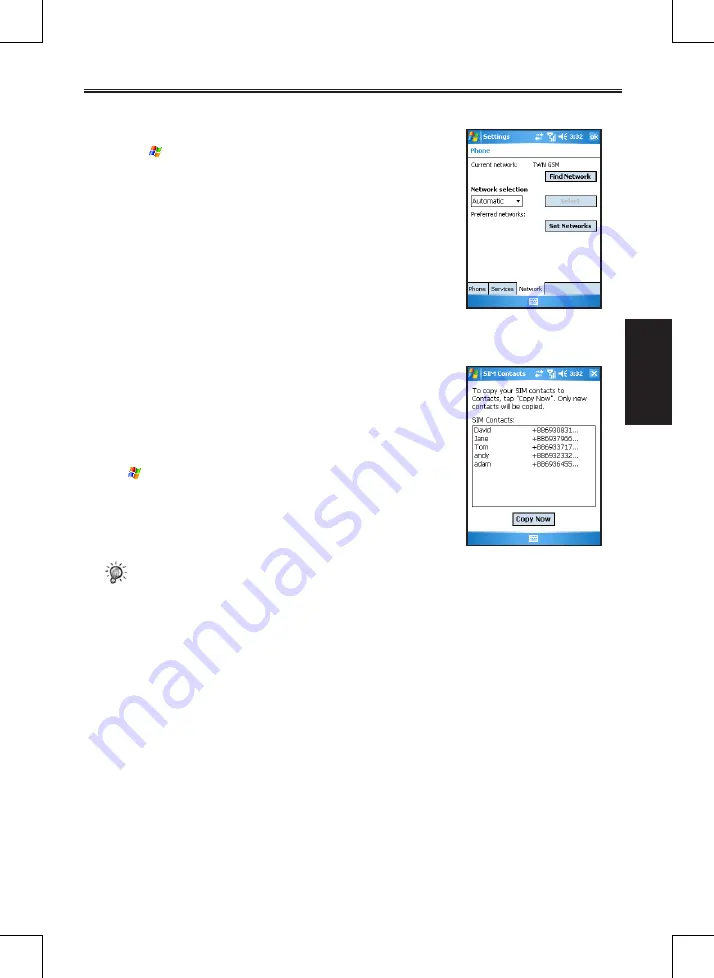
SP70R User Manual
3-10
Using the Phone
Feature
Changing Phone Network Settings
You can view available networks and change their settings.
1. Tap
>
Phone
, or press the
Call
button.
2. From the Phone keypad, tap
Menu
>
Options
>
Network
.
3. The network your device is currently using will be listed at the
top of the screen. You can specify whether you want to change
networks manually or automatically, and determine the order in
which your phone accesses another network if the current one is
unavailable.
3.8
SIM Contacts
On your Pocket PC Phone, there can be two kinds of independent
contact lists. One is stored in the Pocket PC Phone’s memory by
Microsoft Contacts; the other is stored in the SIM card. By default,
you can use Contacts to load the contact information stored in
the Pocket PC Phone’s memory (see Chapter 4 for information
on Microsoft Contacts), and use SIM Contacts to load the contact
information stored in the SIM card.
Tap
>
Programs
>
SIM Contacts
. When running SIM Contacts
for the first time after turning the Pocket PC Phone on, it may take a
few minutes to load the contact informaion.
After the loading is completed, you can tap
Tools
>
Select All
>
Tools
>
Copy to Contacts
to copy your contacts to Contacts.
•
Some Chinese contact info stored in the SIM card may appear in scrambled code while it is
copied to the Pocket PC Phone.






























